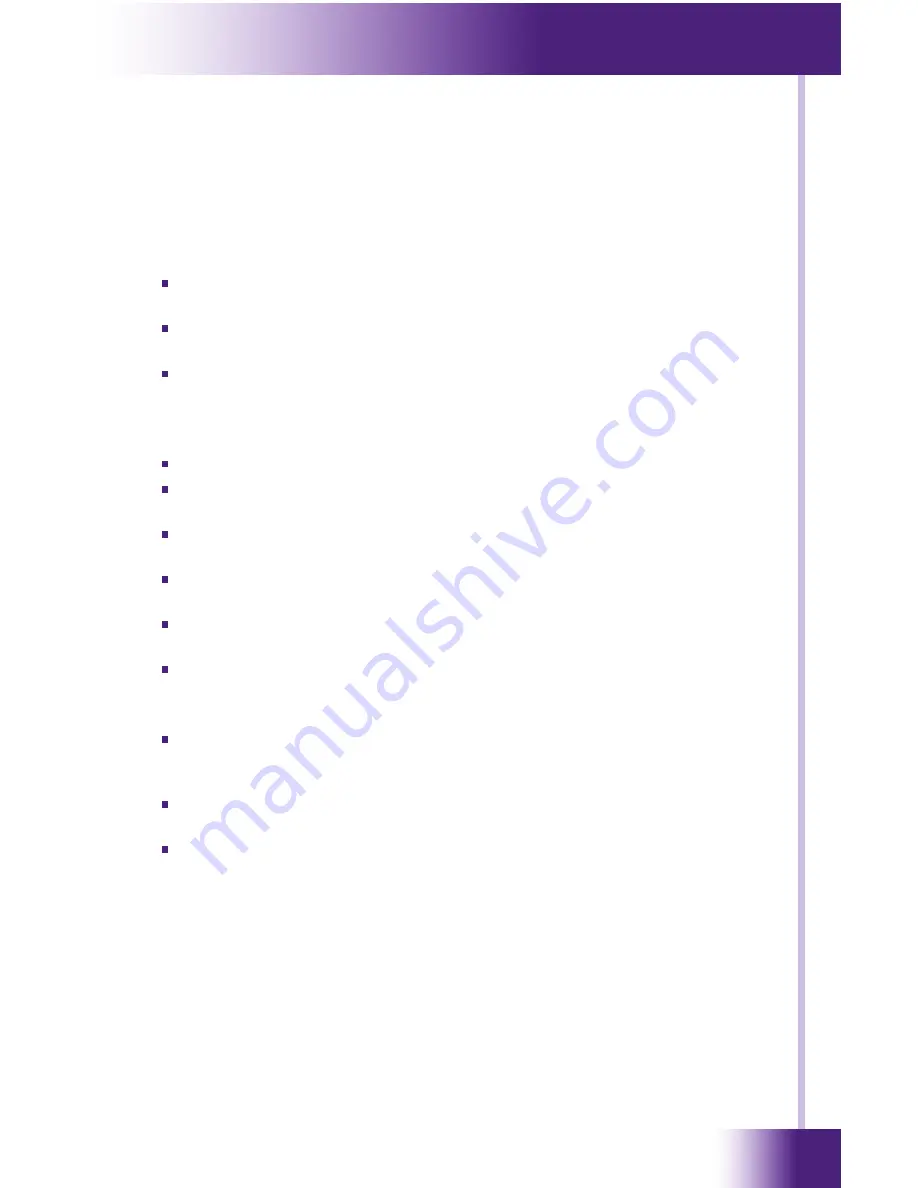
27
It’s Under Control
®
If you are having problems with your RK-V In-Wall Controller, please read
the information below before contacting technical support.
If you continue to have problems, see Chapter 6 for more information on
contacting RTI technical support.
dIsPlaY Is dIm, blanK OR unReadable
Make sure the external power supply is properly secured to the RK-V,
and it is functioning properly.
Try adjusting the backlight level from the Control Panel page (Refer to
Chapter 4 for more details).
By nature, the contrast of an LCD screen changes with temperature,
so if the display is cold it will appear dark and will return to normal as
it warms.
usb COmmunICatIOn PROblems
Verify that your PC is running Windows XP
®
or later.
Verify that the RK3-V USB driver was installed the first time the RK3-V
was connected to your PC.
Verify that the RK-V is present in the Device Manager within the
Windows
®
Control Panel.
Make sure you are using the programming cable that was supplied by
RTI and that both ends are connected securely.
Make sure the PC detects the presence of the RK-V. If it doesn’t,
unplug the USB cable, wait for about ten seconds, and plug it in again.
If the download fails after some data has been transferred, try
resending the program.
IR COde PROblems
If you are using an IR repeater system, make sure it is working
correctly with the original OEM remote. If not, you will need to
troubleshoot the IR repeater system.
If you are still having problems, try adjusting the IR code “Minimum
Repeats” value in the
Integration Designer
®
programming software.
If the IR code is executed inside a macro that contains multiple IR
codes, try inserting a small time delay before the problem code. If
there already is a delay, try increasing it.
CHaPteR 6 | tROublesHOOtInG






































