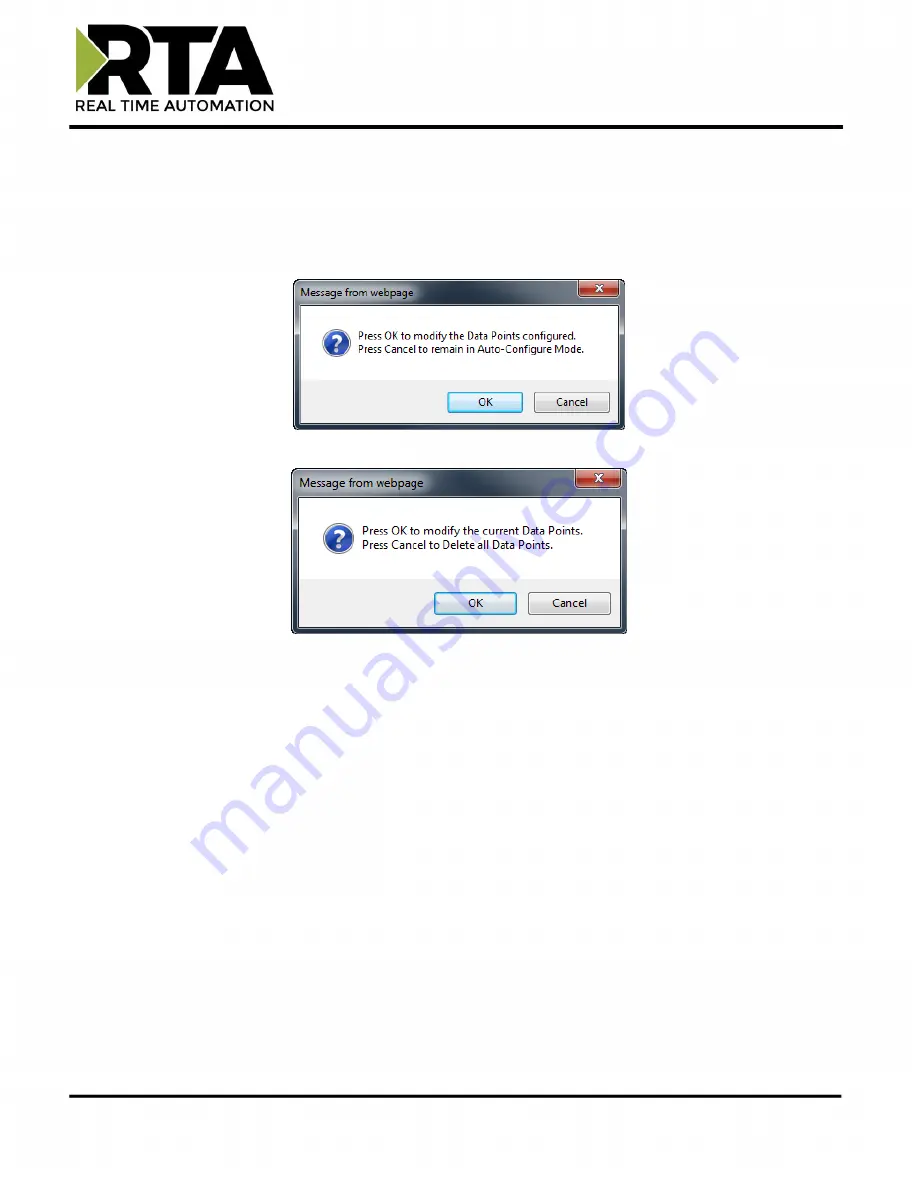
Real Time Automation, Inc.
30
1-800-249-1612
Modbus TCP/IP Server Data Group Configuration: Manual Mode
1)
To transition from either of the two Auto-Configure Modes to Manual Configure Mode, click the
dropdown at the top of the Modbus TCP/IP Server Configuration page and select Manual
Configure.
a.
When prompted, click
OK
to confirm mode change or
Cancel
to remain in Auto-
Configure Mode.
b.
Once OK is clicked, there are two options on how to proceed.
i.
To keep the data groups that are already configured, press
OK
.
-
You would want this option if you are adding additional data groups or you
want to modify the data group(s) that already exist.
ii.
To delete the data groups that are already there and start over, press
Cancel
.
2)
Enter the number of Read Data Groups and Write Data groups.
3)
Click the
Generate Data Groups
button to have the read and write data groups auto-generate
for you. You may manually configure the read and write data groups after they have been
generated.
4)
Follow these steps to manually configure Read Data Groups.
a.
Select
View Read Data Groups
if not already selected.
b.
Select a
Point Type
for each Scan Line. Options include: Coil Status, Input Status, Input
Registers, and Holding Registers.
Note
: Input/Holding Registers have a data type associated with them.
i.
String Point Type- If the mating protocol supports strings, you may select string
as a point type in Modbus. With this point type, 2 characters will be packed into
a single register and the first register will be set aside for the length.
EX: 4x Hold Reg (String) with a Starting Address of 1 for a length of 5 Registers






























