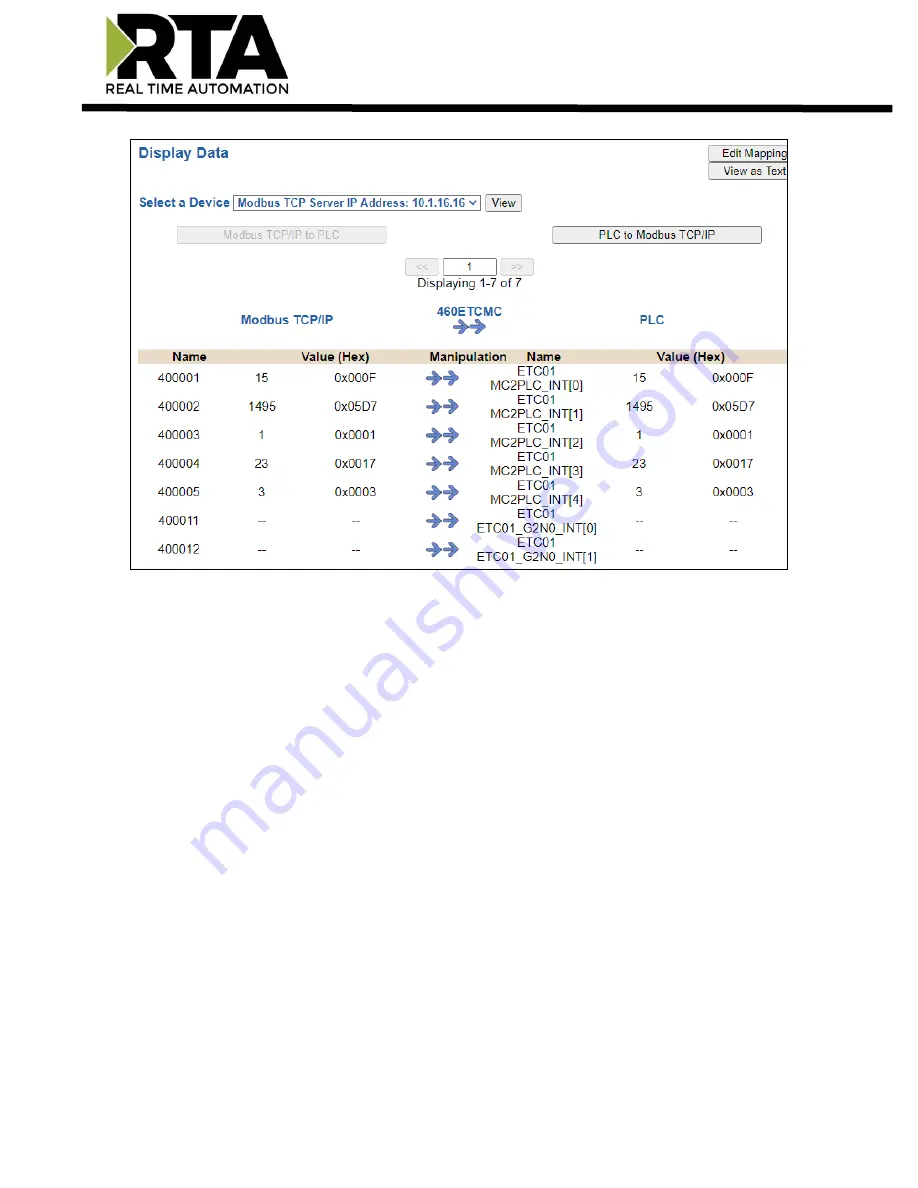
Real Time Automation, Inc.
24
1-800-249-1612
To view the actual data mappings, click the
Edit Mapping
button. For more details, see the Data
Mapping-Explanation section.
To view the data mappings purely as text, click the
View as Text
button. For more details, see the View
Data Mapping as Text section.






























