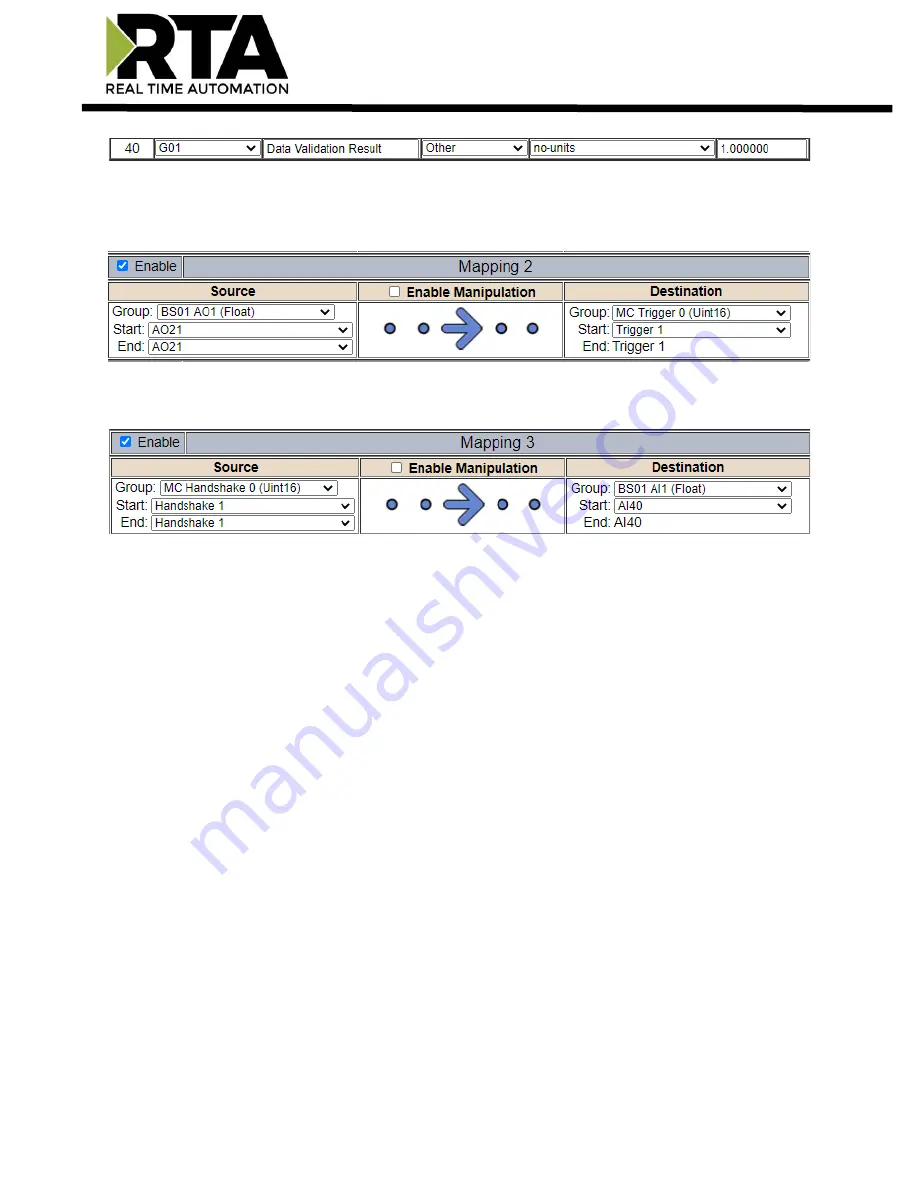
Real Time Automation, Inc.
41
1-800-249-1612
3)
Within the Data Mapping page manually add 2 additional mappings.
4)
The first mapping is going to be the Data Validation Triggering. AO21 will write to the RTA, MC
Trigger 1 will mark data invalid.
5)
The second mapping, the MC Handshake will increment that all data is validated and write to AI21
“all data is validated”. The value of AI40 and AO21 should be the same.
















































