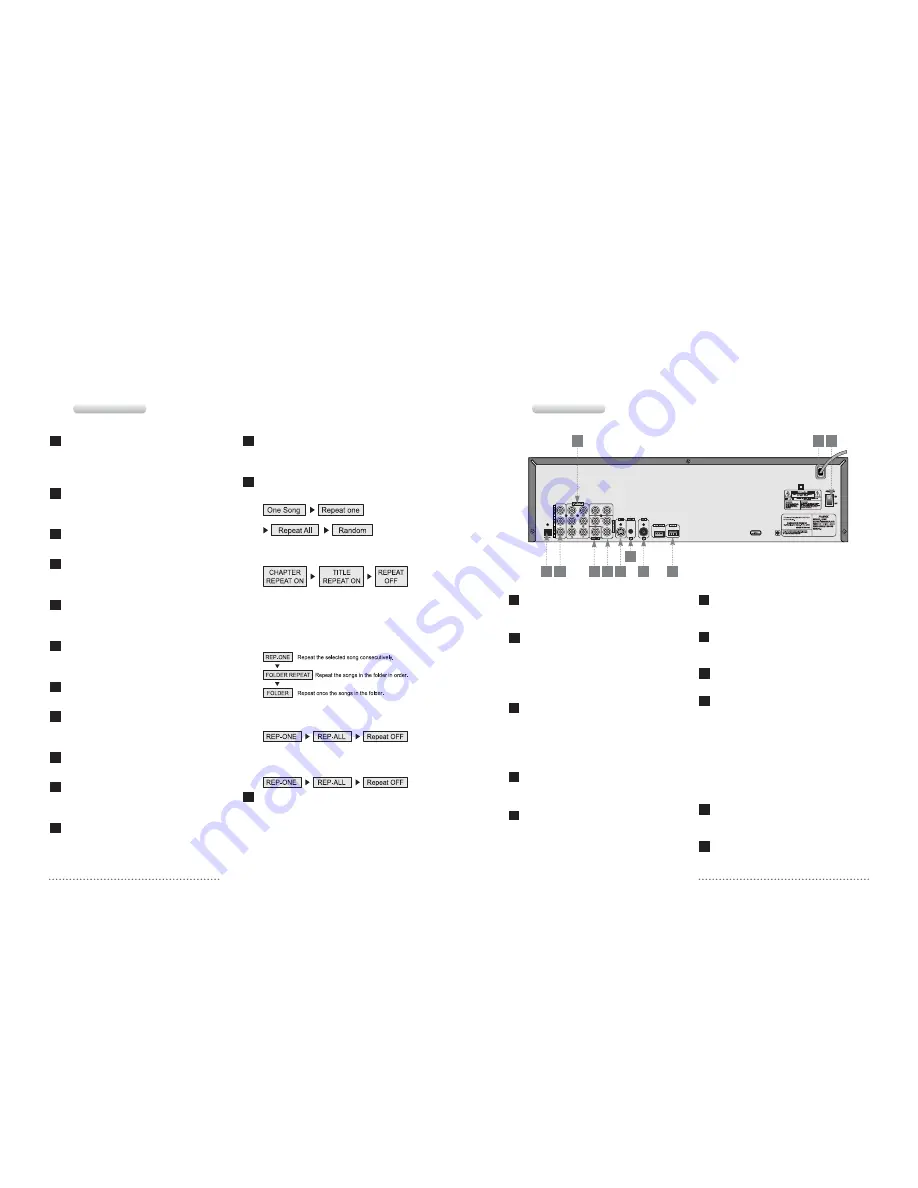
13
3.1 Name of Each Part
Power Input
Connect this power cord to the wall outlet of 110V
to 220V.
Optical Audio Output Terminal
Connect this terminal to digital amplifier which has
optical audio input terminal. In the case of DVD
and VIDEO CD, signal is output from this terminal
but no operation can be performed in the case of
Karaoke.
Coaxial Audio Output Terminal
Connect this terminal to digital amplifier which has
coaxial digital input terminal. In the case of DVD
and VIDEO CD, signal is output from this terminal
but no operation can be performed in the case of
Karaoke.
5.1ch Analog Audio Output Terminal
Connect this terminal to amplifier which has 5.1ch
analog input terminal.
Composite Video Output Terminal
Connect this terminal to composite input terminal
of TV or monitor.
Component Video Output Terminal
Connect this terminal to component input terminal
of TV or monitor.
S-Video Output Terminal
Connect S-video input terminal of TV to view a
superior image.
External Microphone input
It is connected to external wireless microphone.
USB Host
Ү
File playing when no disc
1. Connect USB memory stick.
2. SMART NAVI is displayed.
3. Select the file that you want to play.
Ү
File playing when the disc is playing
1. Connect USB memory stick and stop the disc
playing.
2. Press GOTO button and select USB DEV1.
3. Select the file that you want to play.
Remote In Terminal
Insert the remote sensor that is offered on option to
Remote In Terminal.
Power Switch
You can switch AC power on and off.
11
10
9
8
7
6
5
4
3
2
1
Rear Panel
2
4
1 11
3
5 6 7
10
8
9
3.1 Name of Each Part
Front Panel
12
Delete button
It is for canceling the reserved songs.
If you want to cancel the reserved song, press the
song number and the press this button.
Pause button
Press this button to pause the current playing. To
play again, press the Replay/Start button.
Open /Close button
Use when you open or close the tray.
Search button
Use this button to scan the contents of disc rapidly
during replay DVD/Video CD/CD.
Skip button
When play DVD, it skips the chapter. When play
VCD/CD, it skips the track.
Play/Start button
Press this button to play again from the pause
status.
Stop/Cancel button
Press this button to stop play.
Tempo button
You can speed up or slow down the song, when
play karaoke.
Volume button
You can adjust the volume up/down.
Key control button
To increase tone, press # button, to decrease
tone, press
Ⱦ
button.
Copy button
This button is used for copying the discs.
(DVD/VCD/CDG/NEO+G)
MPX button
Use to select the audio output(left, right and
stereo). If the disc or song contains the contents.
Repeat button
Ү
Karaoke
: There are four kinds of modes.
Ү
DVD
: Press this button while the disc is being
read.
You will have the options below at each time
you press the button.
Ү
MP3
: You can use REPEAT function as follows
by pressing this button while the disc is being
read.
Ү
VCD
: You can activate repeat only after you set
PBC off by pressing the PBC button.
Ү
CD
: By pressing REPEAT during the playback,
you can repeat desired pieces as follows:
Mode button
This button is used for changing devices.
(HDD/DVD/USB)
23
22
21
20
19
18
17
16
15
14
13
12
11
10










































