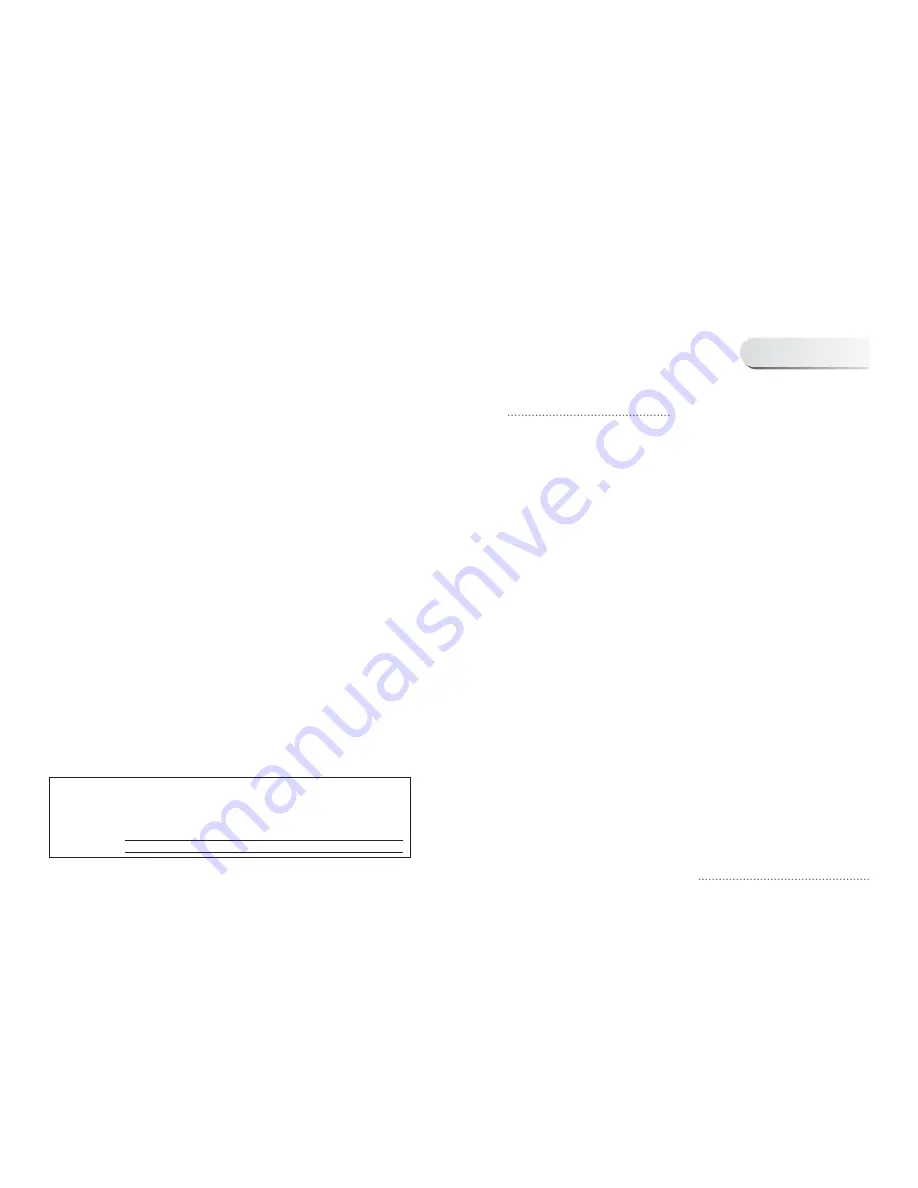
1
1. Getting Started
ōōōōōōōōōōōōōōōōōōōōōōōōōōōōōōōōō
3
1.1 Features
ōōōōōōōōōōōōōōōōōōōōōōōōōōōōōōōōōōōō
3
1.2 Accessories
ōōōōōōōōōōōōōōōōōōōōōōōōōōōōōōōōōōō
5
2. Cautions and Attentions
ōōōōōōōōōōōōōōōōōōōōōōōōōōō
6
2.1 When Install
ōōōōōōōōōōōōōōōōōōōōōōōōōōōōōōōōōō
7
2.2 When Utilizing
ōōōōōōōōōōōōōōōōōōōōōōōōōōōōōōōōō
8
2.3 When Cleaning
ōōōōōōōōōōōōōōōōōōōōōōōōōōōōōōōō
10
2.4 Handling Discs
ōōōōōōōōōōōōōōōōōōōōōōōōōōōōōōōō
10
3. Installation of HDD Karaoke and Explanation of Each Parts
ōōōōōōōōōōō
11
3.1 Name of Each Part
ōōōōōōōōōōōōōōōōōōōōōōōōōōōōōō
11
3.2 Basic Connection
ōōōōōōōōōōōōōōōōōōōōōōōōōōōōōōō
20
3.3 Optional Audio Connection
ōōōōōōōōōōōōōōōōōōōōōōōōōōō
23
3.4 Usage of Remote Controller
ōōōōōōōōōōōōōōōōōōōōōōōōōō
25
3.5 Microphone Connection
ōōōōōōōōōōōōōōōōōōōōōōōōōōōō
28
4. Playing Discs
ōōōōōōōōōōōōōōōōōōōōōōōōōōōōōōōōō
29
4.1 Inserting a Disc
ōōōōōōōōōōōōōōōōōōōōōōōōōōōōōōōō
29
4.2 Basic Operations
ōōōōōōōōōōōōōōōōōōōōōōōōōōōōōōō
31
5. Karaoke
ōōōōōōōōōōōōōōōōōōōōōōōōōōōōōōōōōōōōō
34
5.1 Basic Operation
ōōōōōōōōōōōōōōōōōōōōōōōōōōōōōōōō
34
5.2 Karaoke DVD Operations
ōōōōōōōōōōōōōōōōōōōōōōōōōōō
35
5.3 Special Operations
ōōōōōōōōōōōōōōōōōōōōōōōōōōōōōō
37
Contents
Contents
ְ
No fingers or other objects inside
֯
Touching internal parts of this unit is dangerous, and may cause serious damage to the unit. Do
not attempt to disassemble the unit.
֯
Do not put any foreign object on the disc tray.
ְ
Keep away from water and magnets.
֯
Keep the unit away from flower vases, tubs, sinks, etc. If liquids are spilled into the unit, serious
damage could occur.
֯
Keep magnetic objects such as speakers, at a distance from the player.
ְ
Stacking
֯
Place the unit in a horizontal position, and do not place anything heavy on it.
֯
Do not place the unit on amplifiers or other equipment which may become hot.
ְ
Condensation
Moisture may form on the lens in the following conditions...
֯
immediately after a heater has been turned on.
֯
in a steamy or very humid room.
֯
when the unit is moved from a cold environment to a warm one.
If moisture forms inside this unit, it may not operate properly.
In this case, turn on the power and wait about one hour for the moisture to evaporate.
ְ
If there is noise interference on the TV while a broadcast is being received
Depending on the reception condition of the TV, interference may appear on the TV screen while you
are watching a TV broadcast and the unit is left on. This is not a malfunction of the unit or the TV. To
watch a TV broadcast, turn off this unit.
Dear Customers
May we take this opportunity to thank you for purchasing this DVD/Video CD/CD/MIDI CD/MP3 CD player.
We strongly recommend that you carefully study the Operating Instructions before attempting to operate
the unit and that you note the listed precautions.
The model number and serial number of this product can be found on either the back or the bottom of the
unit.
Please note them in the space provided below and retain this booklet as a permanent record of your
purchase to aid identification in the event of theft.
MODEL NUMBER
SERIAL NUMBER




































