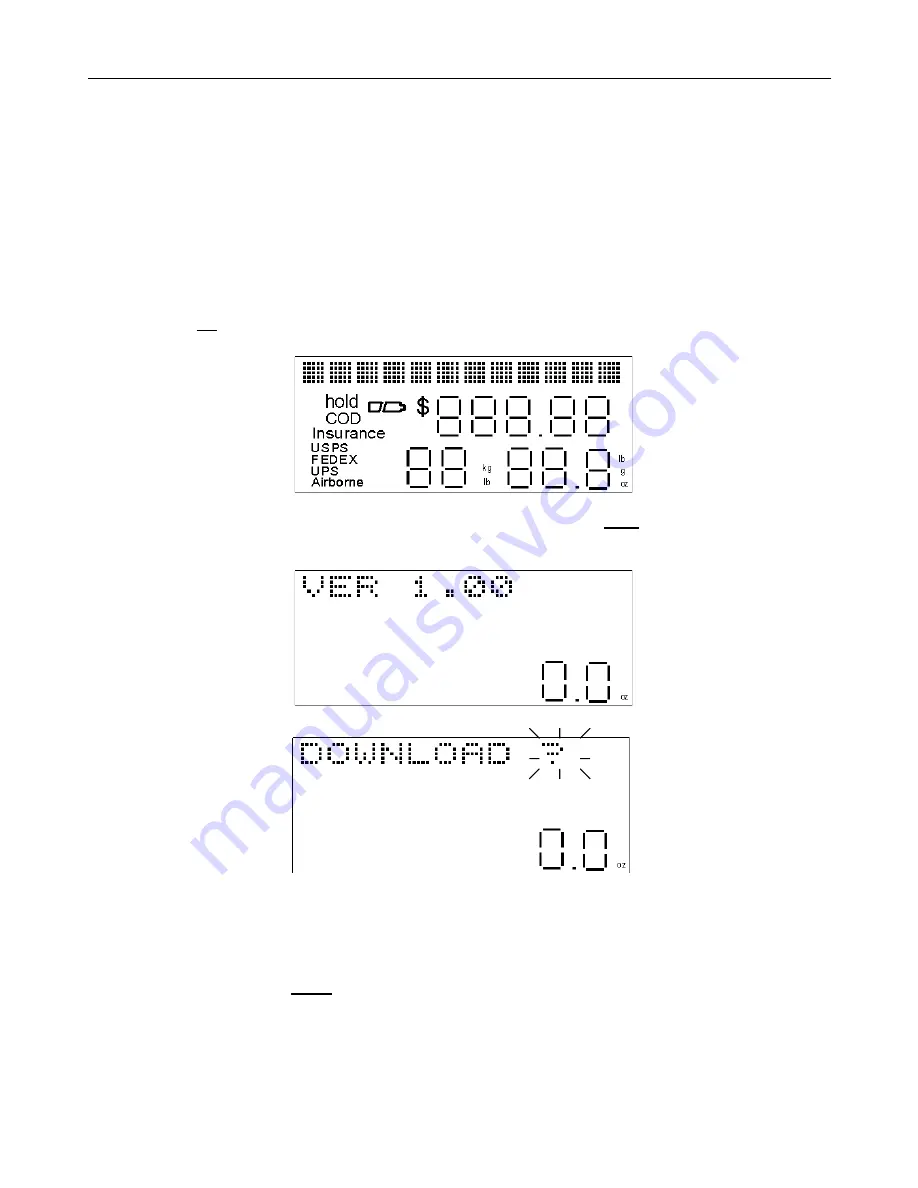
6
QUICK SET-UP (continued)
b) Select or un-select the carriers that you wish to download to the scale; all four carriers’
rates and information are already selected by default to be downloaded to the scale when
you first use the software.
c) Click on the “Set surcharges” button to set any surcharges for each carrier, such as a fuel
surcharge, which may be temporarily charged in addition to published shipping rates.
d) Set the correct COM Port through which the scale is connected to your PC via the serial
cable.
e) Click on the “Update RC40 scale” button.
f) Follow the instructions on the PC screen or the following Steps 11 through 14.
On the Scale:
11) Press the
on
key. All the display segments will light for 1 second.
12) The Version Number will then display for 2 seconds. Press the
hold
key on the front panel of
the scale within these 2 seconds, while the Version number is displayed on the screen.
“DOWNLOAD ?” will appear on the display.
On the PC:
13) Press the “OK” button on the “RC40 Rate Update” screen prompt that should appear on your
PC screen after a few minutes.
On the Scale:
14) Immediately press the
enter
key. “DOWNLOADING” will now appear on the scale display.
After the download is complete, the scale will automatically shut-off. Another prompt will appear
on your PC screen advising you whether the download to the scale was successful or not. Follow
any directions on the PC. If the download was successful, you are now ready to use the scale.
Please refer to the rest of this instruction manual for more detailed instructions on how to use the
scale.





















