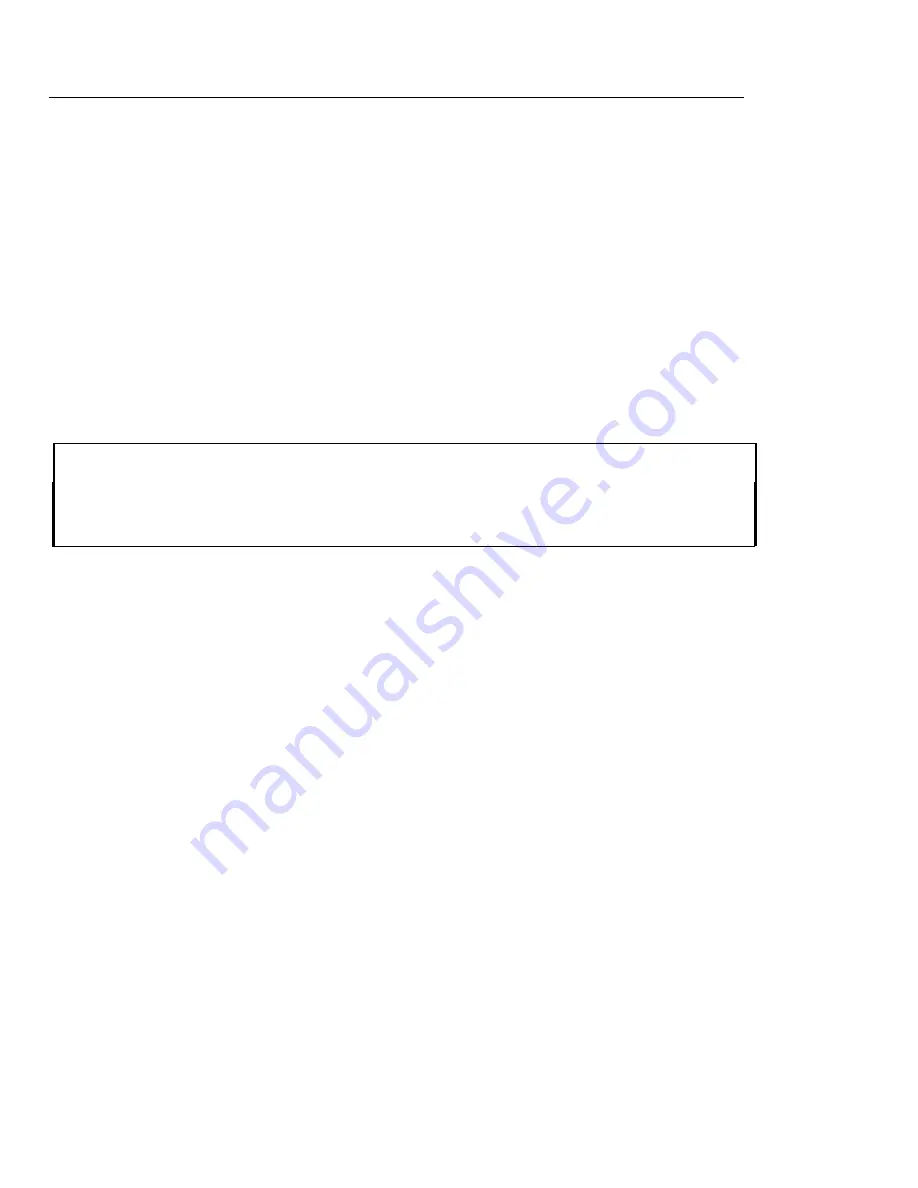
17
PERCENT DISCOUNT (-%)
Setting this option automatically calculates the preset rate each time the [-%] key is pressed. This percentage rate can be
discounted from an individual item or an entire transaction.
You can override the program rate by manually entering a different rate. (See
TRANSACTION EXAMPLES FOR OPERATING
THE CASH REGISTER
).
Setting a Percent Discount (-%) Rate:
1.
If needed, enter the program mode: Move the Control Switch to the "PRG" position.
2.
Type
[the numbers]
representing the desired percentage rate.
NOTE: Up to four digits, 0-99.99, can be used. For example: to enter 10%, type 1000; to enter 6.5%, type 650.
3.
Press the
[-%]
key to store the rate.
4.
Continue with the next program or move the Control Switch out of the Program mode.
Example
: Set a percent discount rate of 5%:
Type/Press:
The Display Shows:
The Receipt Shows:
500
5·00
[-%]
0
DISCOUNT 5.00%






























