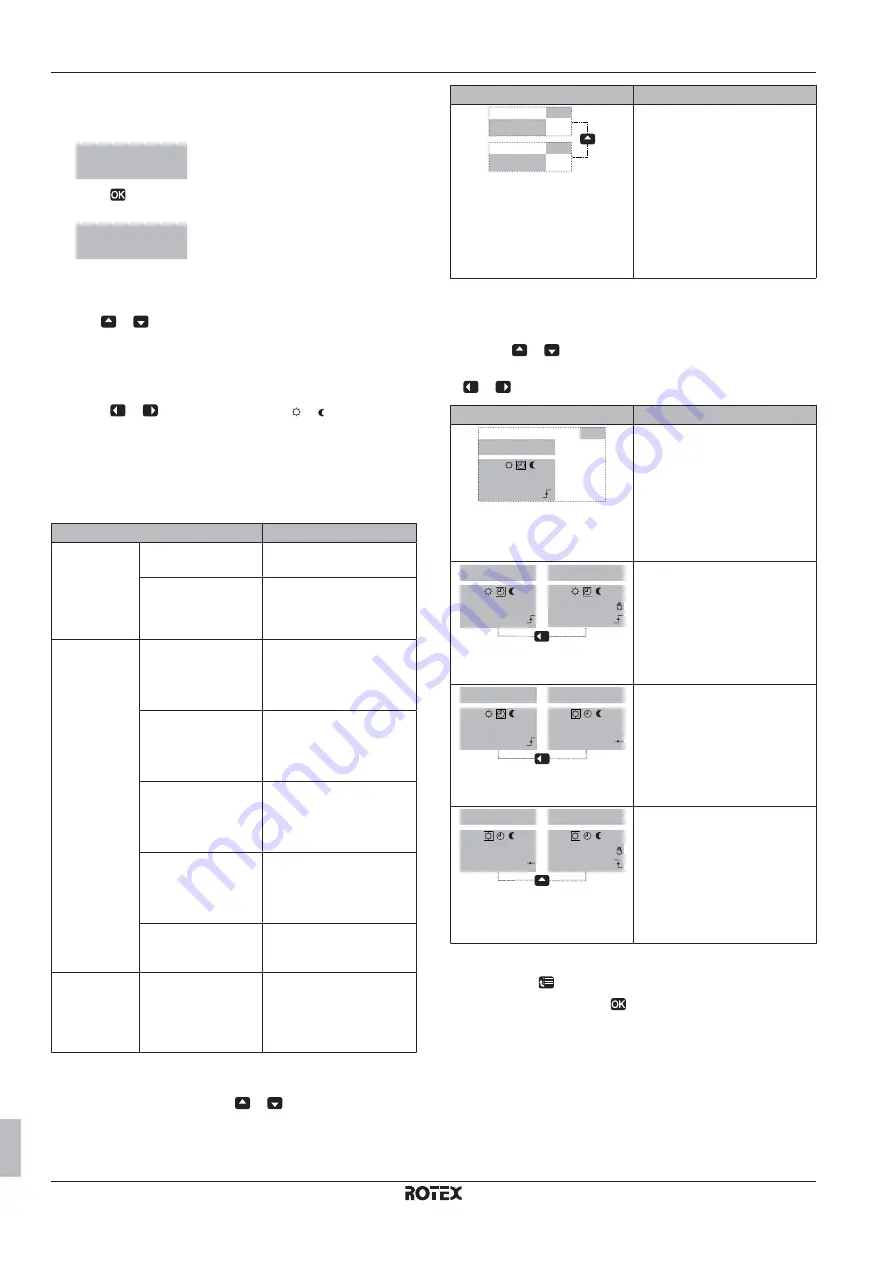
4 Operation
User reference guide
8
RGSQH10S18AA9W
ROTEX HPU ground
4P374247-1 – 2014.03
To read out the actual and desired room temperature
1
Go to the room temperature home page (Room).
Result:
You can read out the actual temperature.
$FWXDOWHPSHUDWXUH
r&
2
Press
.
Result:
You can read out the desired temperature.
'HVLUHGWHPSHUDWXUH
r&
To temporarily overrule the room temperature schedule
1
Go to the room temperature home page (Room).
2
Use
or
to adjust the temperature.
To change the mode from scheduled to preset value
Prerequisite:
User profile = Detailed.
1
Go to the room temperature home page (Room).
2
Press
or
to select a preset value ( or ).
Result:
The mode will return to Scheduled according to the overrule
period.
Example: Temporarily overruling the schedule AND changing
the mode to preset value
You have configured the following settings:
Settings
Description
Preset values
Comfort (heating) =
20°C
Desired temperature when
you are at home.
Eco (heating) = 18°C Desired temperature:
▪
When you are away
▪
During the night
Schedule
07:00 Comfort
You are at home.
Desired temperature =
preset value (Comfort
(heating)).
09:00 Eco
You are away.
Desired temperature =
preset value (Eco
(heating)).
17:00 Comfort
You are at home.
Desired temperature =
preset value (Comfort
(heating)).
19:00 21°C
You are at home and want
it to be a little warmer.
Desired temperature =
custom temperature.
23:00 Eco
Desired temperature =
preset value (Eco
(heating)).
Overrule period
(Temperature
lock)
2 hours
If you temporarily overrule
the schedule by a preset
value, after 2 hours the
schedule will be used
again.
If user profile = Basic, then you can
temporarily overrule
the room
temperature schedule by pressing
or
.
Situation
Description
r&
r&
15:20 => Scheduled temperature
= preset value (Eco (heating))=
18°C.
You
temporarily overrule
the
schedule.
Desired temperature = custom
temperature = 19°C.
At the next scheduled action
(17:00), the schedule will be
used again.
If user profile = Detailed, then you can:
▪
Temporarily overrule
the room temperature schedule by
pressing
or
(same as if user profile = Basic)
▪
Change the mode
from scheduled to a preset value by pressing
or
Situation
Description
0RQ
6FKHGXOHG
r&
Room temperature
schedule
is
used.
15:20 => Desired temperature =
preset value (Eco (heating)) =
18°C.
The next scheduled action is at
17:00 and the desired
temperature will then increase.
0RQ
6FKHGXOHG
r&
0RQ
6FKHGXOHG
r&
You
temporarily overrule
the
schedule.
Desired temperature = custom
temperature = 19°C.
At the next scheduled action
(17:00), the schedule will be
used again.
0RQ
6FKHGXOHG
r&
0RQ
6FKHGXOHG
r&
You
change the mode
from
scheduled to preset value
(Comfort (heating)).
Desired temperature = preset
value (Comfort (heating)) = 20°C.
After 2 hours, the schedule will
be used again (17:20 => 20°C).
0RQ
6FKHGXOHG
r&
0RQ
6FKHGXOHG
r&
Before you have
changed the
mode
from scheduled to preset
value, and now you
temporarily
overrule
the preset value.
Desired temperature = custom
temperature = 21°C.
After 2 hours, the schedule will
be used again (17:20 => 20°C).
To set the overrule period
1
Go to [7.2]:
> User settings > Temperature lock.
2
Select a value and press
:
▪
Permanent
▪
hours (2, 4, 6, 8)























