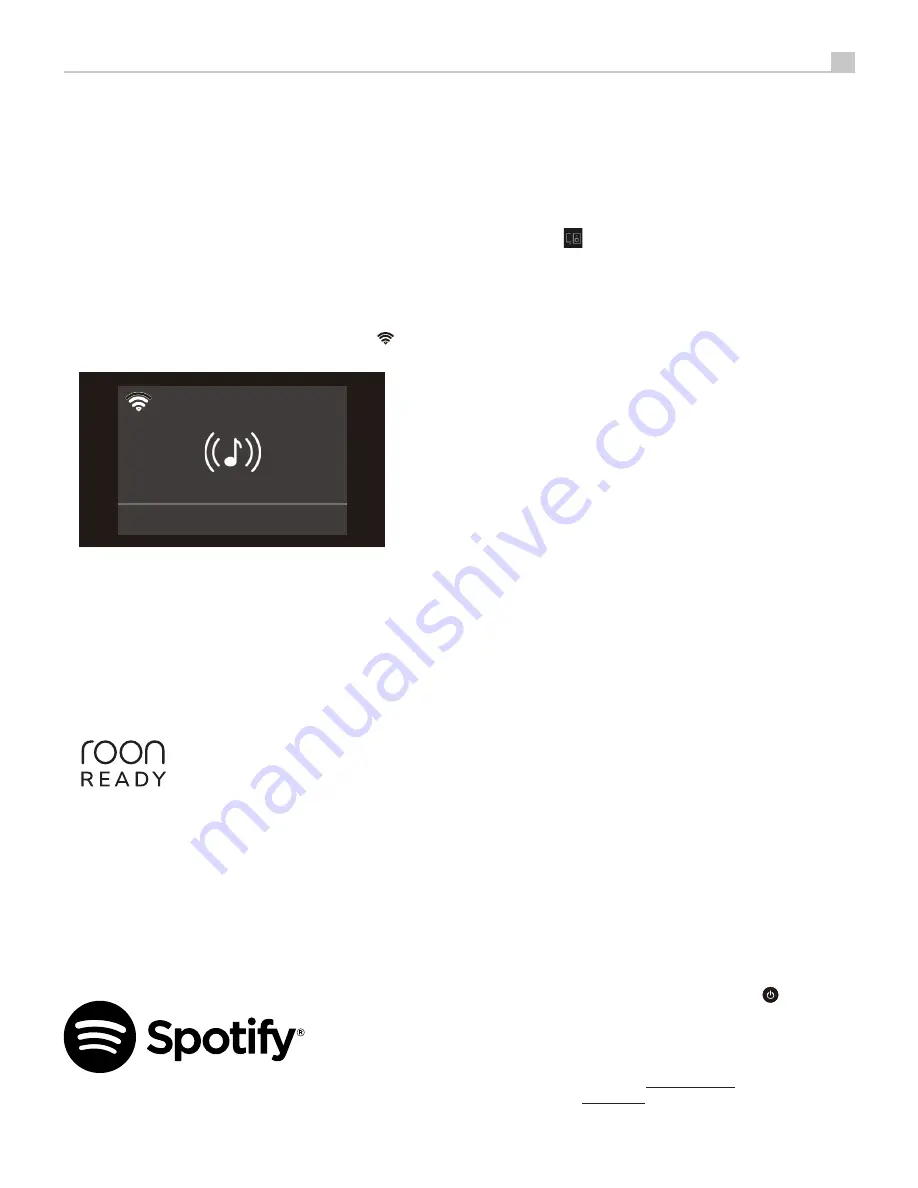
13
6. You’re connected!
For Android device
:
1. Launch the Google Home App on your device.
2. Press the “+” icon in the top left corner and select “Set up device” -->
“New devices”. The App will search for the S14. Select the unit to begin
the setup wizard.
3. If prompted, enter the Wi-Fi encryption key of your wireless network and
then wait for the unit to configure and connect to the network.
4. Wait for 60-90 seconds for the unit to configure the settings and attach
to the wireless network. When connected, the Wi-Fi icon
will show
on the front display.
Streaming
5. You’re connected!
Audio Streaming
Once properly configured, you can begin streaming audio to the S14.
Open your music App and select the device or multiple devices you want
to control. Then select an audio service to begin streaming audio.
Roon Ready
The unit has been certified as Roon Ready and compatible with Roon software.
Being Roon Ready means that Rotel uses Roon streaming technology, for an
incredible user interface, simple setup, rock-solid daily reliability, and the
highest levels of audio performance, without compromise.
To use Roon setup the S14 in the Roon software as a streaming endpoint
and follow the instructions in Roon.
Spotify
®
How to use Spotify Connect
You’ll need a Spotify premium account to use Spotify connect using the
steps as shown below:
1. Add your new device to the same Wi-Fi network as your phone, tablet
or PC (see product user instructions for details).
2. Open the Spotify app on your phone, tablet or PC, and play any song.
3. Tap the image
in the bottom of the screen.
4. Pick your device from the list. If you can’t see it, just check it’s connected
to the same Wi-Fi network as your phone, tablet or PC.
5. Select your favorite music and start streaming.
All done! Happy listening.
Licenses:
The Spotify Software is subject to third party licenses found here:
www.spotify.com/connect/third-party-licenses.
There are multiple streaming services available with the S14 including the
ability to use Airplay 2 and Google Cast to stream your favorite music.
Internet radio services can be utilized on the S14 using the supported Apps
and various streaming methods.
The S14 may also include additional streaming services in the future. For the
latest information on streaming services please check the Owner’s Manual
on the
www.rotel.com
website under the Support tab.
For more information on the offerings available from each streaming service
please check with the service provides.
Overview of Buttons and Controls
This section provides a basic overview of the buttons and controls on the
front panel and remote control. Detailed instructions on the use of these
buttons are provided in the more complete operating instructions in the
following sections.
Navigating and OK
B
Buttons
: Use the navigation buttons
/
/
/
B
and the “OK“ on the remote control to access the various menus and
operate the unit settings.
MENU and — / +
7
Buttons :
Use the MENU button and the --/+ buttons
on the front panel to access the various menus and operate the unit settings.
MENU button - To access the menu setting, move the next setting and save
the desired settings.
—/+ buttons - To change the value.
Power
1
A
: The Power button on the front panel and
on the remote
control activate or deactivate the unit. To power on the unit, the rear panel
master POWER switch must be in the ON position for the front panel and
the remote standby function to operate.
Power On - To power on the unit
push and release
the Power
1
button
on the front panel or
PUSH-HOLD
the remote control Power
A
button for
2 seconds until the unit powers on (up to 7 seconds).














































