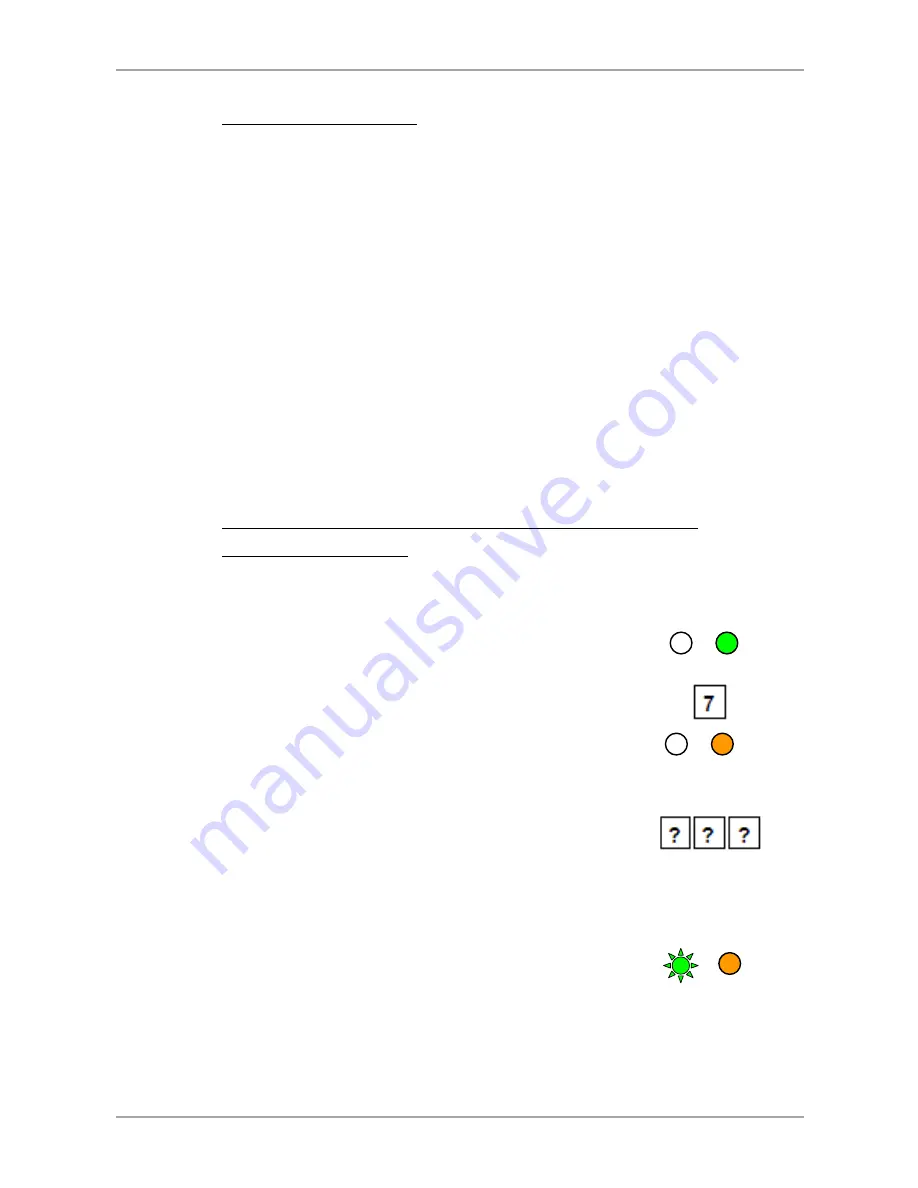
Controller Operation
52
AYC-Qx4 Family Installation and Programming Manual
5.9.12.3
Enrolling Methods
There are two methods to enroll Primary and Secondary codes:
Standard Method
The Standard Method is mainly used when the user slot number
for the user you wish to program is known. You can program
both Primary and Secondary codes using the Standard method
(see Section
5.9.12.4).
Code Search Method
The Code Search Method is mainly used when enrolling a user’s
Secondary code and the User Slot code is unknown.
The Code Search method only works if a user’s Primary code is
already enrolled but the Secondary code is not (see Section
5.9.12.5).
5.9.12.4
Enrolling Primary and Secondary Codes using
Standard Method
To enroll Primary and Secondary codes using the Standard
method:
1.
Enter Programming mode.
2.
Press
7
to enter Menu 7.
The right LED turns orange.
3.
Enter the 3-digit user slot number between
001and 500 for the slot to which you wish to
enroll a Primary or Secondary code.
For example, User Slot 003 represents User #3.
If the selected slot has no Primary code, the
left LED flashes green, indicating that the
controller is ready to accept a Primary code.
Gree
Orange
Orange
Green


























