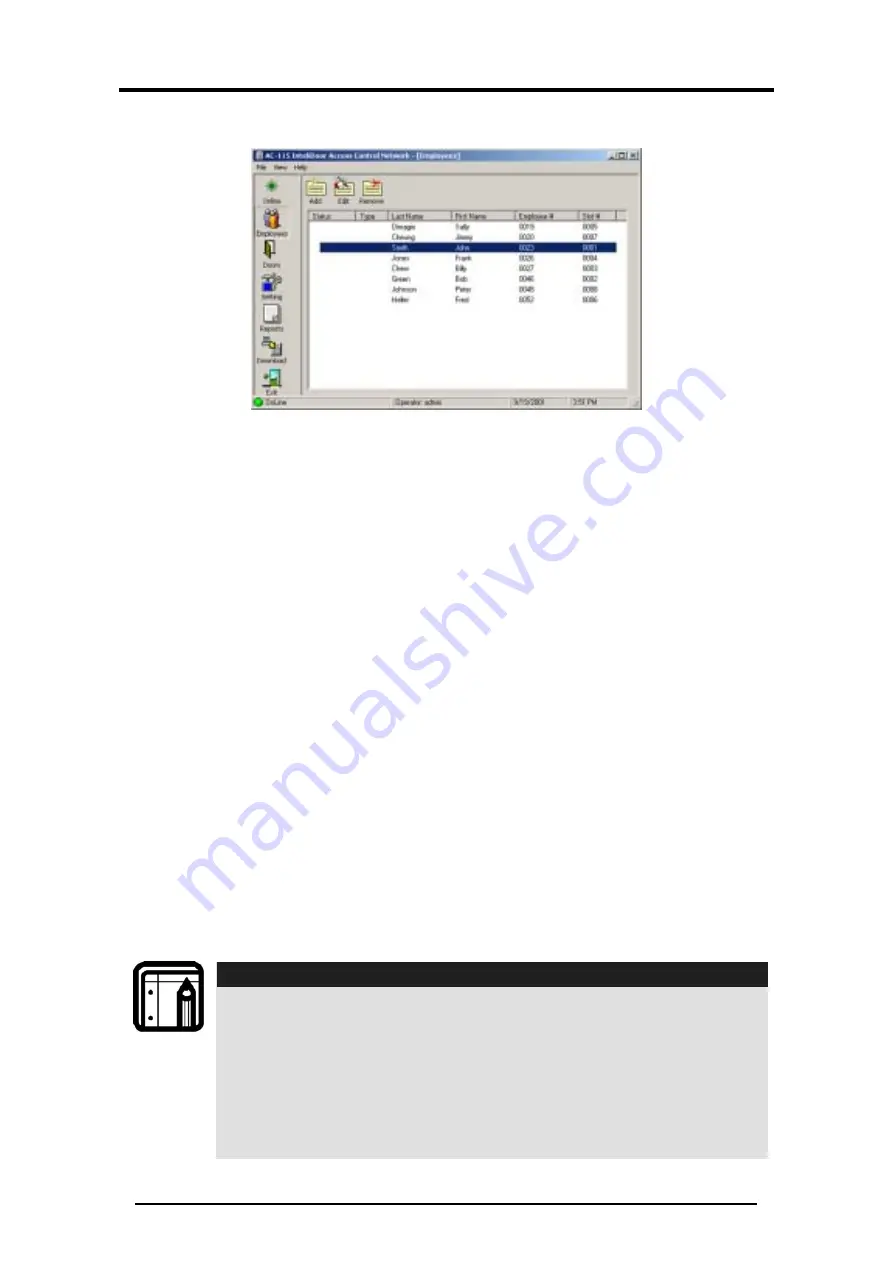
Employee Setup
AC-115 Software Installation and User’s Guide
Page 58
4.2
Edit Employees Settings
Figure 65: Employee Settings Access
You may wish to change your Employee settings.
Additionally, you may need to replace a lost Proximity Card or
a forgotten PIN Code for a particular Employee.
In this case:
Double-click on the employee you wish to edit or select the
employee and click Edit in the Employee window. The
employee settings window will appear. Make your changes
and click OK to confirm the changes.
Changes only take effect after the new settings have been
downloaded to the controllers.
4.3
Delete Employees
Select the employee you wish to delete from the Employee
window (see the screen shot above) and click Remove to
delete the user.
A confirmation window appears: click OK to confirm the
removal of the user or click Cancel to cancel the removal of
the user.
Note:
•
Changes take effect after the new settings have been
downloaded to the controllers.
•
It is recommended that you always double check that
you are removing the correct user before you
proceed. Once removed, employees cannot be
recovered, and you must add a new user and re-enter
all the Employee Settings.
Summary of Contents for AC-115
Page 1: ...AC 115 Compact Networked Single Door Controller Software Manual March 2008 ...
Page 2: ......
Page 93: ......






























