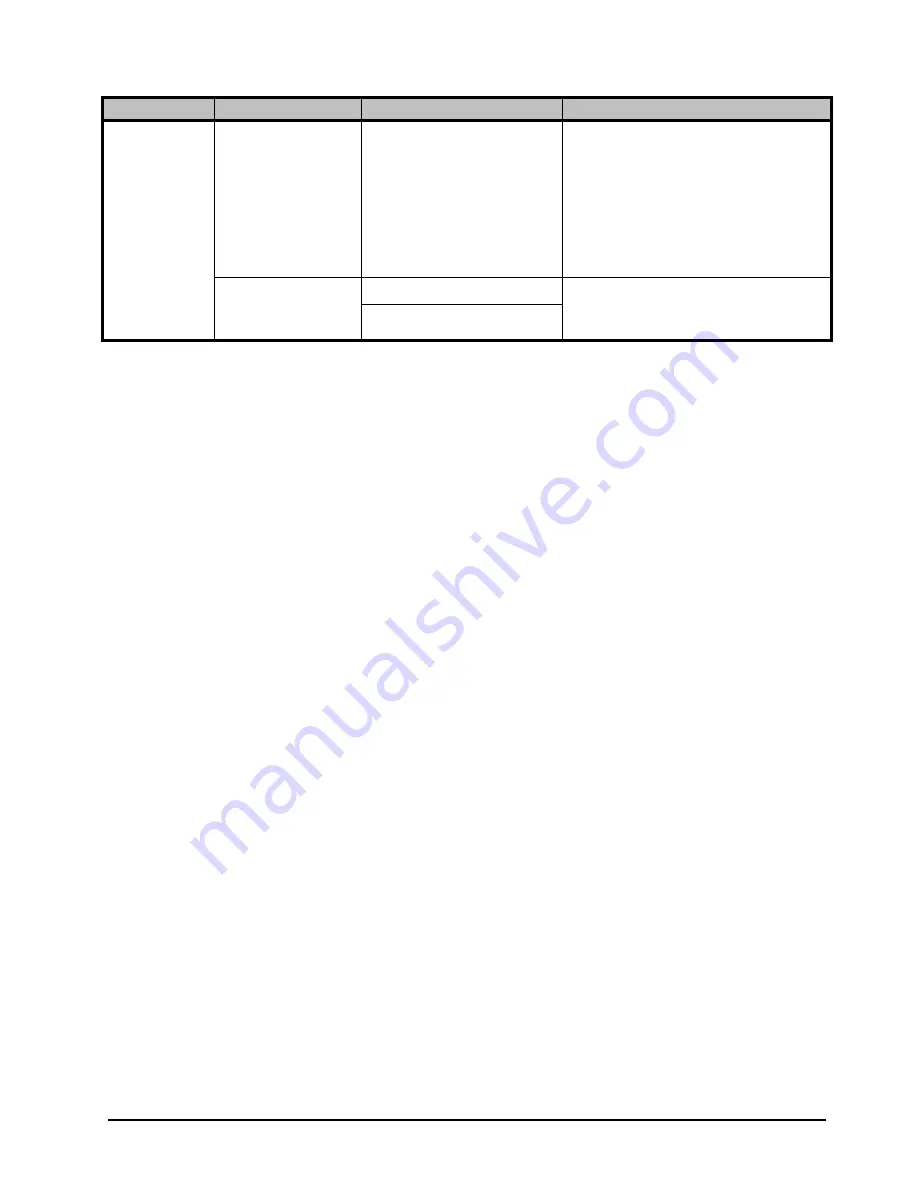
HDC-8223A(-S) User Manual (Iss. 03)
DashBoard Menus • 5–25
Notes on Uploading Presets
Preset transfer between card download and file upload is on a group basis (i.e. individual presets
cannot be downloaded or uploaded separately).
After uploading a preset file, engagement of a desired preset is only assured by selecting and
loading a desired preset.
You can upload (open) card presets from a network computer by:
1.
Selecting the
Upload
button located at the bottom of the Device View in DashBoard.
2.
Browsing to the location where the preset file was saved to.
3.
Select the desired file from the provided list.
4.
Click
Open
to load the file to the card.
Load/Delete
Existing
Preset
Load Factory
Defaults
Confirm
Allows recalling the factory default preset.
When this button is selected, the changes
captured in the preset are immediately
applied.
Note:
This feature functions with no
masking. The Preset Layer Select controls
have no effect on this control and will
reset all layers to factory default.
Download Presets
*.bin
Saves the preset files to a specified
location on your network or DashBoard
client computer.
Save
a.
Only available when using the HDC-8223A-S.
Table 5.20 Presets Tab Items
Tab Title
Item
Parameters
Description






























