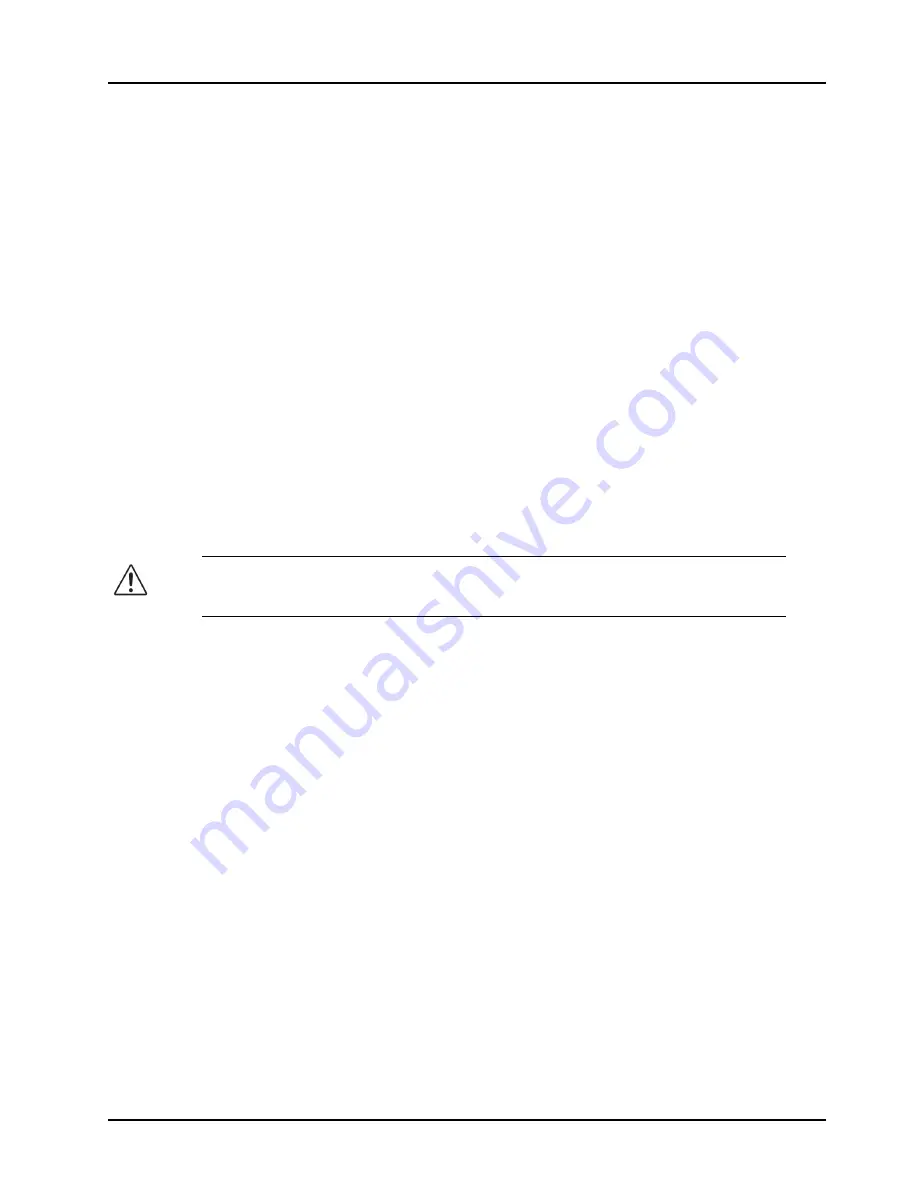
MB-650 User Manual (Iss. 01)
Configuration • 3–7
Software Upgrades
This section provides instructions for upgrading the software for your MB-650 using the
DashBoard Control System.
To upload software to the MB-650
1.
Contact Ross Technical Support for the latest software version file.
2.
Launch DashBoard on the computer communicating with the MB-650.
3.
From the
Tree View
, expand the node for the MB-650 you want to access.
4.
Select the node to display the corresponding interface in the right-half of DashBoard.
5.
Click
Upload
to display the
Select File for upload
dialog box.
6.
Navigate to the *.bin upload file you wish to upload. DashBoard automatically selects
the last directory that you loaded from.
7.
Click
Open
to display a confirmation dialog box. This dialog box displays the selected
upload file name, type, size, and the file creation date.
8.
From the
Confirmation
dialog box, select one of the following:
•
Cancel
— Select this option to cancel the upload of the file and return to the
Device View
.
•
Continue
— Select this option to upload the file. While uploading, an
Uploading
Progress
dialog box opens.
9.
Monitor the upgrade progress bar displayed in DashBoard while the software is
upgraded on your MB-650.
10.
To complete the upgrade process, you must reboot the MB-650 as follows:
• From the
Device
tab, click
Reboot
to reboot the MB-650.
• The MB-650 automatically saves all your settings before starting the reboot process.
• The status of the MB-650 is grayed out until the reboot process is complete.
Notice
— Clicking the
Cancel
button while uploading will leave the MB-650 in an
invalid state. Do not click
Cancel
unless the uploading progress has stopped
completely for 60 seconds or more.
Summary of Contents for MB-650
Page 1: ...MB 650 Monitoring Bridge User Manual...
Page 8: ......
Page 28: ...3 8 Configuration MB 650 User Manual Iss 01...
Page 34: ...4 6 DashBoard Menus MB 650 User Manual Iss 01...




























