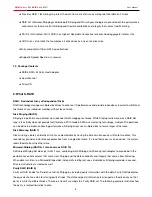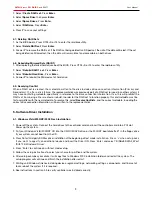SATAII 4 port PCI RAID Card
RC217 User Manual
8
5. Press
Y
to save your settings.
6. Press
CTRL+E
and then press
Y
to exit the setup.
7. Continue with conventional Fdisk and Format steps as if you are installing a conventional hard drive.
8. Your RAID configuration is complete. Please proceed to software installation section.
4.2. Creating Mirrored Sets (RAID 1)
1. As the BIOS boots, Press CTRL+S or F4 to enter the raid bios utility.
2. Select
Create RAID set.
Press
Enter
.
3. Select
RAID 1
then press
Enter
.
4. Select
Auto configuration
. Press
Ente
r.
5. Press
Y
to save your settings.
6. Press
CTRL+E
and then press
Y
to exit the setup.
7. Continue with conventional Fdisk and Format steps as if you are installing a conventional hard drive.
8.Your RAID configuration is complete. Please proceed to software installation section.
4.3. Creating a Mirrored-Striped Set (RAID 10)
1. As the BIOS boots, press CTRL+S or F4 to enter the raid bios utility.
2. Select
Create RAID set
. Press
F2
.
3. Select
RAID 10
then press
Ente
r.
4. Select
Auto config
. Press
Ente
r.
5. Press
Y
and then press ESC to exit the setup.
6. Continue with conventional Fdisk and Format steps as if you are installing a conventional hard drive.
7.Your RAID configuration is complete. Please proceed to software installation section.
4.4. Creating Parity RAID (RAID 5)
1. As the BIOS boots, Press CTRL+S or F4 to enter the raid bios utility.
2. Select
Create RAID set.
Press
Enter
.
3. Select
RAID 5
then press
Enter
.
4. Select
Auto configuration
. Press
Ente
r.
5. Press
Y
to save your settings.
4.5. Creating JBOD Sets
1. As the BIOS boots, Press CTRL+S or F4 to enter the raid bios utility.
2. Select
Create RAID set.
Press
Enter
.
3. Select
JBOD (Single)
then press
Enter
.
4. Select
JBOD Drives
. Press
Ente
r.
5. Select
RAID size
. Press
Ente
r.
6. Press
Y
to save your settings.
4.6. Creating Spare Drive
1. As the BIOS boots, Press CTRL+S or F4 to enter the raid bios utility.