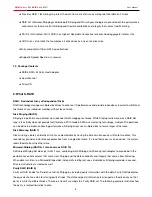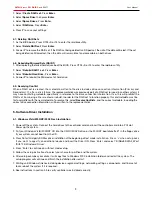SATAII 4 port PCI RAID Card
RC217 User Manual
9
2. Select
Create RAID set.
Press
Enter
.
3. Select
Spare Drive
then press
Enter
.
4. Select
Spare Drives
. Press
Ente
r.
5. Select
RAID size
. Press
Ente
r.
6. Press
Y
to save your settings.
4.7. Deleting RAID Sets
1. As the BIOS boots, Press CTRL+S or F4 to enter the raid bios utility.
2. Select
Delete RAID set.
Press
Enter
.
3. Answer
Y
to remove the RAID set. If the RAID set being deleted is a Striped set, then all of the data will be lost. If the set
being deleted is a Mirrored set, then the data will remain intact and accessible on both drives.
4.8. Rebuilding Mirrored Sets (RAID 1)
1. After replacing the failed hard drives boot the BIOS, Press CTRL+S or F4 to enter the raid bios utility.
2. Select
Rebuild RAID 1 set.
Press
Enter
.
3. Select
Rebuild Hard Drive.
Press
Enter
.
4. Answer
Y
to rebuild the Mirrored set of hard drive.
4.9. Resolving Conflict
When a RAID set is created, the metadata written to the disk includes drive connection information (Primary and
Secondary). If, after a disk failure, the replacement disk was previously part of a RAID set (or used in another system), it
may have conflicting metadata, specifically in reference to the drive connection information. If so, this will prohibit the
RAID set from being either created or rebuilt, In order for the RAID set to function properly, this old metadata must be
first overwritten with the new metadata. To resolve this, select
Resolve Conflicts
, and the correct metadata, including the
correct drive connection information, will be written to the replacement disk.
5. Software Driver Installation
5.1. Windows Vista/2000/XP/2003 Fresh Installation
1. Power off the system. Connect the hard drives to the controller card and insert the controller card into a PCI slot.
Power up the system.
2. Put your Windows Vista//2000/XP CD into the CD-ROM/DVD drive, or the 2000/XP boot diskette #1 in the floppy drive
if your system cannot boot from the CD.
3. Press F6 for third party SCSI or driver installation at the beginning of text mode installation. Press 's' when setup asks
if you want to specify an additional device and insert the Driver CD. Press 'Enter' and select 'E:\Raid5 SATA2_4Port
\SiI3124\Windows\Driver'.
4. Press 'Enter' to continue on with text mode setup.
5. Follow the setup instructions to select your choice for partition and file system.
6. After setup examines your disks, it will copy files to Windows 2000 installation folders and restart the system. The
setup program will continue and finish the installation after restart.
7. Waiting until Windows finishes installing devices, regional settings, networking settings, components, and final set of
tasks, reboot the system if it is required.
8. See instructions in section 5.3 to verify controller was installed correctly.