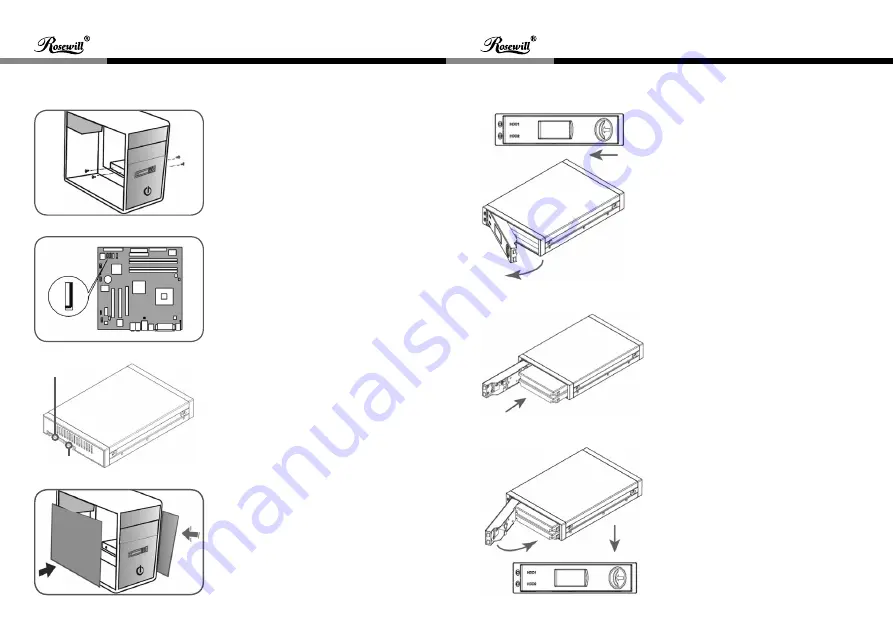
Dual 2.5" to 3.5" SATA JBOD Coverter
Dual 2.5" to 3.5" SATA JBOD Coverter
User Manual
User Manual
RX310
RX310
6
7
5. Screw in the converter.
6. Connect the SATA cable to the
converter and the SATA slot on the
motherboard.
7. Plug in the SATA power cable.
8. Close the PC case and then turn
on the PC.
SATA 15 PIN
SATA 7 PIN
HDD Installation
A. Press down to the left and open
the door as shown in the figure.
B. Insert 2.5" SATA HDD or SSD
into the open bay.
C. Close the door.

























