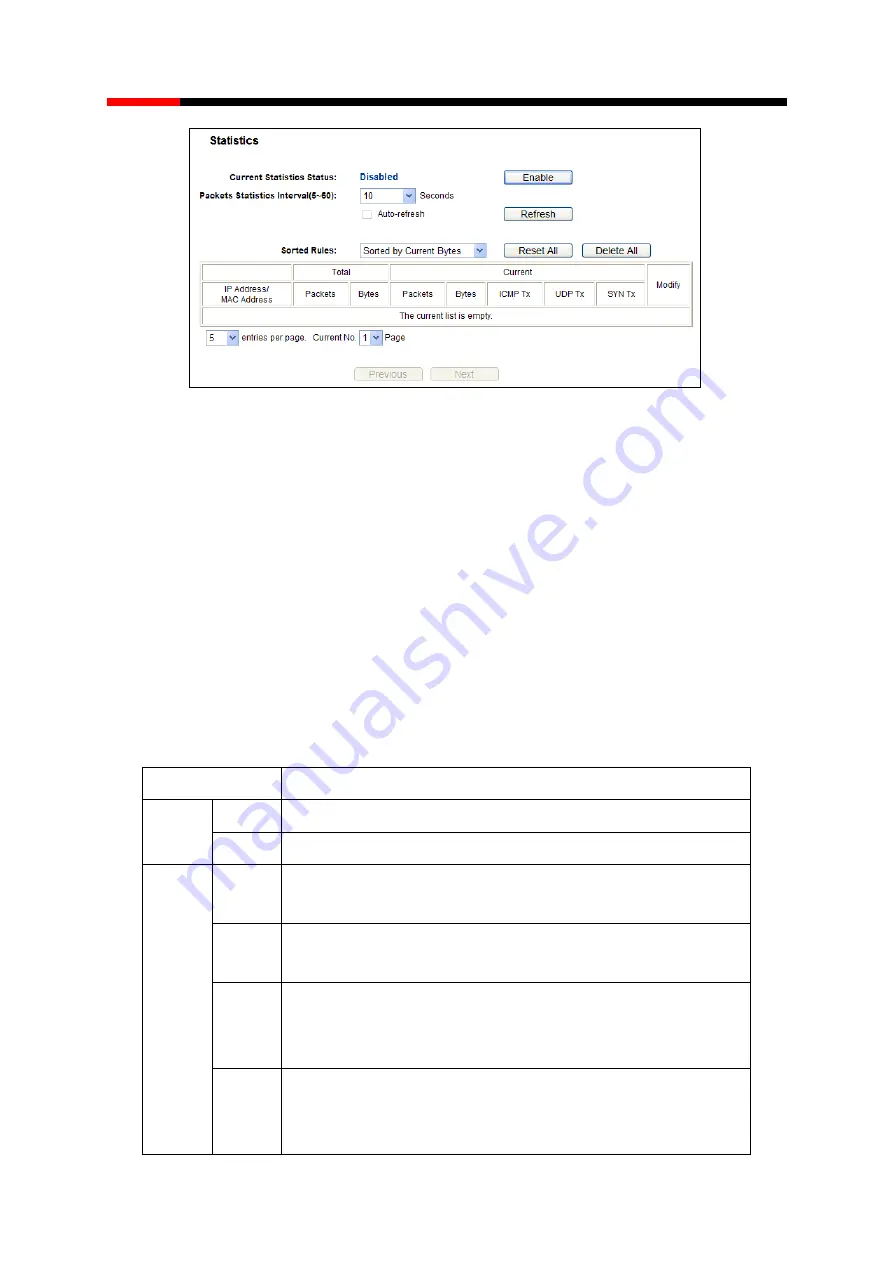
300M Wireless Router
RNX-N300RT
- 88 -
USER MANUAL
Figure 4-87 Statistics
Current Statistics Status -
Enable or Disable. The default value is disabled. To enable, click
the
Enable
button. If disabled, the function of DoS protection in Security settings will
disabled.
Packets Statistics Interval
(
5-60
)
-
The default value is 10. Select a value between 5 and
60 seconds in the drop-down list. The Packets Statistic interval indicates the time section of
the packets statistic.
Sorted Rules
–
Choose how displayed statistics are sorted.
Select the
Auto-refresh
checkbox to refresh automatically.
Click the
Refresh
button to refresh immediately.
Click
Reset
All
to reset the values of all the entries to zero.
Click
Delete
All
to delete all entries in the table.
Statistics Table:
IP/MAC Address
The IP and MAC address are displayed with related statistics.
Total
Packets
The total number of packets received and transmitted by the Router.
Bytes
The total number of bytes received and transmitted by the Router.
Current
Packets
The total number of packets received and transmitted in the last
Packets
Statistic interval seconds.
Bytes
The total number of bytes received and transmitted in the last Packets
Statistic interval seconds.
ICMP Tx
The number of the ICMP packets transmitted to WAN per second at the
specified Packets Statistics interval. It is shown like
“current transmitting rate
/ Max transmitting rate
”.
UDP Tx
The number of UDP packets transmitted to the WAN per second at the
specified Packets Statistics interval. It is shown like
“current transmitting rate
/ Max transmitting rate
”.














































