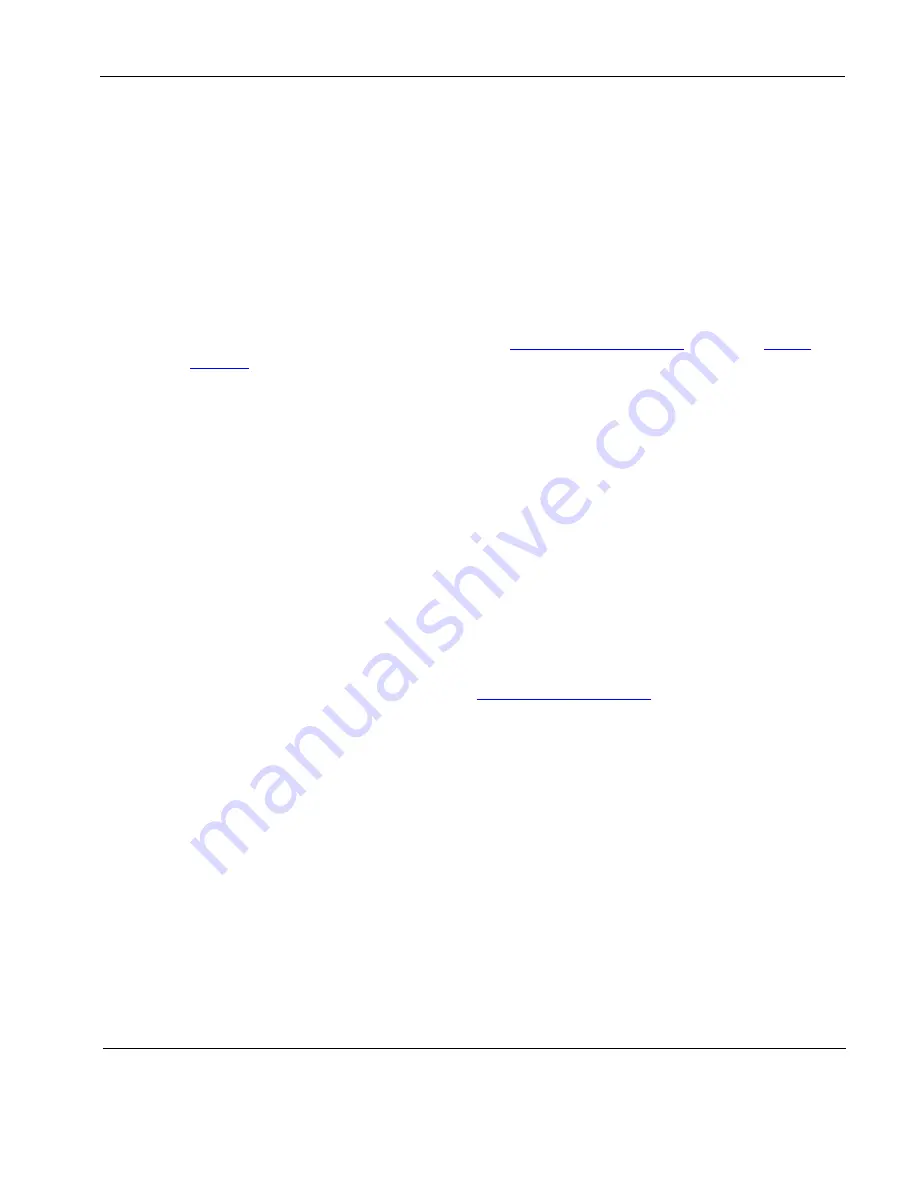
Rosen Aviation
Blu-ray DVD Player
Document Number: 102900
Revision: F
Date: 10/29/10
Template: 4.2.3-6-FM; Revision A; 16 April, 2009
Page 13 of 16
3.1.3. USB Inputs
Use the USB inputs A & B to update the Blu-ray disc player firmware. Firmware instructs
the player how to operate per the disc
’s format. Much like a computer, Blu-ray players
occasionally need an update to support the latest disc features.
Rosen provides firmware updates to help guarantee high-quality performance of your
Blu-ray DVD player. To confirm that your player has the latest firmware, issue an
About
command from the RS-232 or RS-483. From the Universal remote control
(P/N
0500-015
), press
Info
. Either method will display the current operating firmware on
screen.
Firmware updates and instructions about how to update your Blu-ray player firmware is
available on the Rosen Aviation web site at
. From the
Products
Source Equipment
tab and browse by
product category to locate Instructions and Updates.
3.1.4. Ethernet
Ethernet is for factory use only.
3.1.5. Reset
Beneath the IR eye is a recessed button used to reset power to the player.
3.2. Blu-ray DVD Control Setup
Individual control for up to eight Rosen Blu-ray DVD players is possible. Control options include
IR, RS-485, and RS-232.
3.2.1. IR Control
Rosen Blu-
ray DVD player can be controlled using one of several of Rosen Aviation’s
pre-programmed remote controls. Visit
Some Rosen IR remote controls have configuration files available that allow separate
control for several Blu-ray DVD players. Such controls require a unique network address
for each Blu-ray DVD player.
Rosen Blu-ray DVD players have eight optional network addresses (1-8). The default
network address is 1. Complete the following to change the default network address.


































