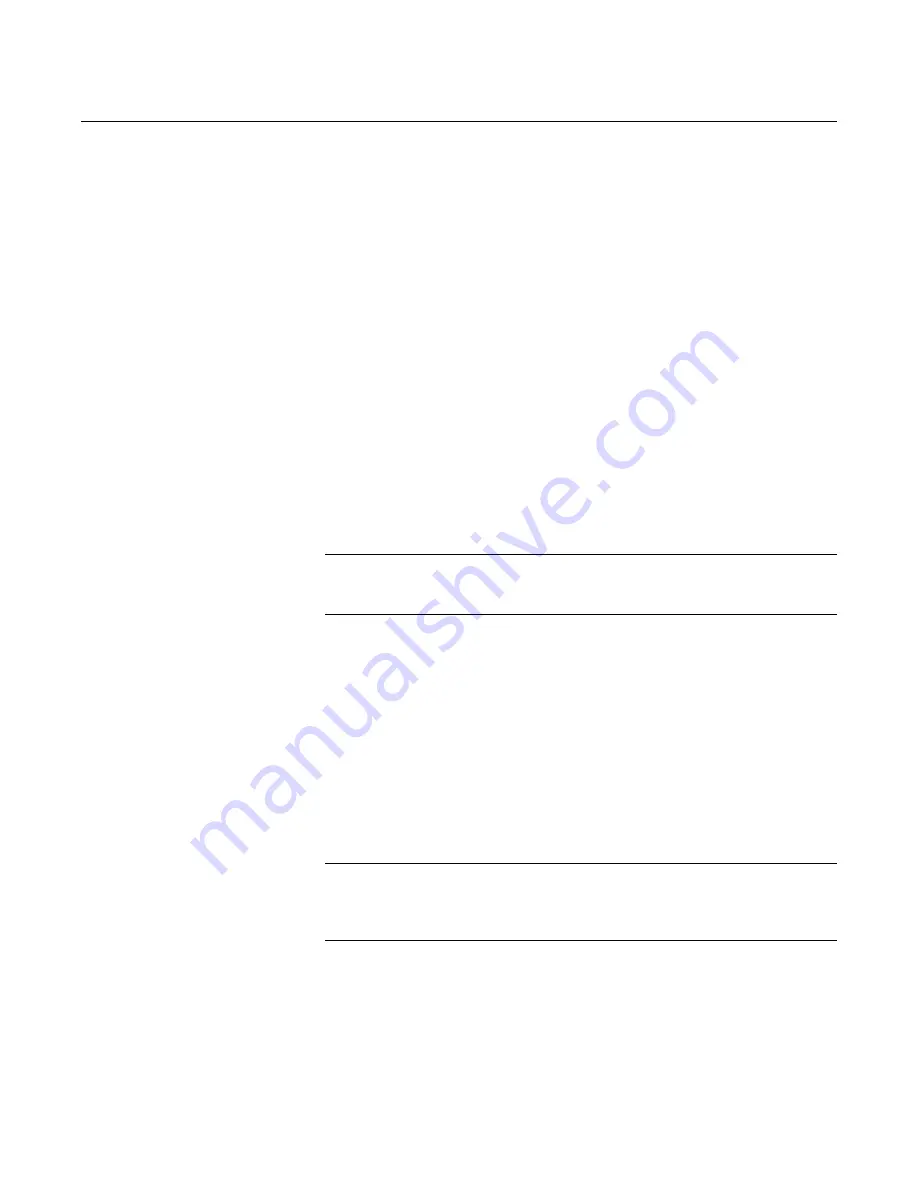
Reference Manual
00809-0100-4027, Rev AA
December 2005
3-21
Rosemount 4500
4. Select the back arrow from the
HOME/ONLINE
screen. The HART
Communicator menu appears.
5. Select 1: Offline, 2: Saved Configuration, 1: Module Contents to reach
the
MODULE CONTENTS
menu.
6. Use the
DOWN ARROW
to scroll through the list of configurations in the
memory module, and use the
RIGHT ARROW
to select and retrieve the
required configuration.
7. Select 1: Edit.
8. Select 1: Mark All.
9. Select
F2 SAVE
.
10. Use the
DOWN ARROW
to scroll through the list of configurations in the
memory module, and use the
RIGHT ARROW
to select the configuration
again.
11. Select 3: “Send” to download the configuration to the transmitter.
12. Select
OK
after the control loop is set to manual.
13. After the configuration has been sent, select
OK
to acknowledge that the
loop can be returned to automatic control.
When finished, the HART Communicator informs you of the status. Repeat
Steps 3 through 13 to configure another transmitter.
NOTE
The transmitter receiving cloned data must have the same software version
(or later) as the original transmitter.
AMS creating a Reusable Copy
To create a reusable copy of a configuration perform the following procedure:
1. Select View then User Configuration View from the menu bar (or click the
toolbar button).
2. In the User Configuration window, right click and select New from the
context menu.
3. In the New window, select a device from the list of templates shown, and
click
OK
.
4. The template is copied into the User Configurations window, with the tag
name highlighted; rename it as appropriate and press
Enter
.
NOTE
A device icon can also be copied by dragging and dropping a device template
or any other device icon from AMS Explorer or Device Connection View into
the User Configurations window.
The “Compare Configurations” window appears, showing the Current values
of the copied device on one side and mostly blank fields on the other (User
Configuration) side.
5. Transfer values from the current configuration to the user configuration
as appropriate or enter values by typing them into the available fields.
6. Click Apply to apply the values, or click
OK
to apply the values and close
the window.
Summary of Contents for 4500
Page 2: ......
Page 4: ......
Page 66: ...Reference Manual 00809 0100 4027 Rev AA December 2005 Rosemount 4500 B 4 ...
Page 69: ......
















































