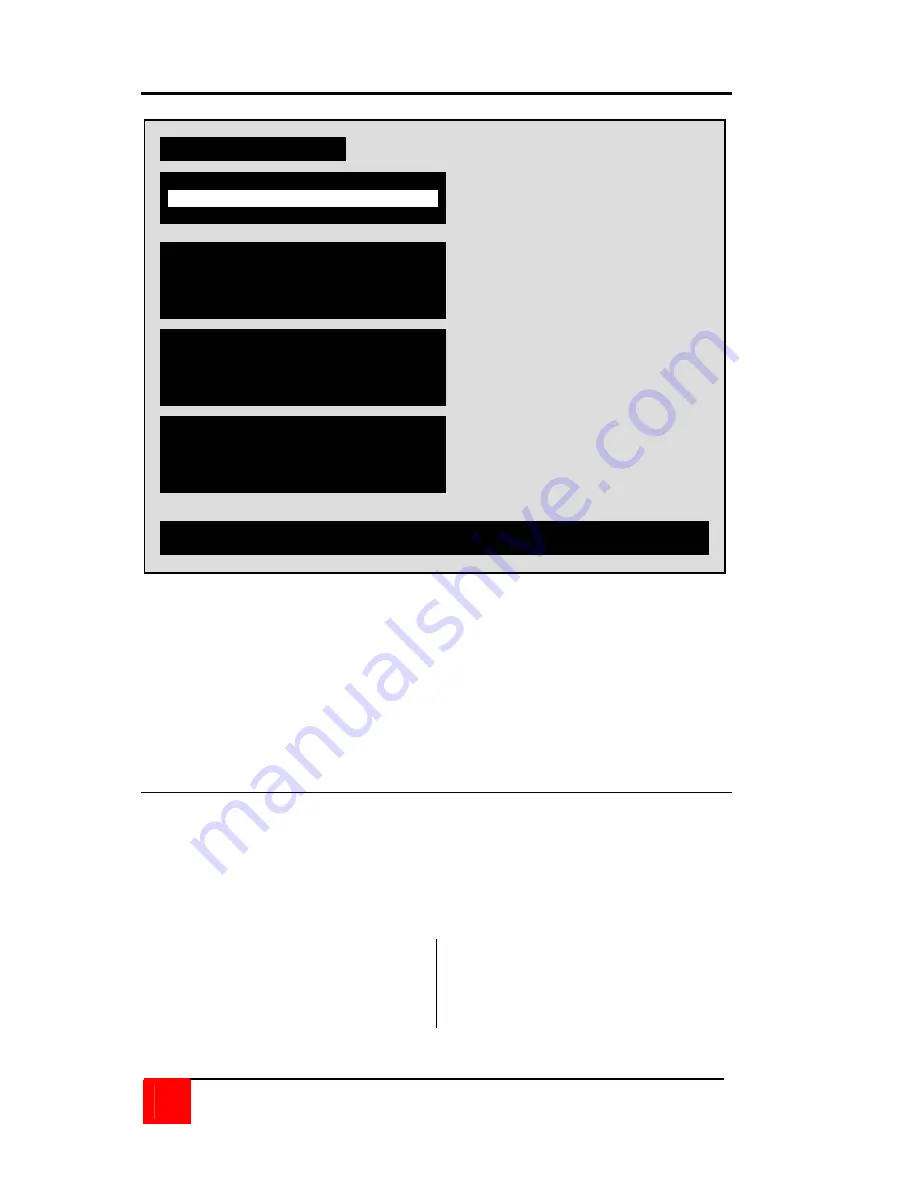
14
ULTRAVIEW PRO INSTALLATION AND OPERATIONS MANUAL
Configure system menu
Figure 6. Configure system menu
By selecting “SYSTEM” from the main menu and pressing enter, the
“Configure system” menu will display. From this menu, you can
configure the KVM stations keyboard and mouse, the expansion
information, the scan settings, the keyboard settings or typematic
rate, delay and the Sun language settings.
Keyboard and mouse type (KVM station)
To configure the keyboard or mouse type, use the up/down arrow
keys and select keyboard or mouse and press enter. A display box
will appear listing the choices for the keyboard or mouse. Use the
up/down arrow keys to select the correct keyboard or mouse and
press enter. The select choices are:
Keyboard choices
Mouse choices
101/102
PS/2 or PS/2 wheel
104/105 Serial
2-button
Serial
3-button
Configure system
Change key mapping from PC keyboard to Sun or Apple computer
Keyboard and mouse type
Mouse PS/2
Expansion
Maximum computers 8
Expansion width 0
Expansion units 16
Scan settings
Scan time (seconds) 5
Scan mode Off
Power on scan Off
Keyboard settings
Rate 20
Delay Fast
Sun language US
Keyboard PC 104/105
















































