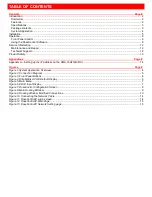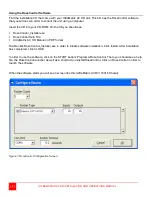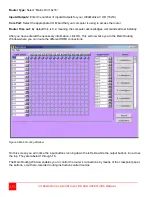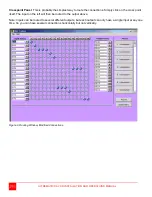4
ULTRAMATRIX AV HD INSTALLATION AND OPERATIONS MANUAL
System Application
Figure 1.System Application Overview
Corporate or Educational Presentations
Financial (Remote servers)
Call Centers for Technical Support
Industrial (Long-Range Workstation Isolation)
Airport Installations (Air Traffic Control/Passenger Information)
Medical (Remote viewing away from Sensitive/Magnetic Equipment)
Recording (for Large Studios where Editing/Mixing Stations are Compact and/or Require Compete Silence)