Reviews:
No comments
Related manuals for RackView RV1-CAKVT17/DVI
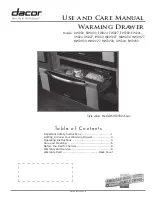
ERWD30
Brand: Dacor Pages: 16

TFT7600 G2
Brand: HP Pages: 32

vw120
Brand: CDA Pages: 16

CREATIVE CD 12
Brand: FULGOR Pages: 76

240032
Brand: Stow Pages: 6

WSP 222
Brand: Gaggenau Pages: 8

501572
Brand: Eagle Group Pages: 8

REDBOOKS 1U 17
Brand: IBM Pages: 13

BIE7101B1
Brand: Bosch Pages: 8

MKP1602
Brand: Acnodes Pages: 15

MKD9172D
Brand: Acnodes Pages: 14

MKDH8170C
Brand: Acnodes Pages: 16

MKD6017M
Brand: Acnodes Pages: 15

MKD6219
Brand: Acnodes Pages: 17

MKD6217U
Brand: Acnodes Pages: 19

M3916
Brand: Acnodes Pages: 27

JWD6130DDB
Brand: Jenn-Air Pages: 2

JWD2030W
Brand: Jenn-Air Pages: 1


























