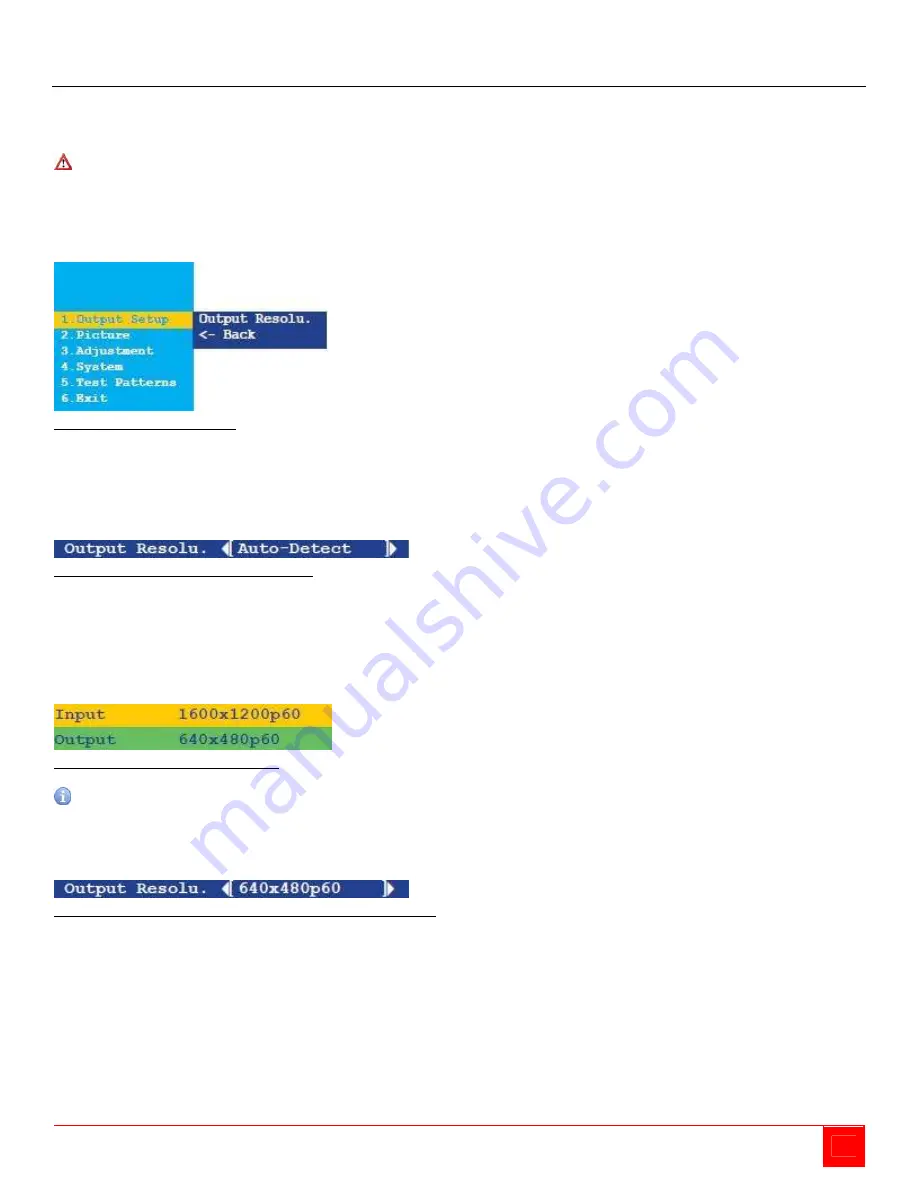
Rose Translator Installation and Operation Manual
7
Output Setup Menu Item
The
Output Setup
menu item has just one item in its submenu. This is the
Output Resolu.
submenu item.
Output Resolution
Warning:
Prior to changing this setting, ensure that the connected display can support the selected output
resolution.
If an unsupported resolution is selected, the unit will need to be reset using the dip switch
on the bottom of the unit.
See the Dip Switch Configuration section on page 31 for more information.
1. Press the
MENU button
on the front panel of the unit. The
Output Setup
menu item will be highlighted.
Figure 15. Output Setup Menu
2. Press the
MENU button
to access the
Output Setup
submenu. The
Output Resolu.
submenu item will be
highlighted.
3. Press the
MENU button
to select the
Output Resolu.
submenu item.
4. The
Output Resolu.
selection box will be displayed.
Figure 16. Output Resolution Selection Box
5. Use the ▲ or ▼ button to select the desired resolution. For a list of available output resolutions that are
supported by the Rose Translator, see Appendix B- Menu System Summary on page 35.
6. After the desired output resolution is selected, press the
MENU button
to confirm the change.
7. When the output resolution has changed, the current input and output resolutions will be displayed above
the
Output Resolu.
selection box.
Figure 17. Current Resolution Display
Note:
The input / output resolution display will only be displayed if
Display Notify
is set to
On
. See the
Display Notify section on page 26 for more information.
8. After a few seconds the Current Resolution Display will be removed.
9. The Output Resolu. selection box will still be displayed.
Figure 18. Output Resolution Selection Box With Final Selection




























