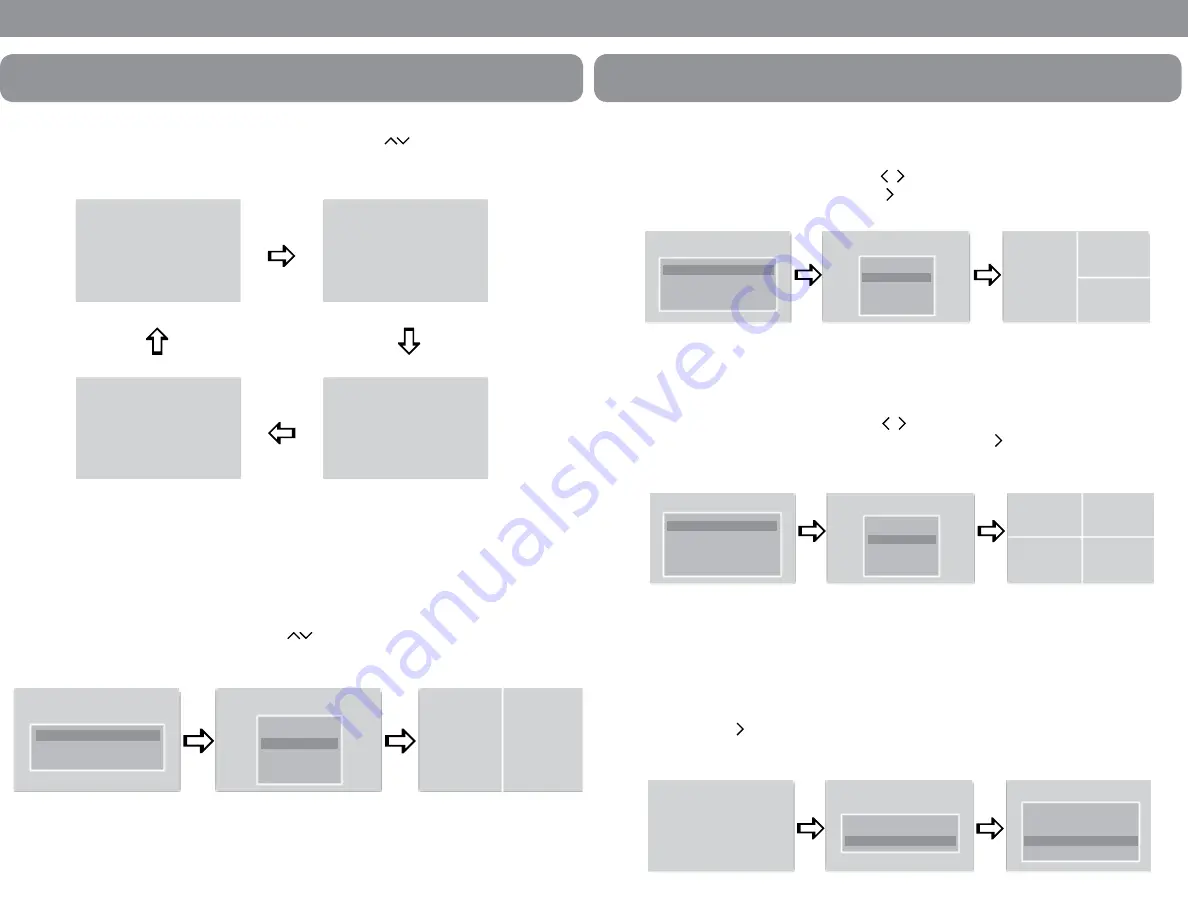
Safe-T-Scope
®
Backup Camera System
STSK7360
2.
CAMERA SELECTION
From the FULL SCREEN in the full screen, press the button to see
CAM1 > CAM2 > CAM3 > CAM4 > CAM1 . . . .
Press the “Mode“ buttton to display the screen information (Input Mode/Volume)
3.
CAMERA SELECTION FOR SPLIT SCREENS
In the 2 split screen press the “Mode“ button to see the OSD(On Screen Display).
While the OSD is on select with the button the camera position
(Left or Right). Then press the arrow to select the camera of choice.
FUNCTIONS AND OPERATIONS
CAM1
CAM4
CAM4
CAM2
SPLIT SCREEN SETUP
SET LEFT
SET RIGHT
SPLIT SCREEN SETUP
CAM 1
CAM 2
CAM 3
CAM 4
CAM2
9
FUNCTIONS AND OPERATIONS
4.
CAMERA SELECTION FOR 3 SPLIT SCREENS
In the 3 split screen press the “Mode“ button to see the OSD (On Screen Display).
While the OSD is on, select with the button the camera position
(Left, Top or Bottom). Then press the button to select the camera of choice.
5.
CAMERA SELECTION FOR 4 SPLIT SCREENS
In the 4 split screen press the “Mode“ button to see the OSD (On Screen Display).
While the OSD is on, select with the button the camera position (Top Left,
Top Right. Bottom Left or Bottom Right). Then press the arrow to select the
camera of choice.
NORMAL/MIRROR VIEW
1.
CAM1 FULL SCREEN
From the CAM1 full screen press the “Mode” button. From the “MARKER SETUP”
screen press the “Mode” button again. Select the desired camera with the
then press button to change Normal/Mirror view.
SPLIT SCREEN SETUP
SET LEFT
SET TOP
SET BOTTOM
SPLIT SCREEN SETUP
CAM 1
CAM 2
CAM 3
CAM 4
CAM2
SPLIT SCREEN SETUP
SET LEFT
SET TOP
SET BOTTOM
SPLIT SCREEN SETUP
CAM 1
CAM 2
CAM 3
CAM 4
CAM2
MARKER SETUP
ON
OFF
MIRROR SET
CAM1 MIRROR
CAM2 MIRROR
CAM3 NORMAL
CAM4 MIRROR
CAM1
10















