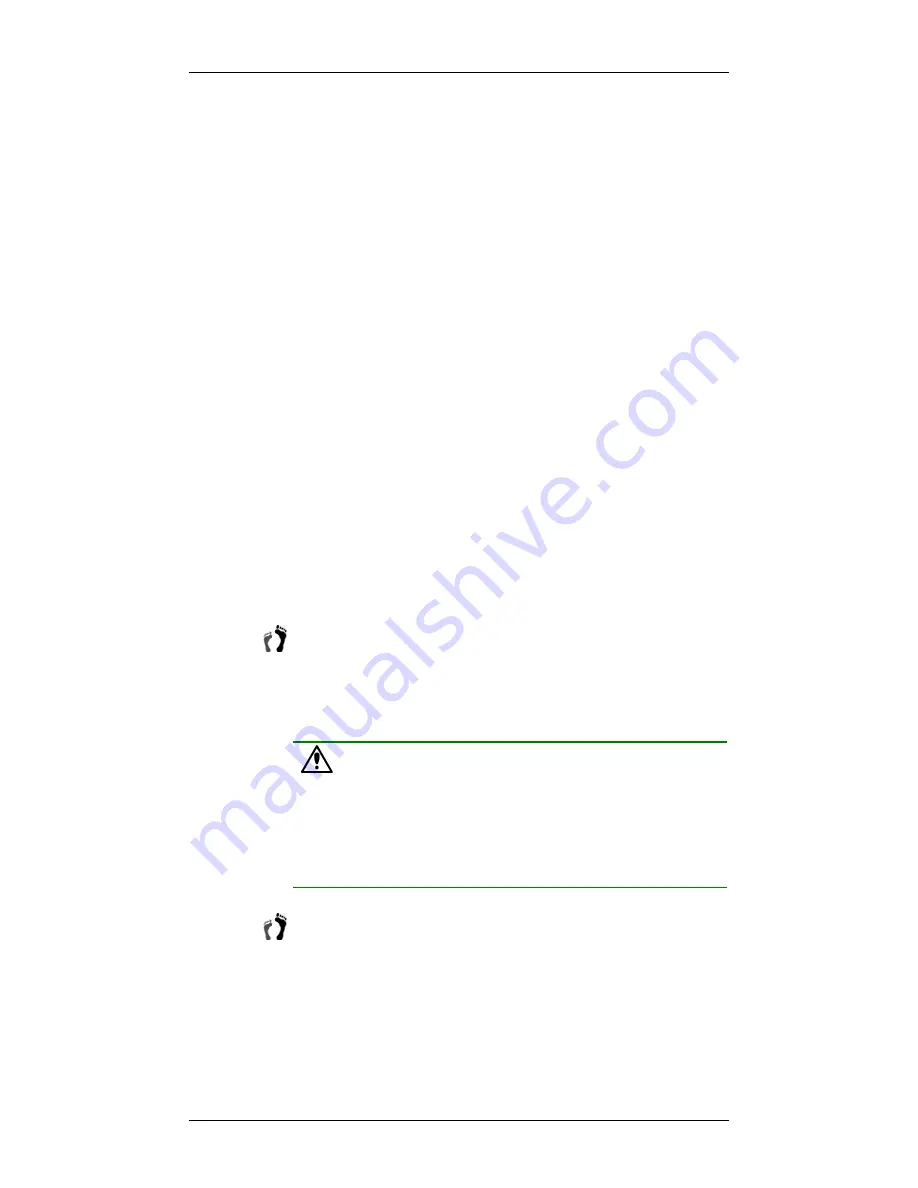
Chapter 4: Subsystem Connection and Operation
Power On
4-7
4.4.1 Check
List
BEFORE
powering on the GALAXY Raid, please check the following:
Memory module:
Memory modules have been correctly installed
on the controller boards.
BBU:
If BBU is installed, make sure BBU has been installed
correctly.
Hard drives:
Hard drives have been correctly installed in the drive
trays.
Drive trays:
All the drive trays, whether or not they contain a hard
drive, have been installed into the subsystem.
Cable connections:
The host ports on the subsystem have been
correctly connected to a host computer(s).
Power cords:
The power cords have been connected to the PSU
modules on the subsystem and plugged into the main power source.
Ambient temperature:
All the subsystem components have been
acclimated to the surrounding temperature.
4.4.2 Power
On
Procedure
When powering on the GALAXY Raid, please follow these steps:
Step 1.
Power on the Fibre Channel connection devices.
These devices include the hubs, switches, and any other such
device that have been connected to the GALAXY Raid. Please
refer to the manual that came with your FC device to see the power
on procedure.
CAUTION!
All necessary SFP transceivers and cables connections must be made
between subsystems before turn on the subsystem. If you power on the
subsystem before correctly connect cables, unexpected damages may
occur.
Step 2.
Power on the GALAXY Raid.
The first GALAXY should be powered on before the host
computers. To power on the GALAXY Raid, please follow the
description below.
•
Using the power cords provided in the package, connect both
power sockets on the subsystem rear panel to the main power
source.
















































