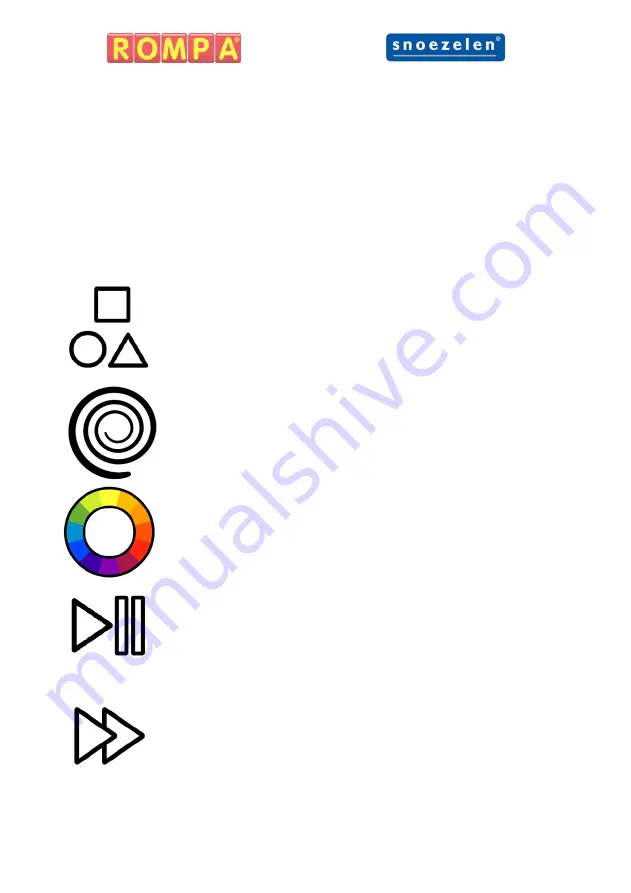
13
Illuminated Push Buttons
The Multifinity Explorer™ has 5 illuminated push buttons so the user can
control the visual and audio effects the panel produces. When pressed
each button will flash and a unique sound effect will be triggered. Sound
effects can be turned off via the touch screen. Illuminated buttons can
also be locked via the touch screen if required. The brightness of the
illuminated buttons is reduced and the buttons are unresponsive when
locked.
Shape
The panel has 8 shapes which can be selected via the
‘Shape’ illuminated push button or an external switch
plugged into the ‘Shape’ ¼”/6.35mm input jack.
Pattern
The panel has 6 patterns which can be selected via the
‘Pattern’ illuminated push button or an external switch
plugged into the ‘Pattern’ ¼”/6.35mm input jack.
Colour
The panel has 11 colours which can be selected via the
‘Colour’ illuminated push button or an external switch
plugged into the ‘Colour’ ¼”/6.35mm input jack.
Play/ Pause
The panel has can be paused or resumed via the ‘Play/
Pause’ illuminated push button or an external switch
plugged into the ‘Play/ Pause’ ¼”/6.35mm input jack. A
different sound effect is associated with play and
pause.
Speed
The panel has 3 speeds which can be selected via the
‘Speed’ illuminated push button or an external switch
plugged into the ‘Speed’ ¼”/6.35mm input jack. A
different sound effect is associated with slow, medium
and fast.
Summary of Contents for Snoezelen Multifinity Explorer
Page 2: ...2...
Page 4: ...4 Panel Overview Front...
Page 5: ...5 Panel Overview Back...
Page 20: ...20 All dimensions in mm...













































