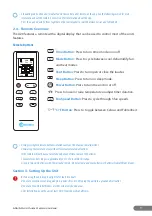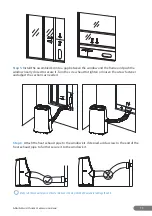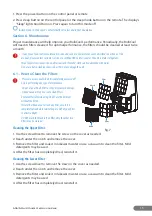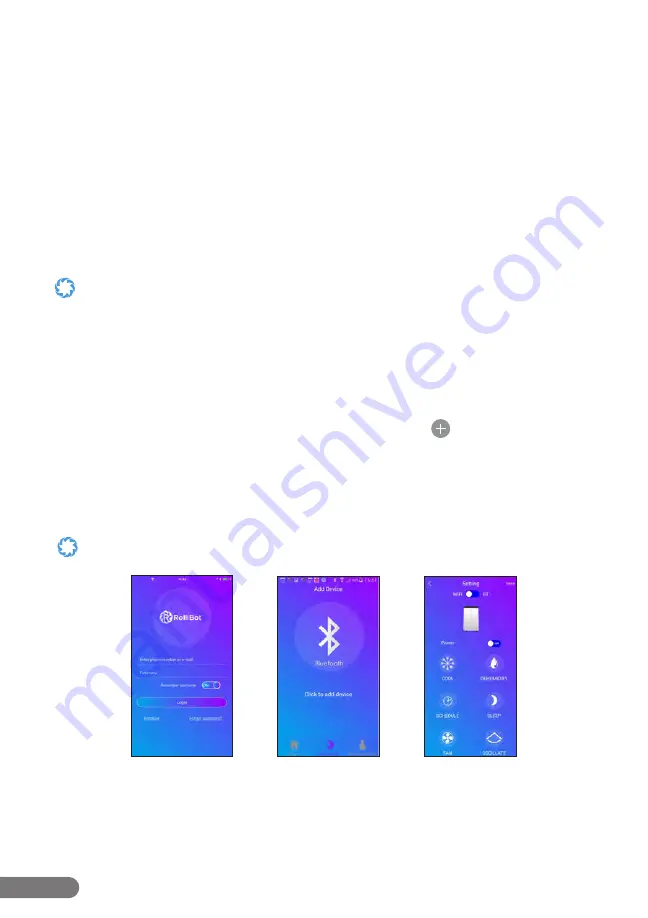
12
RolliBot RolliCool A20 Portable A/C with Heater User Manual
Section 4. Wireless Setup
For added convenience, there is an app for this RolliCool unit. The app is compatible with most
Android and iOS smartphones. Additionally, the unit can also be paired with Alexa and other
products from the Amazon Echo Family.
4.1
–
App Installation
Step1.
Use your smartphone to search the Google Play or App Store for the “RolliCool”
application.
Step2.
Download and install the app according to your operating system.
4.2
–
App Pairing
• Powering on the RolliCool will automatically enable Bluetooth®, which will stay enabled as long as the RolliCool is on.
• For instructions on how to turn on Bluetooth® on your smartphone, consult the manual for your smartphone.
• As with most Bluetooth® devices, it is recommended to keep the connected devices within at least 32 feet of each other.
The connection may be terminated or fail to work properly if the connected devices are too far apart.
Step 1.
Turn on the RolliCool. The WIFI indicator on control panel will start flash before pairing.
Then turn on your smartphone’s Bluetooth® and open the RolliCool app.
Step 2.
Register for an account and return to the app (fig.1).
Step 3.
After logging in, select the desired device type and tap the
icon.
Step 4.
On the Access Mode screen, enter Wi-Fi and Bluetooth® info as needed (fig. 2). After that,
the app should begin pairing.
Step 5.
After connecting successfully, the WIFI indicator on control panel will be lit green. The
app can then be used to set schedules, change modes, and more (fig.3).
Your device may be set to a different model name by default. To change the device name, tap “More” in the upper corner
then select “Rename device” to enter a new name for your COOL A20.
fig.1
fig.2
fig.3