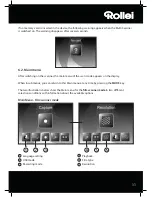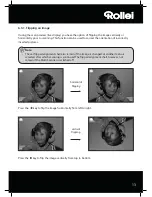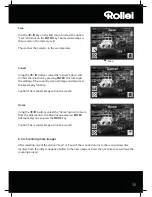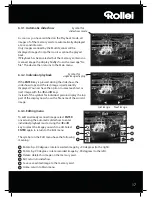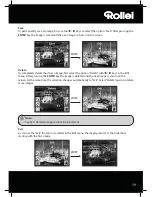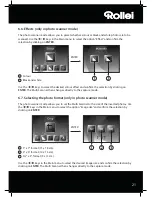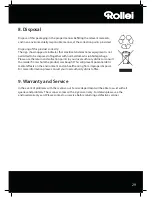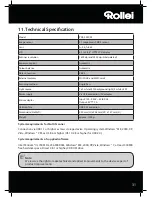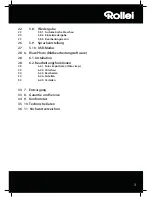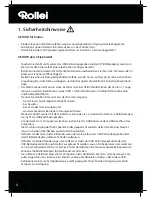25
When the option
Search folder
is selected, the drives and folders currently available on the
computer are shown in the program section. The folder containing the respective images can then
be selected. The images contained therein are then shown in the preview so that you can select
individual or all images.
By selecting the menu option
Import from photo scanner
, images can be directly scanned into the
program from a flatbed or special photo scanner, provided the scanner is activated through a TWAIN
driver from the computer.
If you wish to import images through a film scanner, allowing scanning directly from the computer,
use the option Import from film scanner.
Use the option
Camera & removable storage device
to import already existing images from storage
medium, such as a memory card, a camera, a USB stick, etc. First select the storage medium on
which the images are located.
Using the function
Search local hard disk
images can also be imported from the hard disk of the
computer. The program will automatically search the hard disc for existing images.
If the program BlazePhoto is already running and the Multi Scanner is connected (see
6.10. USB
mode
) a window for importing the images is automatically opened. You can also achieve this at any
time by selecting the menu item “Cameras and removable storage devices” in the “Photo imp.” menu.
7.2.2. Preview
The
Preview
function can be used to import images in various ways. You can either view an
individual image, thumbnails of all images existing in the selected folder or a mixture of both.
By clicking twice on a thumbnail with the left mouse button, the image is displayed.
Preview images can also be displayed individually or as a full-screen slideshow by selecting the
options “Full screen view” or “Slideshow” (see above illustration). By pressing the ESC key, the Full
screen view and Slideshow mode is ended.
If you have selected a template view of the images, you can also determine the sorting order
according to which the images are listed.