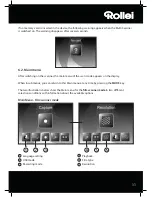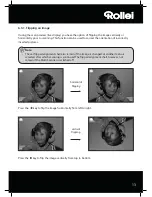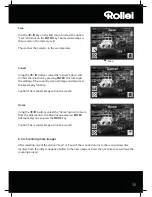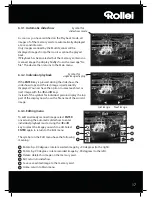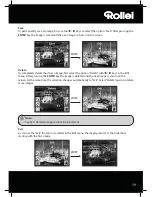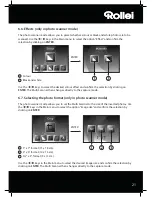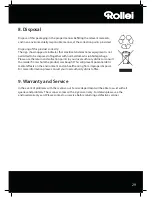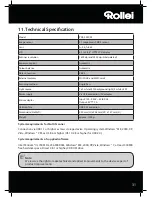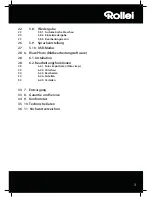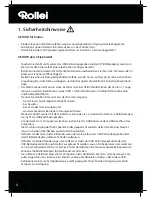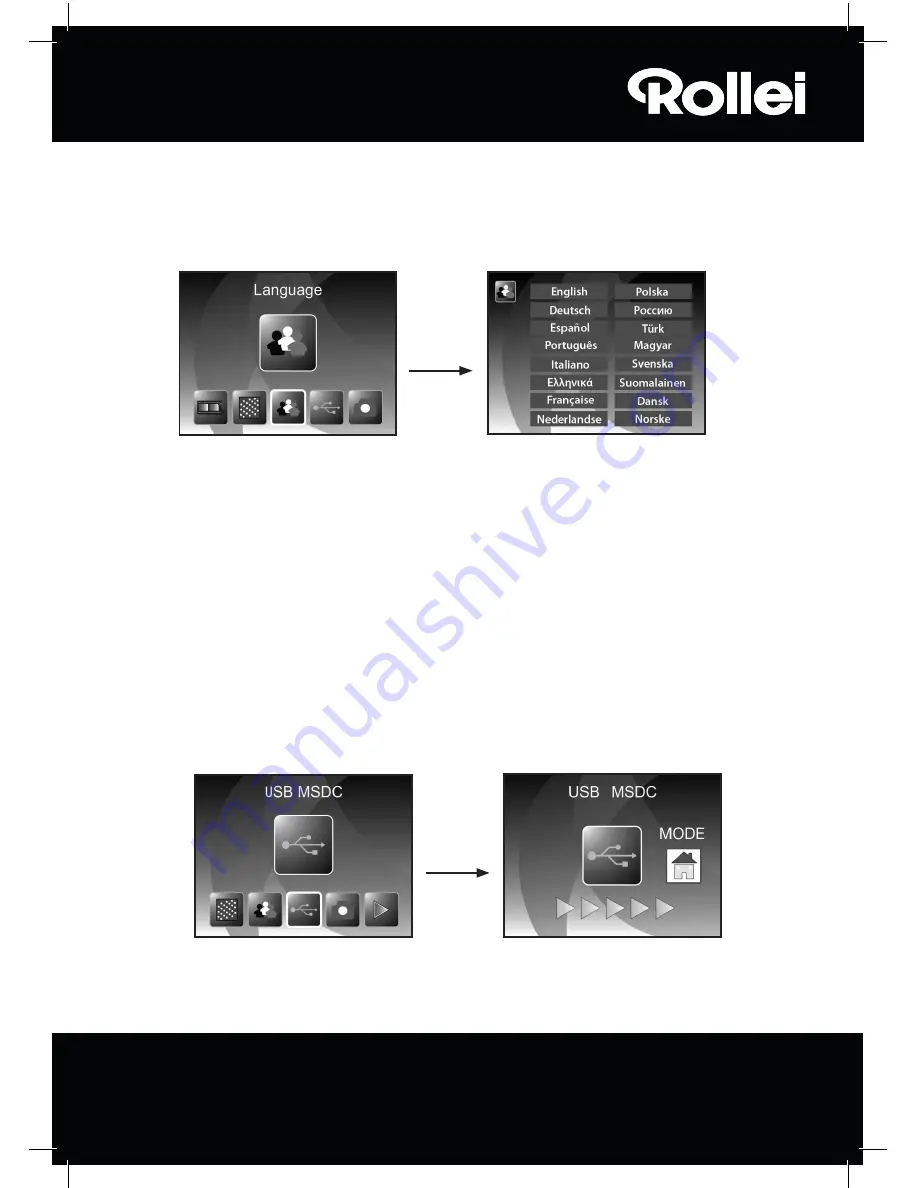
23
6.9. Language setting
The language setting in the menus can be changed at all times. Use the
/
keys in the Main
menu to select the option “Language” and confirm the selection by clicking on
ENTER
.
Use the
/
keys to select the desired language and confirm the selection by clicking on
ENTER
.
The Multi Scanner then automatically returns to the Main menu.
6.10. USB mode
After the scanned images have been saved to a memory card, the card can be removed and the
images can be transferred to the computer from a card reader. You can also connect the Multi
Scanner directly to the computer to transfer the images from the inserted memory card.
First connect the Multi Scanner to a USB connection of the computer using the USB cable and
switch on the device. Use the
/
keys in the Main menu to select the option “USB MSDC” and
confirm the selection by clicking on
ENTER
. This creates on your computer a new removable disk
under “My Computer“, allowing to access to the scanned images.
Click on the
MODE
button in the USB mode to disconnect the connection to the computer and
return to the Main menu.
ENTER
ENTER