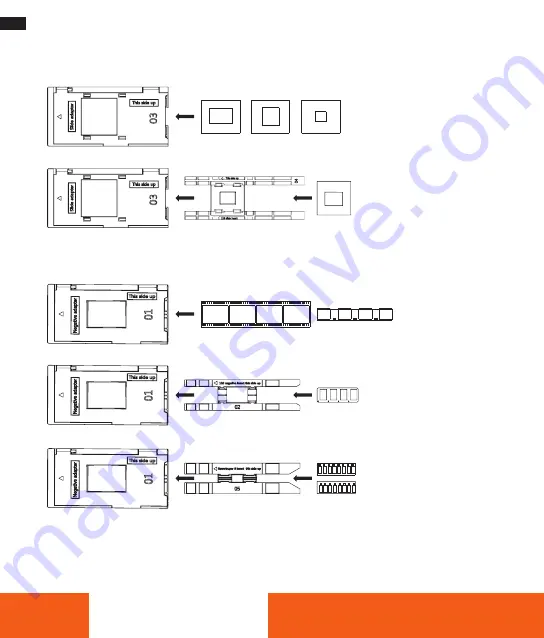
6
DEUTSCH
4. Einlegen von Dias / Negativen
Dia-Halterung und Einleger
– 135 mm / 126 mm / 110 mm (2”x 2”)
– 110 mm (1”x 1”)
Negativ-Halterung und Einleger
– 135-mm- / 126-mm-Negative
– 110-mm-Negative
– Super8- / 8-mm-Negative
– Schließen Sie die Dia- / Negativ-Halterung und drücken Sie die Kanten zusammen, bis diese einrasten .
– Vergewissern Sie sich, dass das Dia / Negativ in die richtige Richtung zeigt und nicht verbogen ist . Sie
können das Dia / Negativ zentrieren, indem Sie es manuell nach links oder rechts ausrichten .
1x1
2x2





















