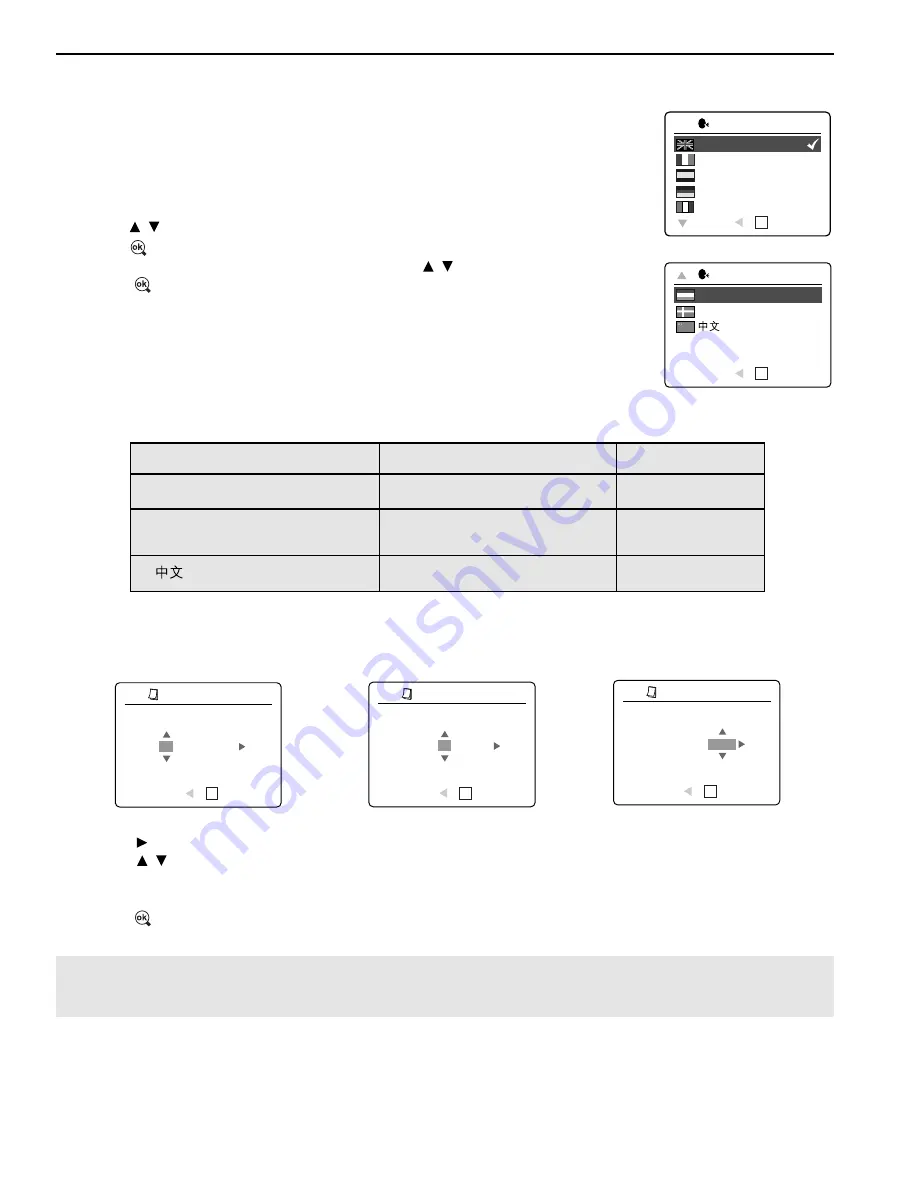
7
GETTING STARTED
SETTING THE LANGUAGE, DATE AND TIME
When the camera is powered on for the first time, the Language, Date and Time
menus will appear.
Setting the Language
1. Turn the camera on.
• The Language Setup screen will appear on the LCD.
2. Press to highlight the language you would like to use.
3. Press to select.
4. The next screen will read “Are You Sure?” press to select
No
or
Yes
.
5. Press to confirm the selection.
• If you select
No
, you will return to the Language select screen.
• If you select
Yes
, all menu screens will be displayed in the new language.
Each language will set the default setting for date format and TV option. To
change these settings, please refer to the Customizing the Camera Settings
section on page 33.
Language(s)
Date Format Setting
TV Option
English / Español
MM/DD/YYYY
NTSC
Français / Deutsch,
DD/MM/YYYY
PAL
Italiano / Nederlands / Danske
YYYY/MM/DD PAL
Setting the Date
1. Press to change the number in the blinking position until you reach the desired setting.
2. Press to highlight the month, day or year.
• The selection will blink when it is highlighted.
3. Repeat steps 1 and 2 until the date is set.
4. Press to set the date.
Note:
•
If the battery is removed or dead for more than 4 minutes, the date will return to its default setting.
English
Français
Español
Deutsch
Italiano
RETURN
SET
LANGUAGE OPTION
OK
ADJUST DATE
1
OK
01
Ú
01
Ú
2003
RETURN
SET
MM
Ú
DD
Ú
YYYY
ADJUST DATE
1
OK
01
Ú
01
Ú
2003
RETURN
SET
MM
Ú
DD
Ú
YYYY
ADJUST DATE
1
OK
01
Ú
02
Ú
2003
RETURN
SET
MM
Ú
DD
Ú
YYYY
Nederlands
Danske
RETURN
SET
LANGUAGE OPTION
OK
Summary of Contents for dcx310
Page 1: ......









































