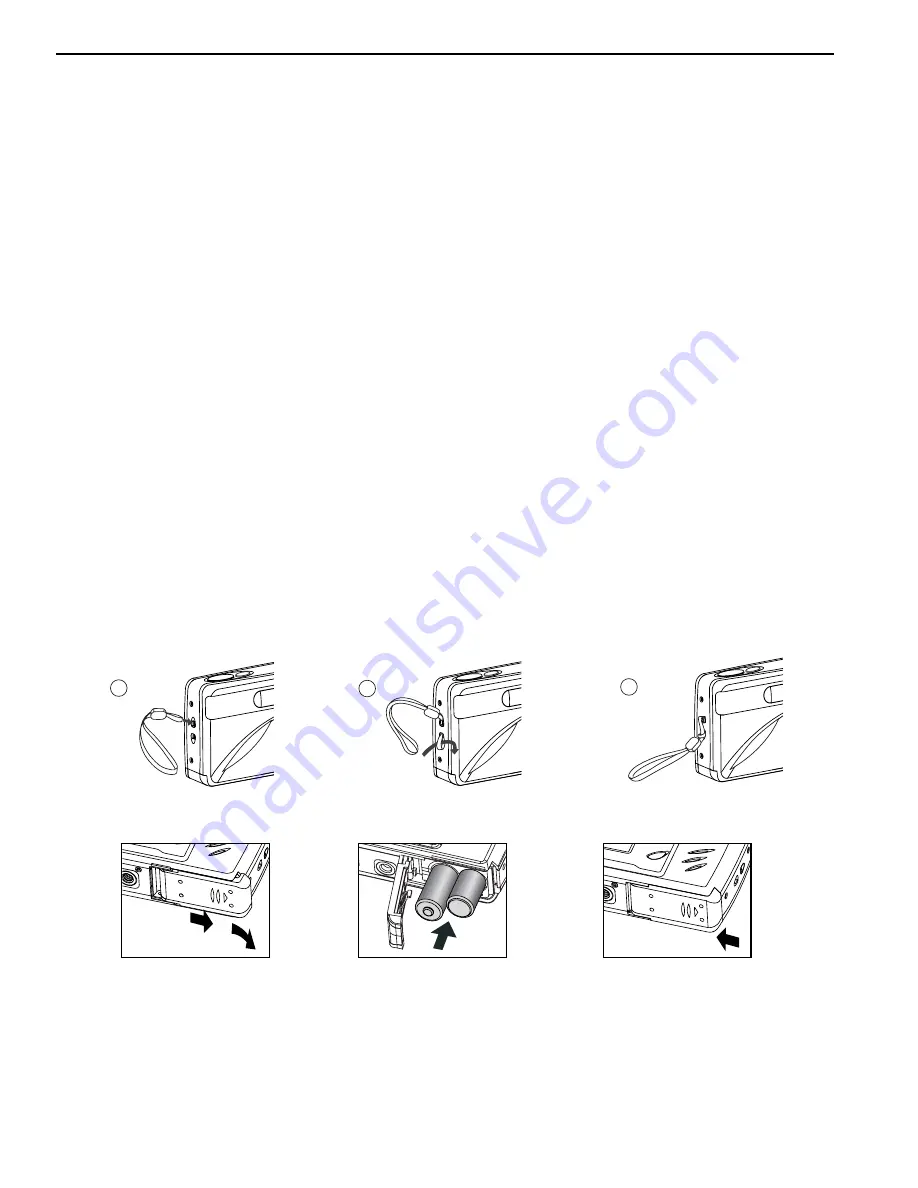
5
GETTING STARTED
GETTING ST
GETTING ST
ARTED
ARTED
Package Contents
•
Rollei dcx 310
•
Mini-USB Cable
•
TV Out Cable
•
Quick Start Guide/Warranty Card
•
Camera Case
•
Wrist Strap
•
2 x AA Rechargeable NiMH Batteries and Charger
•
CD-ROM (for Windows users only)
– USB Mass Storage Driver
– ArcSoft PhotoImpression 2000
– Adobe Acrobat Reader 5
– Microsoft DirectX 9
– Multilingual User’s Guide
Camera Features
•
3.1 Megapixels, 2048 x 1536 Resolution
•
1.5” Color LCD
•
3x Optical Zoom
•
4x Digital Zoom
•
Video Clips
•
16MB Internal Memory
•
Compatible with Secure Digital (SD) memory cards (not included)
Attaching the Wrist Strap
Please attach the wrist strap to prevent dropping the camera.
Loading the Batteries
The camera can use 2x AA alkaline, lithium or rechargeable batteries to operate. For better performance, do not
use alkaline batteries.
1. Open the Battery/Memory Card door. (fig.1.1)
•
Slide the door in the direction of the arrow marked on it, and lift it open.
2. Insert the batteries according to the polarity indicators on the top edge of the battery compartment. (fig.1.2)
3. Shut the Battery/Memory Card door by sliding it in the opposite direction of the arrow marked on it, and
close it securely. (fig.1.3)
1
2
3
fig.1.1
fig.1.2
fig.1.3
Summary of Contents for dcx310
Page 1: ......





















