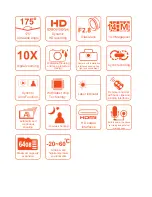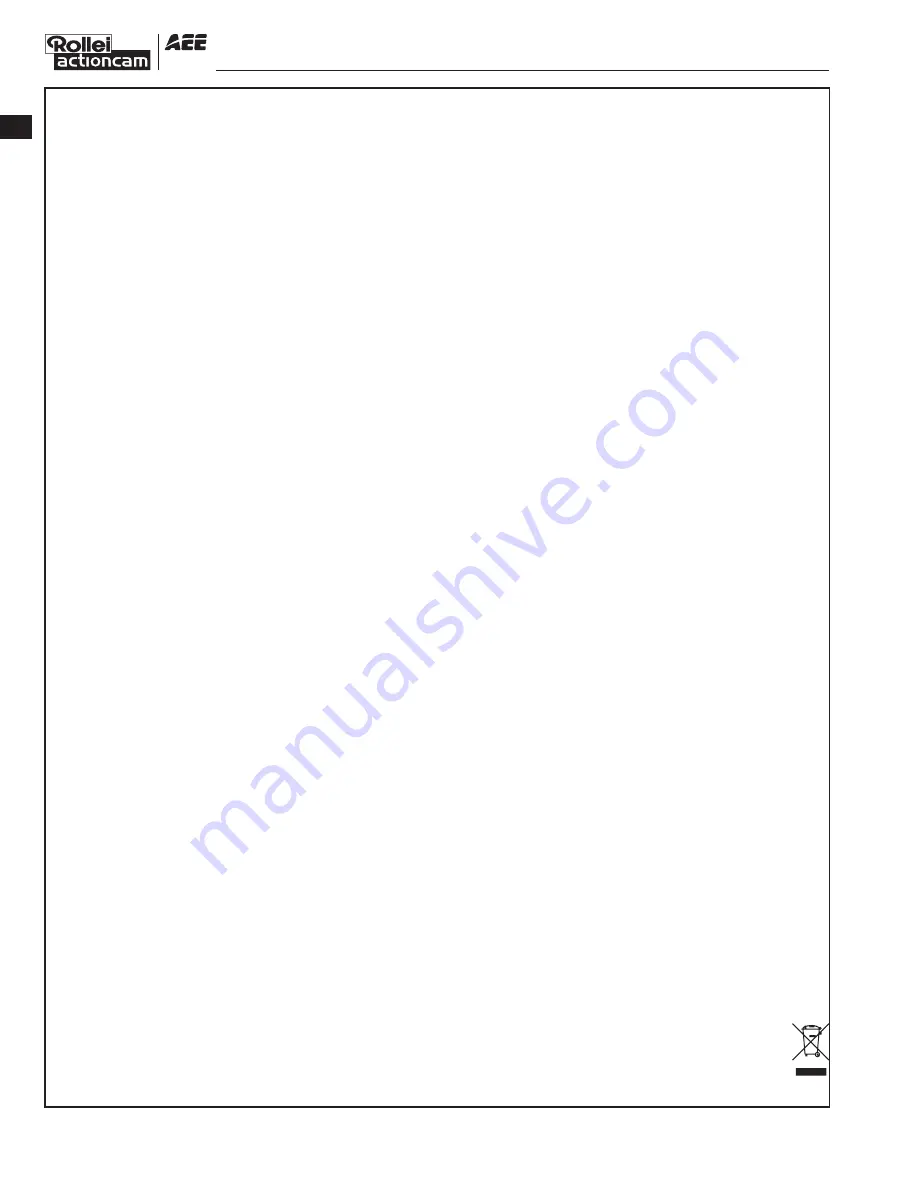
When using the Rollei 5S video camera, adhere to the following precautions:
1. Do not drop, knock or shake the video camera.
2. Do not put the video camera close to an object that generates strong magnetic field, such as a
magnet or a motor. Do not put the video camera close to an object that emits powerful radio
waves, for example, an antenna. Strong magnetic field may cause faults on the video camera or
damage the image / voice data.
3. Do not expose the video camera to high temperature or direct sunshine.
4. Do not put the memory card close to an object that generates strong magnetic field, such as a
television set, a speaker, or a magnet. Do not put the memory card in a place where static
electricity is easily generated.
5. Stop recharging the battery immediately when over heat, smoke, or peculiar smell occurs during
recharging.
6. Keep the video camera out of reach of children during recharging, because the power cable may
cause asphyxia or electrical shock on children.
7. Store the video camera in a cool, dry, and dust-free place.
Preface
Thank you for purchasing Rollei 5S series compact high-definition (HD) digital video camera,
which has the following characteristics: Ultra small size and integrated structure / User-friendly
interfaces / Easy operations / Hand-free shooting to facilitate shooting of real scenarios at any time and
place / Superior recording performance thanks to dynamic HD shooting technologies, providing you
with exciting video shooting experience
This manual describes how to install and use the Rollei 5S video camera. It also provides
information about use, operations, installation precautions, and technical specifications of the Rollei
5S video camera. Before using the Rollei 5S video camera, read and understand this manual carefully
and keep it properly for future use. Designed to meet the professional requirements, the Rollei 5S
video camera will serve you in a long term.
Warranty
This product has been certified by certification bodies for compliance with related safety
regulations and specifications issued by the federal communications commission (FCC) and council of
Europe (CE).
Overview
The Rollei 5S video camera is a compact high-end HD digital camera intended for professional
applications. It provides the following functions: Performs industry-leading HD digital shooting /
Stores voice data / Displays images in real time / Performs video recording / Takes pictures / Displays
time / Provides laser indication / Performs wireless remote control / Performs 10X digital zooming /
Connects to an external special-purpose microphone / Performs USB 2.0 high-speed data transmission
/ Recharges the battery in USB mode / Accessories are available to facilitate shooting at any time and
place. Multiple patents of invention and technology are integrated in the Rollei 5S video camera.
Dispose of properly. Recycle it for a greener earth!
Precautions
EN
-2-