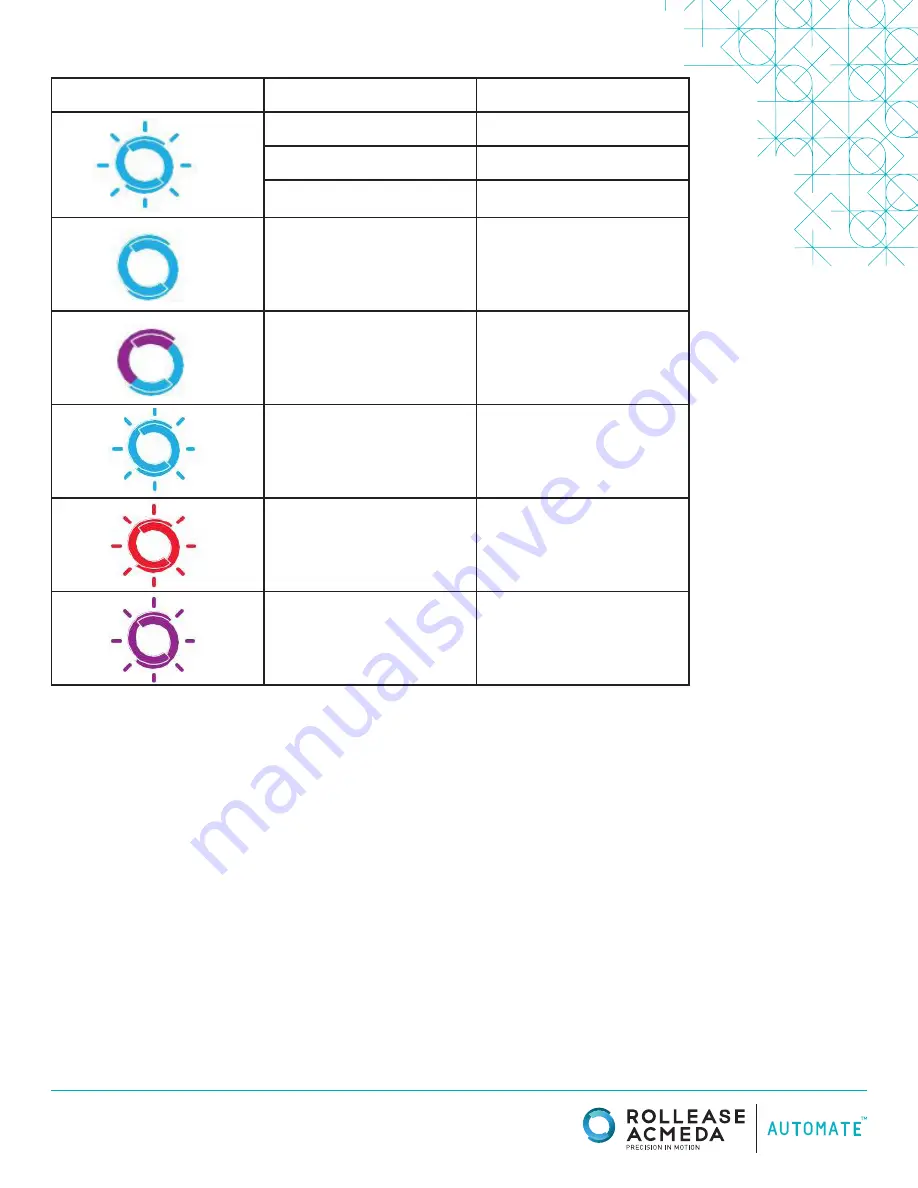
rolleaseacmeda.com
© 2017 Rollease Acmeda Group
LED INDICATION
COLOR
RESPONSE
STATUS
Flashes Twice
Power On
Continuous Flashing
Wi-Fi Bridge is in pairing mode
Flashes Three Times
Wi-Fi Bridge has been reset for
manual configuration
ON
App is connected to Wi-Fi Bridge
Continuous Flashing Blue to Purple
Wi-Fi Bridge is connected to Wi-Fi
router (no cloud connection)
1 Flash Every 5 Seconds
Wi-Fi Bridge is connected to cloud
server and is in stand-by mode
Continuous Flashing
Wi-Fi Bridge is not connected to
Wi-Fi and is actively searching for a
Wi-Fi signal
Flashing
Wi-Fi Bridge’s firmware is being
updated
The following scenarios are common issues that may cause connectivity problems during the Wi-Fi bridge pairing process. If you cannot achieve success connecting the Wi-Fi
Bridge to your network, please reference the below most common pairing roadblocks.
I CANNOT CONNECT TO MY HIDDEN WI-FI NETWORK.
Rollease Acmeda Wi-Fi Bridge does not currently support pairing with hidden networks. To connect to a hidden network, you will need to unhide the network. Once the network
pairing process is complete you can re-hide the network and the Wi-Fi Bridge will work without issue.
I HAVE MULTIPLE ACCESS POINTS AND CANNOT COMPLETE THE PAIRING PROCESS.
If you have multiple wireless access points we recommend that you turn off all but one to complete the network pairing process. Once this is complete you can turn on all of the
wireless access points and the Wi-Fi Bridge will work without issue.
I CANNOT CONNECT TO MY 5GHZ WI-FI NETWORK.
Rollease Acmeda Wi-Fi Bridge does not currently support operation over a 5GHz network. It operates on a 2.4GHz network. Most routers are dual band and can support both
network configurations. Please make sure that the 2.4GHz band is turned on in your wireless router’s settings.
NETWORK SECURITY SETTINGS ARE INTERFERING WITH THE SETUP PROCESS.
Some companies or large corporate offices have network security settings more advanced than the typical homeowner. If you are setting up in this environment please consult
your network administrator. It may be necessary to enable device-to-device communication. One solution is to use a device with a mobile data connection available in the back-
ground to complete the set-up process.
MY WI-FI BRIDGE IS NOT CONSISTENTLY WORKING.
There are many things that can interfere with the radio communication that the Wi-Fi Bridge uses. Try positioning the Wi-Fi Bridge in a different location and/or closer to the
shade to improve performance. Due to varying levels of interference it may be necessary to purchase additional
Wi-Fi bridges to extend the coverage throughout your location.
For further assistance, contact your retailer, visit our website at www.rolleaseacmeda.com or email us at; [email protected]
TROUBLESHOOTING:
















