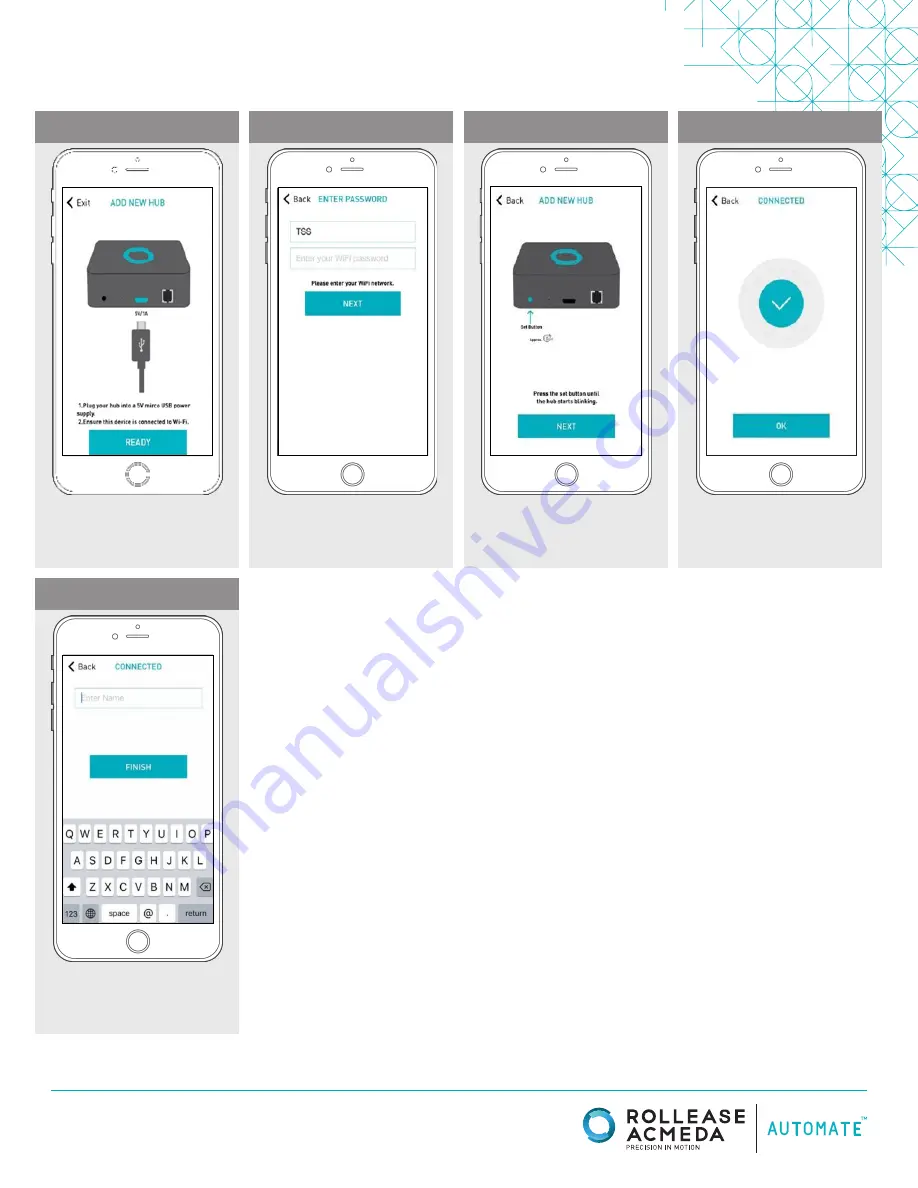
rolleaseacmeda.com
© 2017 Rollease Acmeda Group
PAIRING THE APP & WI-FI BRIDGE
STEP 9
STEP 13
STEP 10
STEP 11
STEP 12
Follow on screen instructions to
pair the new Wi-Fi Bridge to the
application Ensure Wi-Fi Bridge
is plugged in. Select “Next”.
The Wi-Fi Bridge will attempt to
pair to your Wi-Fi network for 60
seconds. Select “Set Hub” after
success.
Name your Wi-Fi Bridge to
complete the Wi-Fi connection
process.
All of the shades and scenes
configured in your Automate
Pulse app will now appear in the
Devices section of the Alexa app.
Hold the Wi-Fi Bridge set button
for 2 seconds. The bridge will
start blinking blue to signify it
is ready to pair to the network.
PAIRING THE APP & WI-FI BRIDGE









