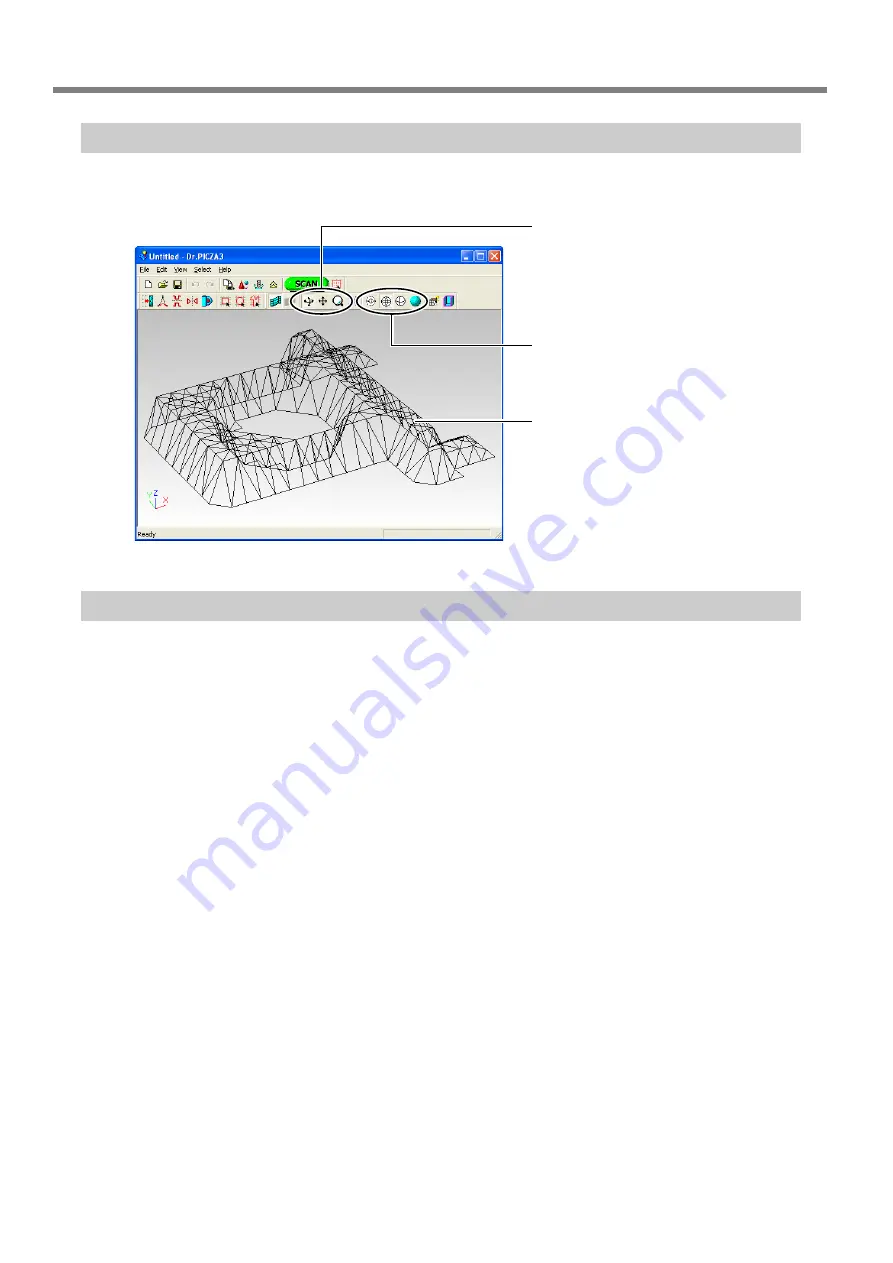
3-1 Learning the Basics of Scanning
24
Step 2: Checking the Scanning Results
You can preview the results while dragging the object to change its orientation and positioning.
Step 3: Saving and Exporting Data
If the results are acceptable, then save the data. You can also save (export) data converted to a format that
other programs can import.
Save
Go to the [File] menu and click [Save As].
➢
Data saved using this method can be opened in Dr. PICZA3 and 3D Editor.
➢
Once you have saved this data, you can export it in a variety of different formats.
Export
Go to the [File] menu and click [Export].
➢
3D Editor also has an export feature. It lets you export data in a wider variety of formats than Dr.
PICZA3.
➢
These change how the object moves when
dragged (rotation, sliding, or zoom).
➢
These change the view.
➢
The three-dimensional item that has been
scanned is called the "object."
Summary of Contents for ZSC-1
Page 9: ...7 Chapter 1 Preparing the Sensor Unit...
Page 17: ...15 Chapter 2 Use and OperationAs a 3D Scanner...
Page 23: ...21 Chapter 3 Basic Scanning Opera tion...
Page 27: ...25 Chapter 4 Appendix...
Page 30: ...28...
Page 31: ...29...
Page 32: ......





















