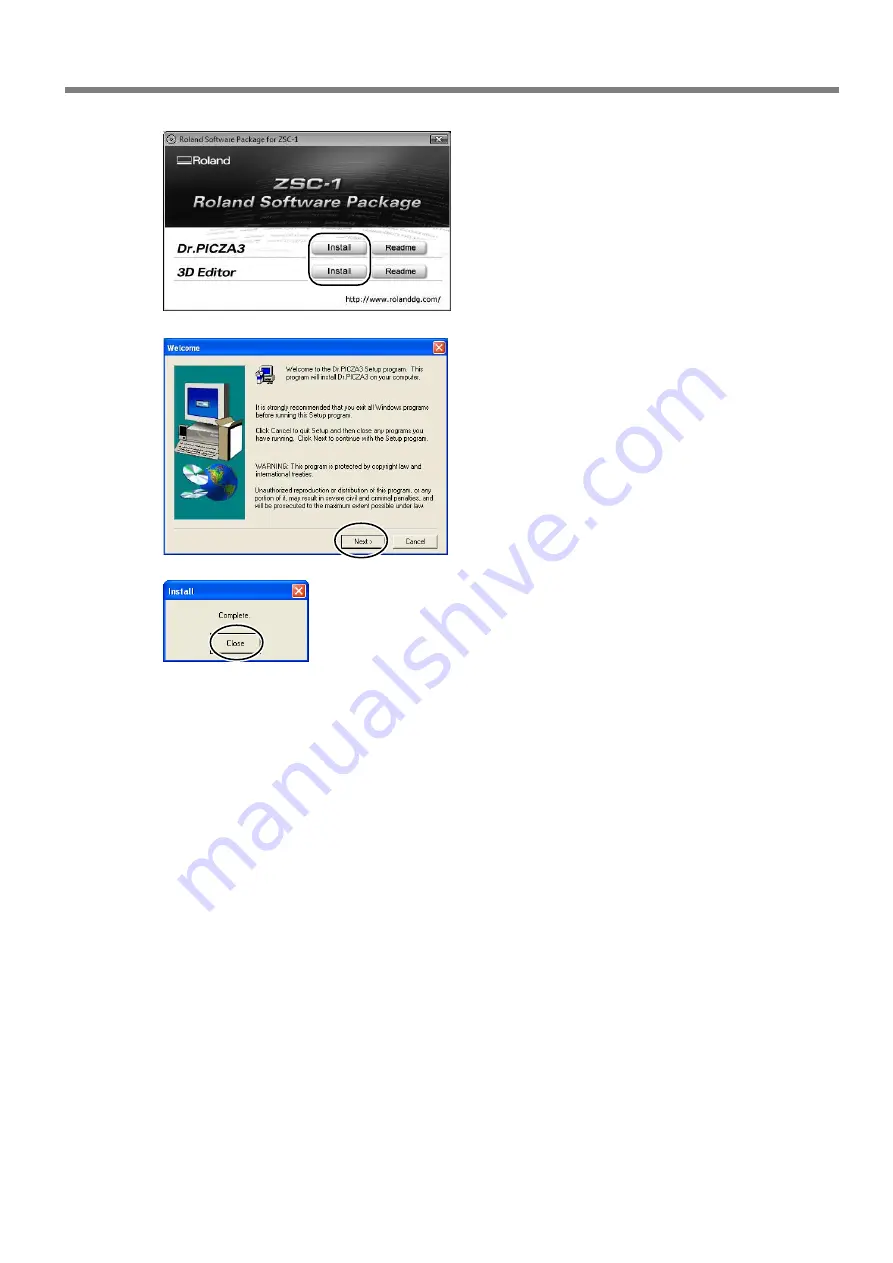
1-3 Preparing the Programs
13
➌
Click the program you want to install and setup.
➍
Windows XP
The setup program starts. Follow the messages to
carry out setup and finish setting up the program.
Windows Vista
The [User Account Control] appears, click [Al-
low]. The setup program starts. Follow the mes-
sages to carry out setup and finish setting up the
program.
➎
When installation finishes, the screen shown at
left appears. Click [Close] or [OK].
➏
Repeat steps 3, 4, and 5 to install and set up each program.
Summary of Contents for ZSC-1
Page 9: ...7 Chapter 1 Preparing the Sensor Unit...
Page 17: ...15 Chapter 2 Use and OperationAs a 3D Scanner...
Page 23: ...21 Chapter 3 Basic Scanning Opera tion...
Page 27: ...25 Chapter 4 Appendix...
Page 30: ...28...
Page 31: ...29...
Page 32: ......






























