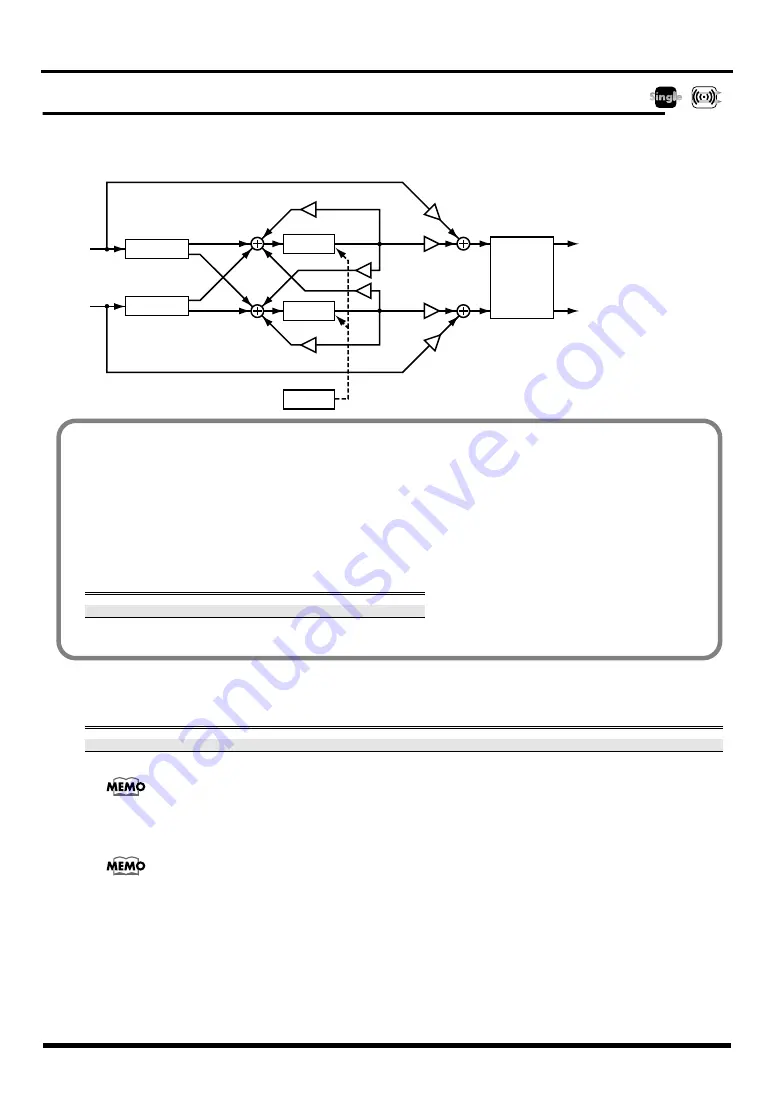
23
Effect Algorithm
Tempo Mapping Effect
This is a stereo delay that lets you specify the delay time relative to the tempo. Since you can set the delay time as a note value length,
you don't have to perform annoying manual calculations to determine the time based on the tempo.
Because this can be synchronized to the MIDI clock from the VS series unit, it will automatically follow any tempo changes during the
song.
TEMPO
Specifies the base tempo for operation.
(*2) If SYNC is On, the base tempo (TEMPO) is ignored.
The pitch of the delay sound may vary according to tempo changes. In particular, noise may occur if there are sudden
changes in tempo. To avoid this, you'll need to ensure that the effect is not receiving input until the tempo changes
have stabilized.
It may take some time for Tempo Mapping Effect to synchronize with the project's tempo if Tempo Map in project is
immediately changed.
Parameter (full name)
Setting
Function
TEMPO
25~250
Specifies the base tempo
SYNC (Sync Switch)
OFF, ON
On/off switch for synchronization with the MIDI clock of the VS (*2)
Input L
Input R
Output L
Output R
Initial Delay
Delay
Initial Delay
Delay
4band
EQ
Dry Level Lch
Cross FB
Level Lch
FB Level Lch
FB Level Rch
Cross FB
Level Rch
Wet Level
Lch
Wet Level
Rch
Dry Level Rch
Modulation
■
Synchronizing with the MIDI clock
Here’s how you can make the Tempo Mapping Effect synchronize with the MIDI Clock transmitted by the VS series unit.
1.
On VS-2480/2480CD, press [UTILITY]. On VS-2400CD/2000, press [SHIFT]+[F4 (UTILITY)].
The UTILITY Screen will appear.
2.
Press [F6 (SYNC)] on Page 1.
The SYNC PARAMETER Screen will appear.
3.
Set the following parameters.
(*1) If you choose the SyncTr, you must prepare a sync track in advance. When you set the MIDI OUT SYNC Gen. parameter to
MIDIclk or SyncTr, the MIDI clock signal will output from the MIDI OUT connector.
Parameter (full name)
Setting
SYNC MODE
INT
MIDI OUT SYNC Gen.
MIDIclk or Sync Tr (‘1)
Summary of Contents for VS8F-3
Page 34: ...34 Memo ...




























