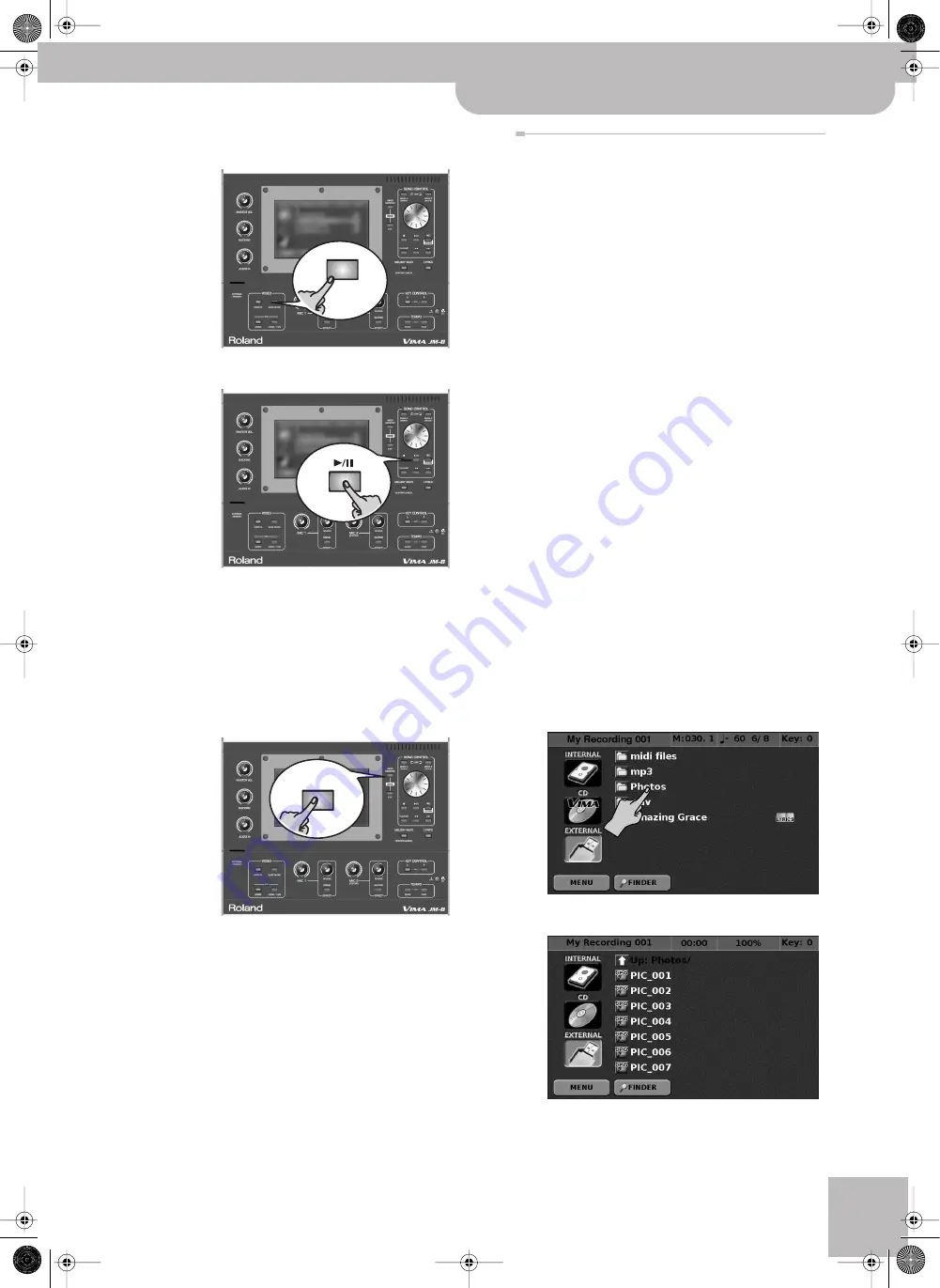
Playing photos automatically (Slide Show)
VIMA JM-8
r
41
(4) If the “START WITH SONG” function is not active,
press the [SLIDE SHOW] button (it lights).
(5) Press the [
®÷
π
] button to play back the song.
A slide show suitable for the character of the song
will be shown on the external display or television
connected to the JM-8.
You can now press the [LYRICS] button (if it is off) to
add the lyrics of the selected song to your slideshow.
(6) (Optional) Press the [VIDEO MONITOR] button (it
must light), to watch the pictures in the JM-8’s
own display.
Press this button again to return to the JM-8’s “nor-
mal” display information.
Note:
If “START WITH SONG” on p. 71 is switched on, slide
show playback stops as soon as you stop song playback. It
also stops when you press the [
ª
] button. However, press-
ing [
®÷
π
] to pause song playback will not stop the slide
show.
(7) Switch off the [SLIDE SHOW] button when you no
longer need this function.
Enjoying a slide show of your own pictures
You can watch a slide show while listening to a song on
the internal hard disk, a USB storage device, or an audio
CD (see page 40 for how to watch “VIMA TUNES” slide
shows).
The JM-8 comes with 430 photo files grouped into vari-
ous categories. These photos can be used for automatic
slide show generation. If you do not change the related
setting, the JM-8 automatically makes a random selec-
tion of a picture category whose pictures are displayed
as a slide show whenever you start song playback. See
page 71 for how to select a specific picture category and
“START WITH SONG” on p. 71.
If you select “Auto” as picture category, only one cate-
gory will be selected and used until you switch the
[SLIDE SHOW] button off and back on again. In that
case, the JM-8 will select a different category until you
switch the [SLIDE SHOW] off and back on again.
Note:
You can also prepare your own photos (see p. 68).
In the following, we assume that the pictures you want
to use are in a folder on a USB storage device. If you
select
[INTERNAL]
or
[CD]
in step (4), however, the proce-
dure also works for pictures on the internal hard disk or
a CD-ROM.
(1) Connect an external screen to the JM-8 (see p. 16).
(2) Connect your USB storage device to the JM-8’s
EXTERNAL MEMORY port.
Note:
See “If you can’t see the song (or folder) you need”
on p. 24 if you cannot see the folder you are looking for.
(3) Select a song (see p. 23 and following).
(4) Press the name of the folder that contains the
desired photo files.
The display changes to:
SLIDE SHOW
VIDEO
MONITOR
JM-8_OM_GB.book Page 41 Wednesday, July 29, 2009 4:43 PM
Summary of Contents for VIMA JM-8
Page 1: ...r Owner s Manual JM 8_OM_GB book Page 1 Wednesday July 29 2009 4 43 PM ...
Page 174: ...174 rVIMA JM 8 JM 8_OM_GB book Page 174 Wednesday July 29 2009 4 43 PM ...
Page 175: ...For EU Countries For China For China JM 8_OM_GB book Page 175 Wednesday July 29 2009 4 43 PM ...
Page 176: ...R 602 00 0323 01 RES 736 09 JM 8 OM E JM 8 Cov 3 4 GB Page 176 Thursday July 30 2009 10 30 AM ...






























