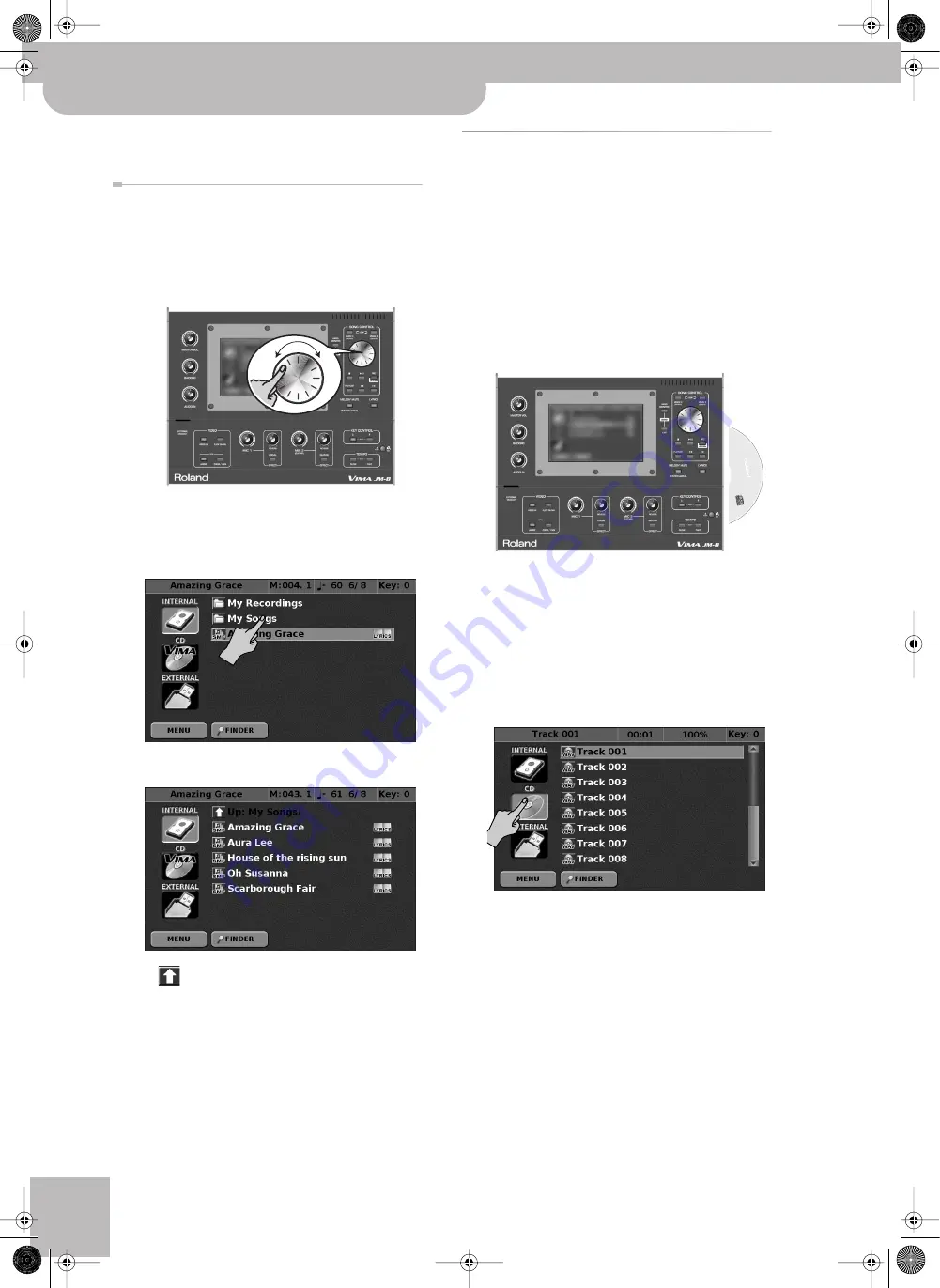
Playing back songs
24
r
VIMA JM-8
If you press [
®÷
π
] after pressing [
ª
], the song plays
back from the beginning.
If you can’t see the song (or folder) you need
■
Scrolling up or down
If the selected storage device contains more files and/
or folders than can be displayed at once, use the dial
to move the list (and the blues scroll bar at the right
side of the display) up or down.
■
If the file is located inside a folder
If the file you need is located inside a folder, press the
name of the desired folder to open that folder.
The display changes to:
The
icon means that you are now inside a folder
and that its contents are being displayed. If you open
a folder by accident, press this icon or the [EXIT] but-
ton to return to the previous level.
Playing back songs on a CD
To play back a song on a CD, proceed as follows:
Note:
The JM-8 does not support discs in the SACD format.
Note:
Use of commercially available CDs for any purpose
other than private, personal enjoyment without the permis-
sion of the copyright holder is prohibited by law. Additionally,
this data must not be copied, nor used in a secondary copy-
righted work without the permission of the copyright holder.
(1) Connect the JM-8 to an audio system (or connect a
pair of headphones) and switch it on (see p. 18).
(2) Insert the desired disc into the JM-8 drive.
The drive is located on the right side panel.
Reading of data from the CD starts when the CD is
inserted in the drive. It may take a few moments to
complete reading of the data.
When the data has been loaded, a list of the songs on
the CD will appear in the main screen. If that is not
the case, proceed with step (3). Otherwise, proceed
with step (4).
(3) If necessary, press the
[CD]
display button.
Note:
The
[CD]
display button is only active when the
internal drive contains a CD.
The
[CD]
display button is selected, and the list to the
right displays the contents of the disc you inserted.
Note:
For an audio CD, the screen will show the song num-
bers. Song names are not shown.
(4) Select the file you want to play back by pressing its
line.
The selected song name is highlighted and also
appears in the display’s upper left corner.
Note:
See “Using the Finder to locate songs and pictures”
on p. 47 for how to search the selected storage device for
specific files.
JM-8_OM_GB.book Page 24 Wednesday, July 29, 2009 4:43 PM
Summary of Contents for VIMA JM-8
Page 1: ...r Owner s Manual JM 8_OM_GB book Page 1 Wednesday July 29 2009 4 43 PM ...
Page 174: ...174 rVIMA JM 8 JM 8_OM_GB book Page 174 Wednesday July 29 2009 4 43 PM ...
Page 175: ...For EU Countries For China For China JM 8_OM_GB book Page 175 Wednesday July 29 2009 4 43 PM ...
Page 176: ...R 602 00 0323 01 RES 736 09 JM 8 OM E JM 8 Cov 3 4 GB Page 176 Thursday July 30 2009 10 30 AM ...






























