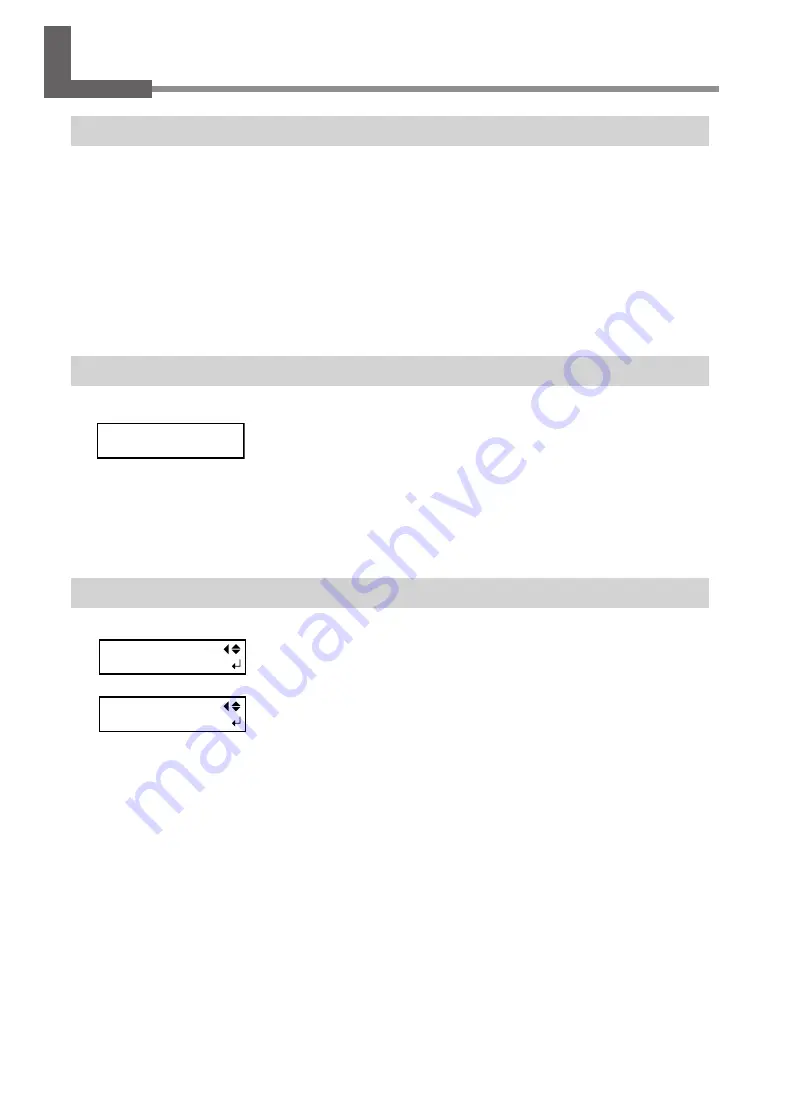
60
8. When Not in Use for a Prolonged Period
Keep Performing Maintenance
Switch on the power once every two weeks.
Switch on the sub power once every two weeks. When you turn on the power, the machine automatically
performs some operations such as those to keep the print heads from drying out. Allowing the machine to
stand completely unused for a prolonged period may damage the print heads, so be sure to switch on the
power to perform these automatic operations.
Keep at a Constant Temperature and Relative Humidity
Even when the machine is not in use, keep it at a temperature of 5 to 40˚C (41 to 104˚F) and a relative humidity
of 20 to 80% (with no condensation). If temperatures are too high or too low, it may cause malfunction.
Alarm Feature
This feature is to remind you to switch on the sub power once a month. When
the machine remains unused for about one month, this screen appears and a
warning beep sounds. If this screen appears, switch on the sub power. When
maintenance operations finish, switch off the sub power.
This feature operates when the printer's main power is turned on. We recom-
mend leaving on just the main power to the printer even when the machine is
to remain out of use for a prolonged period
Important Note on Draining Ink
This machine has features for draining internal ink and for performing washing
using SOL INK cleaning cartridges, but they should never be used except in special
cases. Allowing the machine to stand without ink for a prolonged period may
damage the heads, even if internal washing is performed. Once ink has been
filled, then as a rule the ink should never be drained.
PRESS THE POWER
KEY TO CLEAN
INK CONTROL
PUMP UP
INK CONTROL
HEAD WASH
Summary of Contents for versaUV lec-540
Page 19: ...Setup Guide 17...
Page 65: ......
Page 66: ......
Page 67: ......
Page 68: ...R3 160719...





















