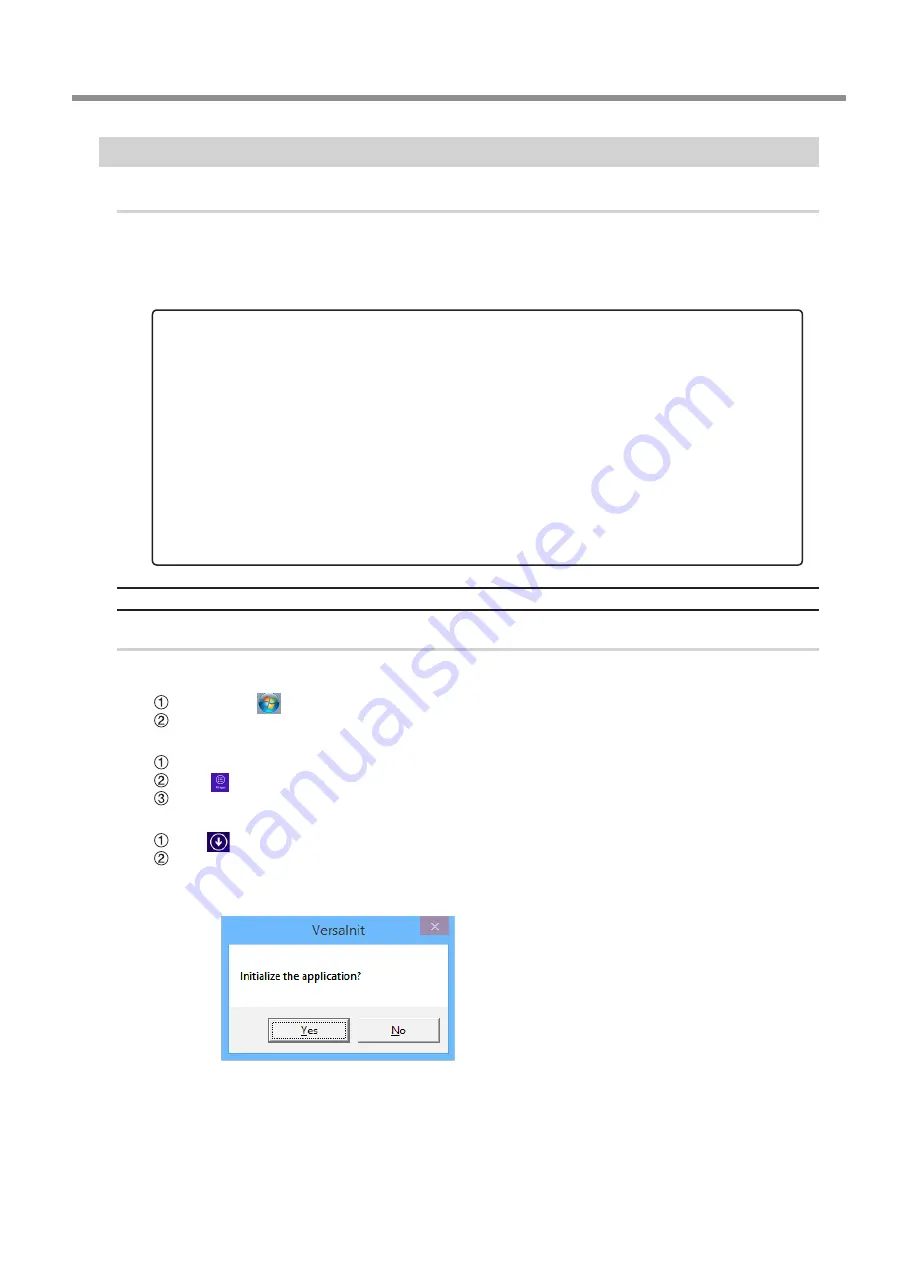
Switching the Ink
9
LEF-12/20 EUV4 Ink Switching Method
STEP 4 : Updating VersaWorks
1.
Update VersaWorks.
Refer to http://www.rolanddg.com/ecosolmax/ and update VersaWorks to a version that supports
EUV4 ink
If VersaWorks is running, exit it.
When only a printer that has been switched to EUV4 ink is connected to VersaWorks
2.
Initialize VersaWorks.
Windows VISTA / 7
Click [Start](
)menu.
Click [All Programs] (or [Program] ) - [Roland VersaWorks] - [Initialize Application].
Windows 8
Right-click on [Start] screen.
Click
[All apps].
Click [Initialize Application] of Roland VersaWorks.
Windows 8.1
Click
on the [Start] screen.
Click "Initialize Application" of Roland VersaWorks.
When the message shown in the figure is
displayed, click [Yes].
From this point, the procedure differs depending on the type of printer that is connected to Ver-
saWorks.
When only a printer that has been switched to EUV4 ink is connected to VersaWorks.(P. 9 )
Initialize VersaWorks, and then reconnect the printer to it as a new printer. All the information will be deleted due
to the initialization. We recommend that you write down the IP address of the printer that you will reconnect and
the settings of the VersaWorks application that you want to continue to use.
When a printer that does not use EUV4 ink is connected to VersaWorks.(P. 11 )
Leave the printer that does not use EUV4 ink connected (leave the information set in VersaWorks).Only reconnect
the printer that has been switched to EUV4 ink as a new printer. All the information of the newly reconnected
printer is deleted (the information of the printer that does not use EUV4 ink remains), so we recommend that you
write down the IP address of the printer that has been switched to EUV4 ink and the settings of the VersaWorks
application that you want to continue to use.
Summary of Contents for Versa UV LEF-12
Page 14: ...R1 150629 DOC 1299...














