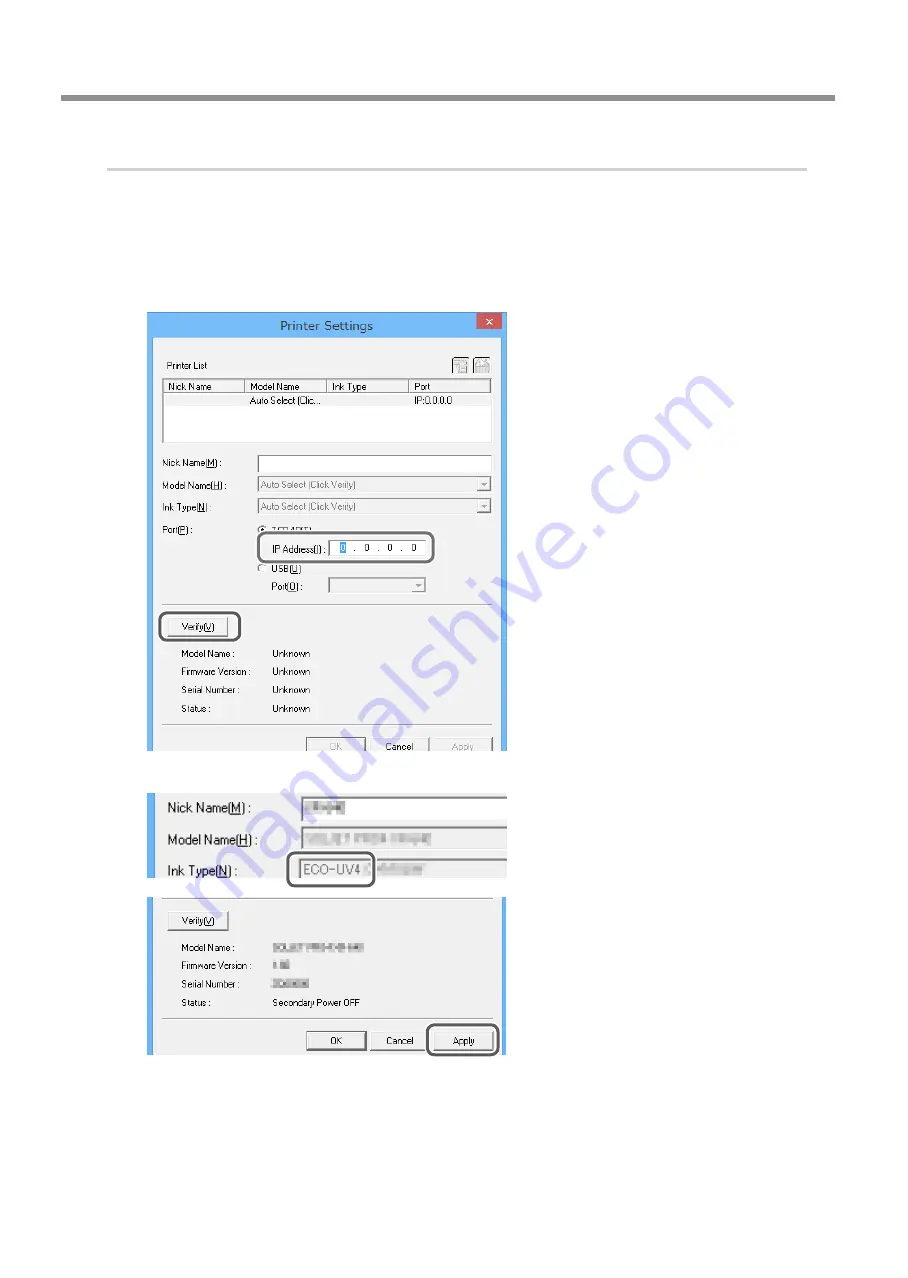
Switching the Ink
10
LEF-12/20 EUV4 Ink Switching Method
3.
Reconnect a printer that has been switched to EUV4 ink to VersaWorks.
Start VersaWorks.
The [Printer Settings] screen will appear.
Set [IP address] to the IP address of the printer that has been switched to EUV4 ink.
Click [Verify].
Check that [Ink type] is the EUV4 ink.
This indicates that you have successfully reconnect-
ed to a printer that has been switched to EUV4 ink.
Click [Apply].
The printer that has been switched to EUV4 ink is
displayed under [Printer List].
Summary of Contents for Versa UV LEF-12
Page 14: ...R1 150629 DOC 1299...














