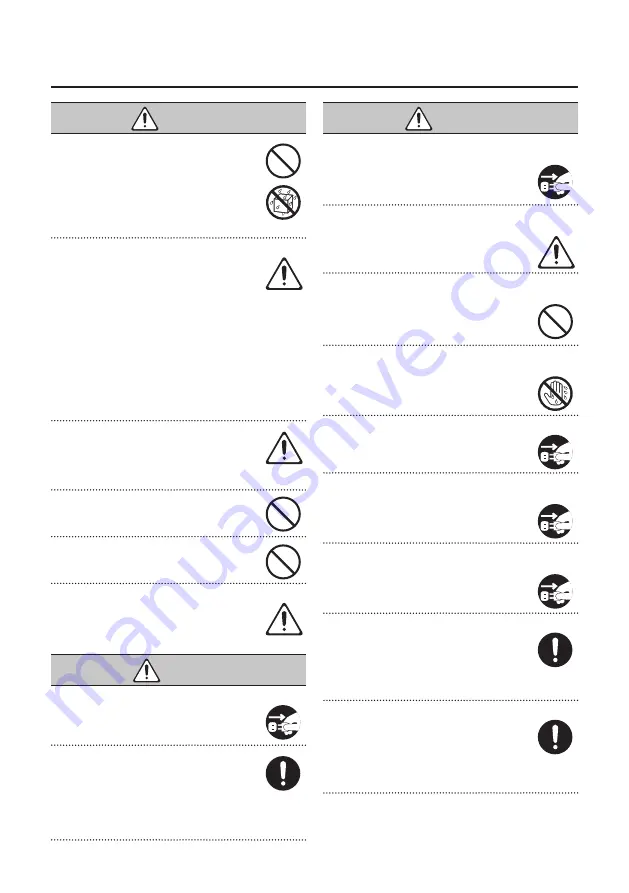
4
USING THE UNIT SAFELY
WARNING
Do not allow foreign objects or liquids to enter
unit; never place containers with liquid on unit
Do not place containers containing liquid (e.g.,
flower vases) on this product. Never allow
foreign objects (e.g., flammable objects, coins,
wires) or liquids (e.g., water or juice) to enter
this product. Doing so may cause short circuits,
faulty operation, or other malfunctions.
Turn off the unit if an abnormality or malfunction occurs
Immediately turn the unit off, remove the AC
adaptor from the outlet, and request servicing
by your retailer, the nearest Roland Service
Center, or an authorized Roland distributor, as
listed on the “Information” when:
•
The AC adaptor or the power cord has been damaged; or
•
If smoke or unusual odor occurs; or
•
Objects have fallen into, or liquid has been spilled
onto the unit; or
•
The unit has been exposed to rain (or otherwise has
become wet); or
•
The unit does not appear to operate normally or
exhibits a marked change in performance.
Be cautious to protect children from injury
Always make sure that an adult is on hand to
provide supervision and guidance when using
the unit in places where children are present,
or when a child will be using the unit.
Do not drop or subject to strong impact
Otherwise, you risk causing damage or
malfunction.
Do not share an outlet with an unreasonable
number of other devices
Otherwise, you risk overheating or fire.
Do not use overseas
Before using the unit in overseas, consult with
your retailer, the nearest Roland Service Center,
or an authorized Roland distributor, as listed
on the “Information.”
CAUTION
When disconnecting the power cord, grasp it by the plug
To prevent conductor damage, always grasp
the power cord by its plug when disconnecting
it from this unit or from a power outlet.
Periodically clean the power plug
An accumulation of dust or foreign objects
between the power plug and the power outlet
can lead to fire or electric shock.
At regular intervals, be sure to pull out the power plug,
and using a dry cloth, wipe away any dust or foreign
objects that may have accumulated.
CAUTION
Disconnect the power plug whenever the unit will not be
used for an extended period of time
Fire may result in the unlikely event that a
breakdown occurs.
Route all power cords and cables in such a way as to prevent
them from getting entangled
Injury could result if someone were to trip on a
cable and cause the unit to fall or topple.
Avoid climbing on top of the unit, or placing heavy objects
on it
Otherwise, you risk injury as the result of the
unit toppling over or dropping down.
Never connect/disconnect a power plug if your hands are
wet
Otherwise, you could receive an electric shock.
Disconnect all cords/cables before moving the unit
Before moving the unit, disconnect the power
plug from the outlet, and pull out all cords
from external devices.
Before cleaning the unit, disconnect the power plug from
the outlet
If the power plug is not removed from the
outlet, you risk receiving an electric shock.
Whenever there is a threat of lightning, disconnect the
power plug from the outlet
If the power plug is not removed from the
outlet, you risk receiving an electric shock.
Keep small items out of the reach of children
To prevent accidental ingestion of the parts
listed below, always keep them out of the
reach of small children.
•
Included Parts: Cord hook (p. 10)
•
Removable Parts: Screw (p. 10)
Handle the ground terminal carefully
If you remove the screw from the ground
terminal, be sure to replace it; don’t leave it
lying around where it could accidently be
swallowed by small children. When refastening
the screw, make that it is firmly fastened, so it won’t
come loose.





































