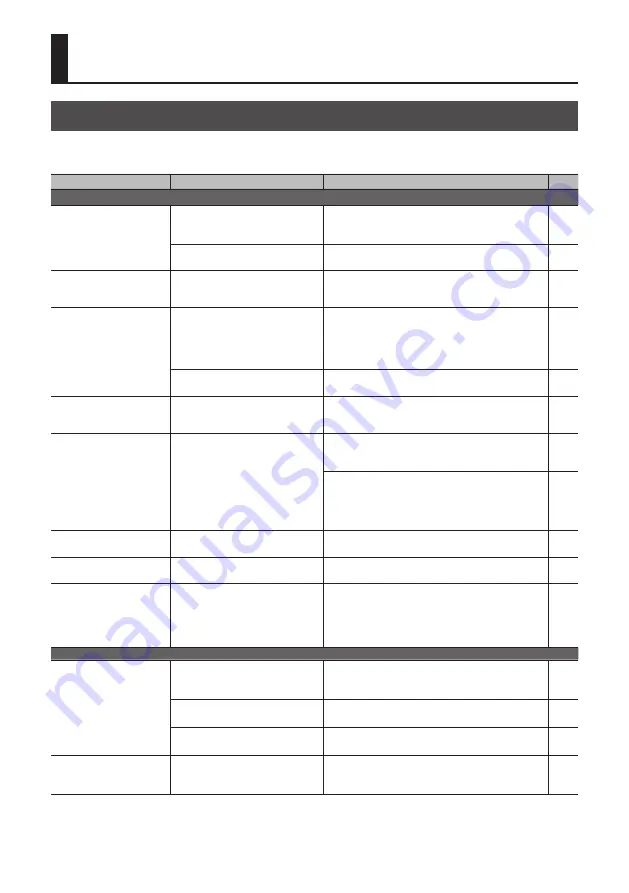
30
Appendices
Troubleshooting
If you suspect a malfunction, please check the following points. If this does not resolve the problem, contact a
nearby Roland Service Center.
Problem
Items to check
Action
Page
Video-related problems
No picture is input.
Are the [A-1] through [A-4] and [B-1]
through [B-4] buttons flashing in
white?
Video whose format differs from the [FORMAT] switch
setting is input. Input video that is compatible with
the specified format.
Is copyright-protected (HDCP) video
being input?
When inputting copyright-protected (HDCP) video
signals, go to the SETUP menu and set “HDCP” to “ON.” p. 15
Video from the computer is
not displayed.
Is the format of the video output
from the computer compatible with
the V-1HD’s input formats?
The supported input formats on the V-1HD are 1080p,
1080i, and 720p. VESA-standard resolutions are not
supported.
No picture is output.
Has the [OUTPUT FADE] knob
been turned clockwise or
counterclockwise?
When the [OUTPUT FADE] knob is turned clockwise or
counterclockwise, fade is applied to the main output
video.
When outputting video, adjust the [OUTPUT FADE]
knob to its center position.
Is the display connected correctly?
When outputting copyright-protected (HDCP) video,
connect an HDCP-compatible display.
—
“Snowy”-noise video is
output.
It is possible that the HDMI signal
is not being sent and received
correctly.
Reconnect the HDMI cable.
—
Colors are incorrect.
Does the color space setting on
the output-destination equipment
(external display, projector, or other
such device) match the color space
setting on the V-1HD?
Go to the SETUP menu and make the setting for
“OUTPUT COLOR SPACE” (OUTPUT connector) or
“PREVIEW COLOR SPACE” (PREVIEW connector).
—
Depending on the device, the color space might
be interlinked with the selection of DVI or HDMI or
the selected format. In such cases, changing the
color space on the output device might bring about
improvement for the problem.
—
The edges of video shown
on the display are cut off.
Are the display settings compatible? Depending on the device, the display might
automatically overscan. Change the display’s settings.
—
Switching video is not
possible.
Is a menu (SETUP, MEMORY, or
AUDIO) displayed?
Video-switching operations cannot be performed
while a menu is displayed. Exit the menu screen.
—
Compositing a logo or text
is not possible.
Has the effect been selected
correctly?
5
Select “WHT-L.KEY” (white) or “BLK-L.KEY” (black)
luminance key to match the background color of
the logo or text.
5
Use the to adjust the position to just the right
degree of extraction for the logo or text.
Audio-related Problems
No audio is output.
Audio volume is low.
Is the volume turned down on
the connected amplifications or
speakers?
Adjust to an appropriate volume level.
—
Is the volume turned down on the
V-1HD?
Adjust each input-audio stream to an appropriate
volume level. Also, adjust the overall volume level.
Are you using connection cables
that contain resistors?
If this happens, use connector cables that do not
contain resistors.
—
No reverb is applied.
Is the amount of audio sent to
Reverb set at an appropriate level?
If the send level for audio to Reverb is too low, the
amount of reverb effect might be difficult to discern.
Adjust the send level of the audio to Reverb.















































