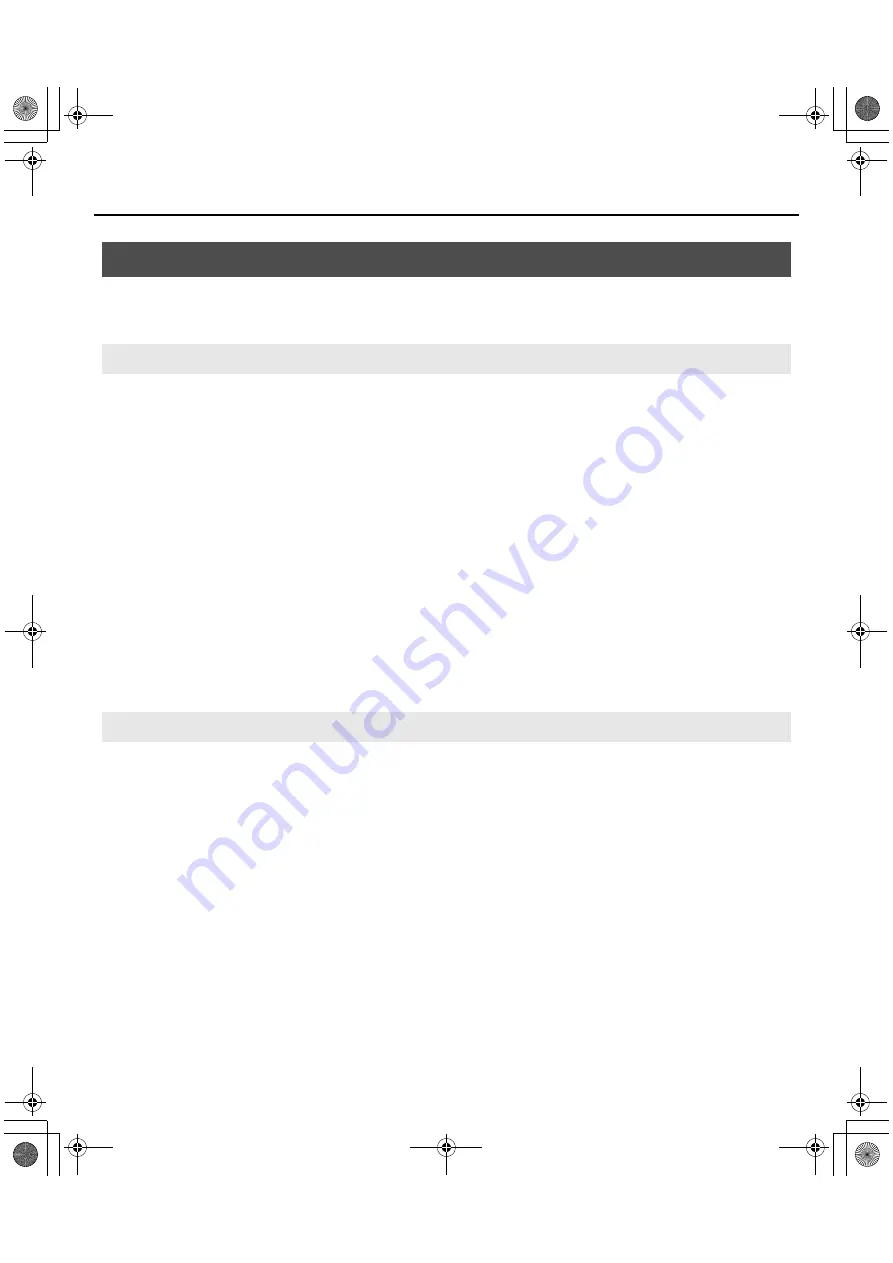
45
Appendix
If you connect the VS-20 Hardware to your computer before installing the driver, an error message may appear when
you begin the installation. In this case, please uninstall the VS-20 driver by following the procedure below.
Then install the VS-20 driver as described in
1.
Start up Windows with all USB cables disconnected (except those for a USB keyboard and/or USB
mouse, if used).
2.
Close all applications before performing the uninstallation.
3.
Insert the included “V-STUDIO 20 DVD-ROM” into your computer’s DVD-ROM drive.
4.
Select “Start-Run” and enter “d:\Drivers\Win7\Uninstal.exe” to start the driver installer.
(where d:\ is your disc drive.)
5.
If a dialog box regarding User Account Control appears, click [Continue].
* If you are asked to enter the password for an administrative account, log on to Windows as a user whose account type
is Administrator, and then perform the uninstallation.
6.
The display will indicate “The installed VS-20 Driver will be uninstalled.” Click the [OK].
7.
When the message “Uninstallation was completed.” is displayed, click [OK] to restart Windows.
1.
Start up Windows with all USB cables disconnected (except those for a USB keyboard and/or USB
mouse, if used).
2.
Close all applications before performing the uninstallation.
3.
Insert the included “V-STUDIO 20 DVD-ROM” into your computer’s DVD-ROM drive.
4.
Select “Start-Run” and enter “d:\Drivers\XP\Uninstal.exe” to start the driver installer.
(where d:\ is your disc drive.)
5.
The display will indicate “The installed VS-20 Driver will be uninstalled.” Click the [OK].
* If any other message appears, follow the directions of the message.
6.
When the message “Uninstallation was completed.” is displayed, click [OK] to restart Windows.
Uninstalling VS-20 Driver
Windows 7 and Windows Vista Users
Windows XP Users
VS-20_e.book 45 ページ 2010年1月18日 月曜日 午前9時8分








































