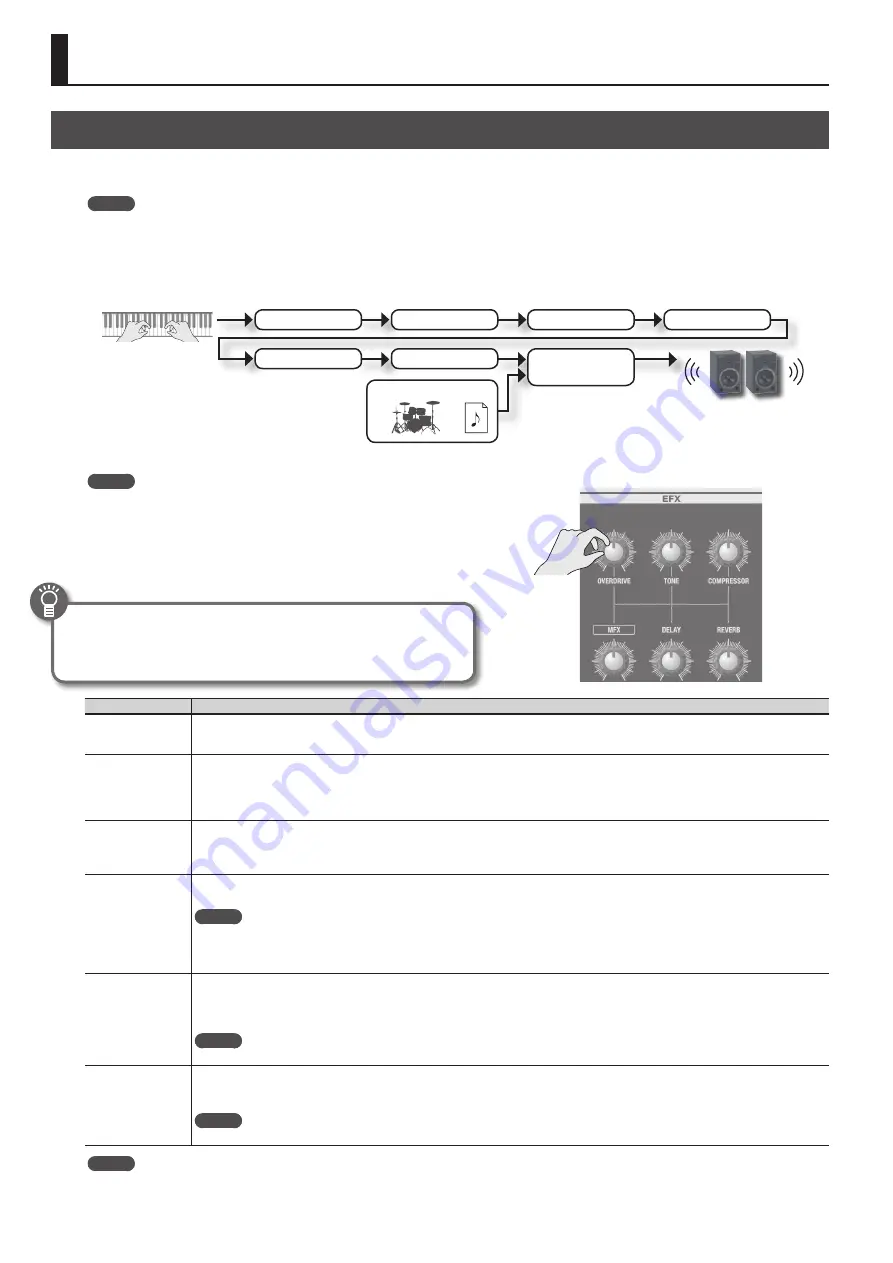
14
Adding Effects to the Sound
Applying Effects (EFX)
You can apply effects to the sounds you play. This unit contains 7 effect processors; each can be set independently.
For the six effects other than rotary, you can use “global control” to conveniently apply each effect in an appropriate way.
MEMO
• If you’re playing two sounds (split or dual) (p. 15), the settings will determine which sound is affected.
When using Dual:
The same effects will apply to both sounds.
When using Split:
The effects will be applied only to the upper part (except for reverb). However if you’ve assigned organ sound to the lower
part, the same effects will apply to all parts.
• The effects are connected in the order shown below.
MFX (Multi-effect)
Compressor
Overdrive
Rotary (p . 12)
Tone
Delay
Reverb
Play
Song
Rhythm pattern
1.
Select a sound (p . 9) .
MEMO
Some sounds already have effects applied.
The way in which effects are applied will differ depending on the sound.
2.
Turn the knobs to adjust the depth of each effect .
* The effects may cause noise or loud sounds. To prevent malfunction and/or
damage to speakers, adjust the volume of external mixers and amplifiers.
What’s the global control?
This is technology that optimizes multiple parameters of an effect so that
they can be controlled by a single knob.
Knob
Explanation
[OVERDRIVE]
knob
Produces a natural-sounding distortion as heard from a tube amp.
If the knob is turned all the way to the left, no effect will be applied.
Turning the knob toward the right will increase the depth of distortion.
[TONE] knob
Adjusts the tonal character of the low and high frequency ranges.
If the knob is set to the center position, the response will be flat.
Turning the knob toward the left will boost the mid-range, making the sound punchier. This is appropriate when playing in a band.
Turning the knob toward the right will boost the low and high-frequency ranges, producing a more colorful sound. This is appropriate for solo
performances.
[COMPRESSOR] knob
Compresses loud sounds and boosts the level of soft sounds.
This narrows the dynamic range, helping to keep your playing audible within the performance of your band.
If you turn the knob all the way to the left, no compressor effect will be applied.
Turning the knob toward the right will smooth out the overall volume, making your sound more consistent.
[MFX] knob
This is a general-purpose multi-effect that can change the fundamental character of the sound, transforming it into something quite different.
If you turn the knob all the way to the left, no effect will be applied.
MEMO
• The selected type of multi-effect is shown in the bottom line of the display.
• To change the multi-effect type, move the cursor to the lower line of the display and turn the [VALUE] dial.
• The multi-effect gives you a choice of 20 types. You can use the menu to change the multi-effect type (MFX Type:
&
PDF).
[DELAY] knob
Produces an echo-like effect by delaying the sound.
By layering the delayed sound with the original sound, you can add depth and spaciousness to the sound.
If you turn the knob all the way to the left, no delay effect will be applied.
Turning the knob toward the right will lengthen the delay time (the time from the original sound until the left and right delay sounds are heard).
MEMO
You can choose from six types of delay. Use the menu to change the delay type (Delay Type:
&
PDF).
[REVERB] knob
Adds reverberation to the original sound, simulating a spacious room.
If you turn the knob all the way to the left, no reverb effect will be applied.
Turning the knob toward the right will make the reverb deeper.
MEMO
You can use the menu to change the reverb type and the wall type (surface material) (Reverb Type:
&
PDF, Wall Type:
&
PDF).
MEMO
When you turn the [DELAY] knob or [REVERB] knob, the type will be displayed. You can turn the [VALUE] dial to change the type.
If you press the [TRANSPOSE] button while the adjustment screen is shown, the adjustment screen will be held. Press the [EXIT] button to return
to the previous screen.





























