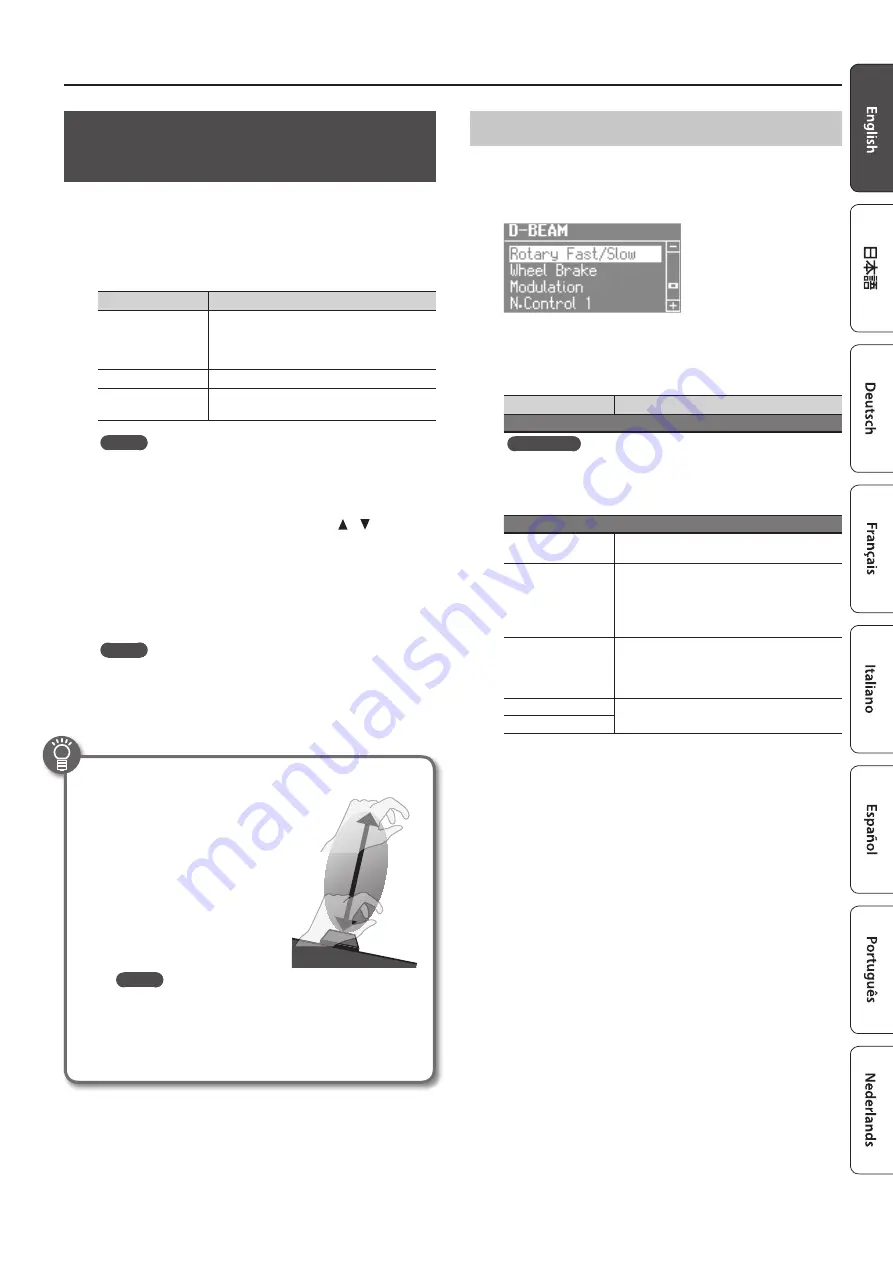
Adding Effects to the Sound
15
Modifying the Sound / Producing
Sound Effects (D-BEAM Controller)
By positioning your hand above the front panel’s D-BEAM
controller, you can modify the sound or produce sound effects.
This is a great way to give your live performance more impact.
1.
Press one of the D-BEAM [PITCH], [SFX], or [CONTROLLER]
buttons to make it light .
Button
Explanation
[PITCH] button
The pitch will change according to the movement
of your hand above the D-BEAM controller.
* Pitch will not apply to organ sounds and drum
sounds.
[SFX] button
A sound effect will be produced.
[CONTROLLER] button
The D-BEAM controller will operate the
performance-related function you’ve assigned.
MEMO
• You can assign the sound effect to the [SFX] button, and assign
various performance-related functions to the [CONTROLLER]
button.
• The volume of the sound effect is linked with the volume of the
drum section. You can use the DRUM LEVEL [ ] [ ] buttons to
adjust the volume of the sound effect (p. 22).
• If you’re using Split (p. 14), the effect of the [PITCH] button
and [CONTROLLER] button will apply only to the upper part.
2.
While playing the keyboard to produce sound, position
your hand above the D-BEAM controller and slowly move
it up and down .
MEMO
You can specify the amount of pitch bend that will occur (Pitch
Bend Range:
&
PDF).
3.
To turn off the D-BEAM controller, press the button you
pressed in step 1 to make it go dark .
Effective range of the D-BEAM controller
The illustration at right shows the
effective range of the D-BEAM
controller. Moving your hand
outside this range will not
produce any effect.
The effective range of the D-BEAM
controller will be drastically
decreased under strong direct
sunlight. Please be aware of this
when using the D-BEAM controller
outdoors.
MEMO
The sensitivity of the D-BEAM controller will vary
according to the brightness of its surroundings. If it
does not operate as you expect, you can readjust the
sensitivity. Increasing the D-BEAM sensitivity value (p.
18) will make it more sensitive.
D-BEAM Controller Settings
1.
Press the D-BEAM [SFX] or [CONTROLLER] button to make
it light .
The D-BEAM screen appears.
2.
Turn the [VALUE] dial to select the sound effect or
function that you want to control using the D-BEAM
controller .
Value
Explanation
[SFX] button
REFERENCE
For details about the sound effects, refer to “Sound Effect List” in the
“Data List” (PDF).
You can download the “Data List” (PDF) from the Roland website.
http://www.roland.com/manuals/
[CONTROLLER] button
Rotary Fast/Slow
Switches the speed of the rotary speaker between
“fast” and “slow.”
Wheel Brake
Simulates the way in which the tonewheel
rotation slows and stops when a tonewheel organ
is powered-off (tonewheel brake).
* This has no effect for sounds other than organ
sounds.
Modulation
Applies a vibrato effect.
* Some sounds will not be affected by vibrato.
For details about the sounds, refer to “Sound
List” in the “Data List” (PDF).
N .Control 1
Apply an effect to specific acoustic sounds
(
&
PDF).
N .Control 2
3.
Press the [EXIT] button to finish the procedure .






























