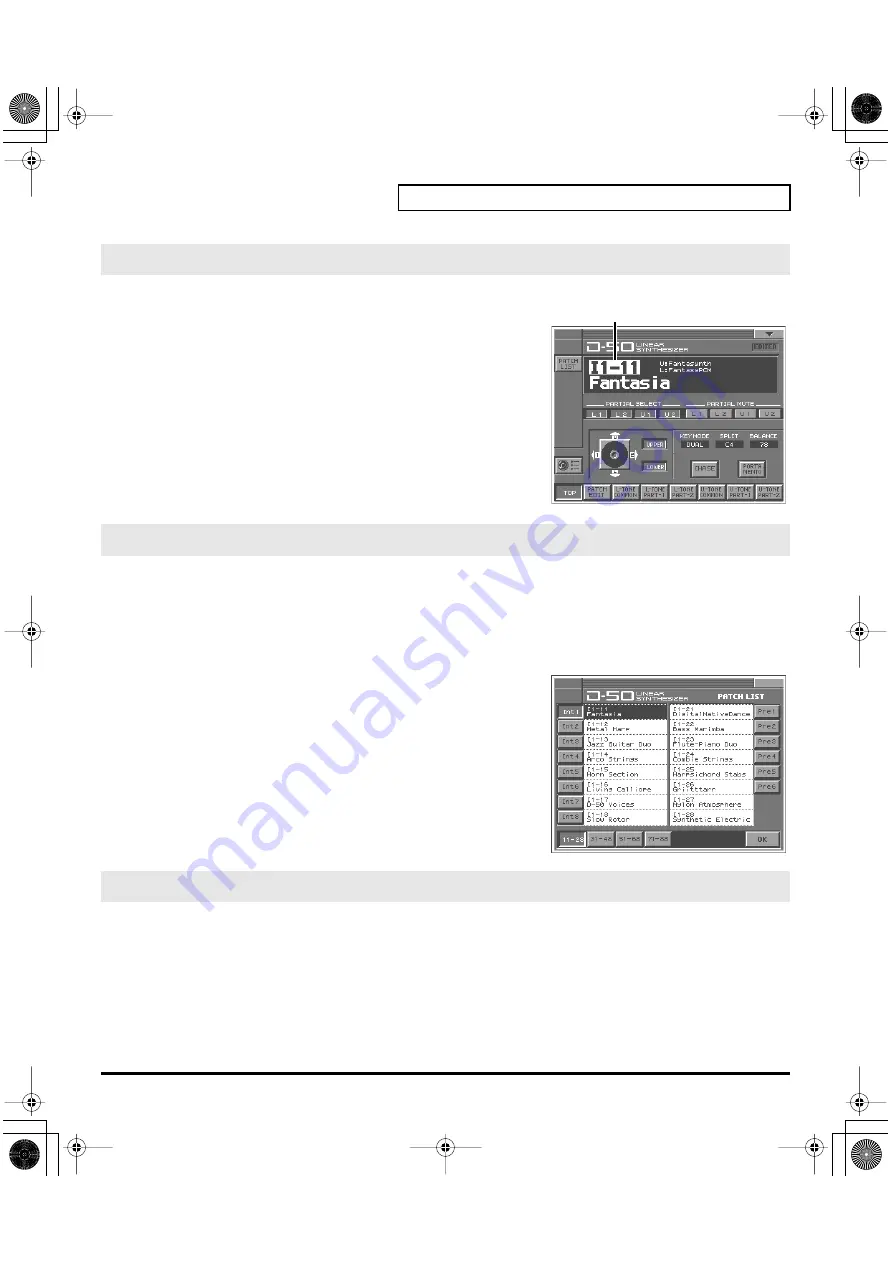
13
Try Out the Sounds
fig.03-04e(PatchNumber)
1.
Make sure the
PATCH TOP
screen is displayed. If the
PATCH
TOP
screen—shown right—is not displayed, press
[EXIT]
once or
twice until the
PATCH TOP
screen appears.
2.
Play the keyboard to hear what the selected patch sounds like. To
change to a different patch, touch the
Patch number
to highlight
it, and then turn the
VALUE dial
or press
[INC/+]
,
[DEC/-]
. At this
time you can switch more rapidly by holding down
[SHIFT]
while
you perform these operations.
You can easily find the desired patch by selecting it from the patch list.
1.
Make sure the
PATCH TOP
screen is displayed. If the
PATCH TOP
screen is not displayed, press
[EXIT]
once or twice until the
PATCH TOP
screen appears.
2.
Touch
<List>
in the upper left area of the display. The
PATCH List
window appears.
fig.03-05(PatchList)
3.
Select a patch from the list. Either turn the
VALUE dial
or use
[INC/+]
,
[DEC/-]
to select a patch. You can also select a patch by
touching it on the display.
4.
To view higher-numbered patches, touch
<31-48>
–
<71-88>
,
located at bottom of the screen. To view other Patch banks, touch
<Pre1>
–
<Pre6>
,
<Int1>
–
<Int8>
, located at either side of the
screen.
5.
Touch
<OK>
. The patch is selected and the
PATCH LIST
window
closes.
You can select patches of currently selected Patch Bank instantly by simply pressing
NUMBER [1]
–
[8]
.
fig.03-06
1.
Make sure the
PATCH TOP
screen is displayed.
2.
Press
NUMBER [1]
–
[8]
to select a patch. To switch banks, press
[BANK-]
,
[BANK+]
.
Selecting Patches with the VALUE dial
Selecting Patches from the List
Selecting Patches with Patch Palette
Patch number
vc1_for_XT_e2 13 ページ 2005年3月23日 水曜日 午後4時13分




























